Increase PCG Node Count
You can increase the number of nodes of a Private Cloud Gateway (PCG). This is useful when you want to convert a single-node PCG to a multi-node PCG to provide additional capacity or to meet the requirements of your workloads.
You cannot scale down the number of nodes in a PCG. If you want to reduce the number of PCG nodes, then you must delete the PCG and deploy a new one with the desired number of nodes. This limitation is due to the etcd not supporting scale-down operations.
Use the following steps to increase the number of nodes in a PCG.
Prerequisites
-
A PCG is installed, active, and in a healthy state. Refer to Deploy a PCG for instructions on how to install a PCG.
-
The PCG is a single-node deployment.
-
The PCG was deployed through the Palette CLI. A PCG hosted on an existing Kubernetes cluster cannot be scaled up by Palette.
-
Three additional IP addresses are available for the new nodes.
-
Tenant administrator access.
Increase Node Count
-
Log in to Palette as a tenant administrator.
-
Navigate to the left Main Menu and select Tenant Settings.
-
Select Private Cloud Gateways from the Tenant Settings Menu.
-
Identify the PCG you want to modify and click on the Three-Dot Menu at the end of the PCG row.
-
Select Set number of nodes.
-
Click on the radio button to select the number of nodes you want to set for the PCG.
-
Click Confirm to apply the changes.
-
From the PCG list view, click on the PCG to access the PCG details page. From the PCG details page, click on the Nodes tab to view the status of the nodes.
Additional nodes are added sequentially to the PCG. The status of the nodes will change from Provisioning Node to Running once the provisioning process is complete.
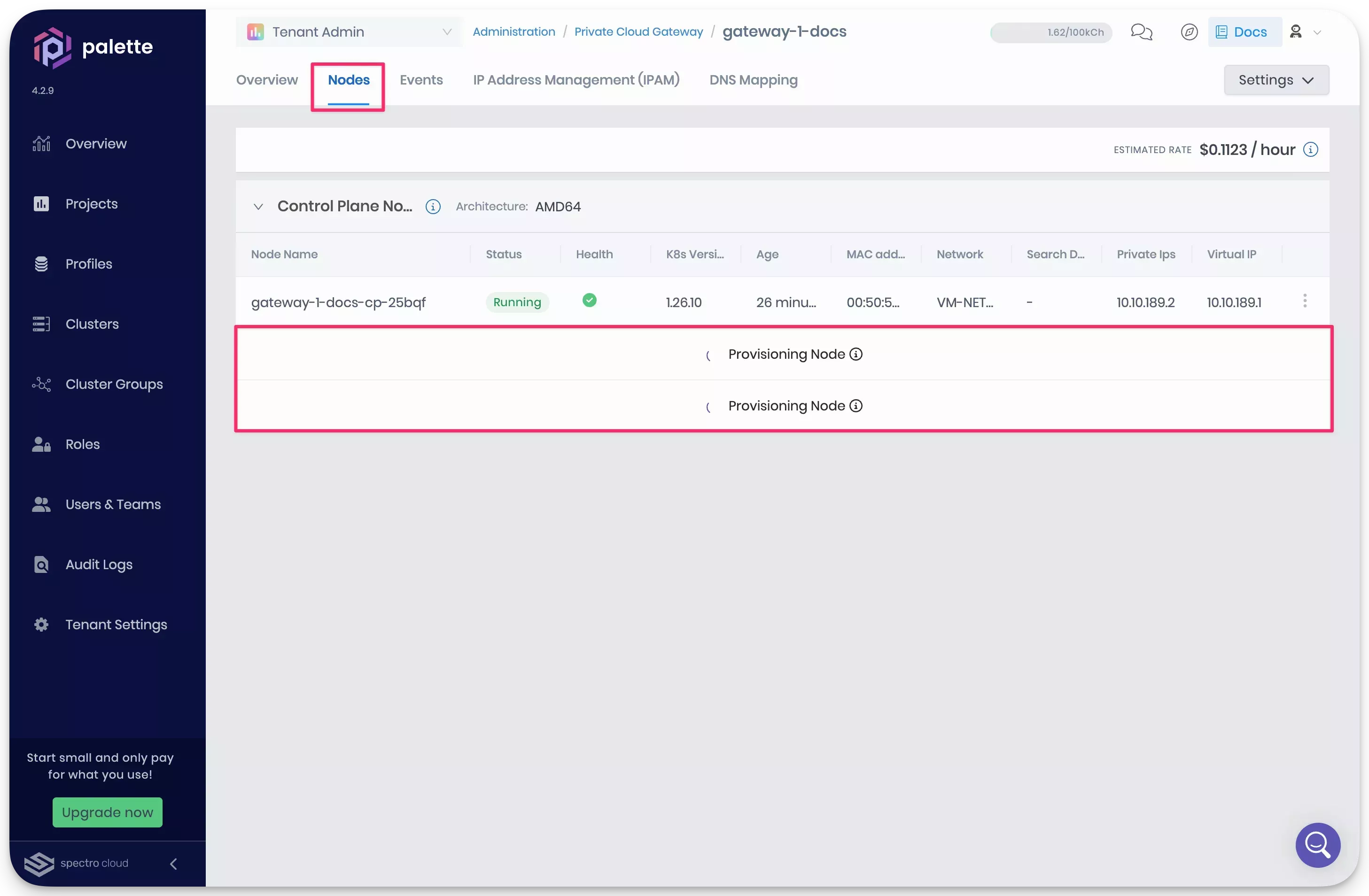
Validate
-
Log in to Palette as a tenant administrator.
-
Navigate to the left Main Menu and select Tenant Settings.
-
Select Private Cloud Gateways from the Tenant Settings Menu.
-
Click on the PCG to access the PCG details page.
-
From the PCG details page, click on the Nodes tab to view the status of the nodes.
-
Verify that the number of nodes has been increased and that the status of the new nodes is Running.