Nutanix
Nutanix is a hyper-converged infrastructure platform that combines storage, compute, and networking into a single integrated system. Palette provides a generic framework built upon the open-source Cluster API (CAPI) initiative to support adding cloud providers. As a Tech Preview of implementing this framework, you can deploy Kubernetes clusters on Nutanix using Palette. Integration with Nutanix is achieved through a Self-hosted Private Cloud Gateway (PCG), which establishes a secure connection with Nutanix Prism Central and allows Palette to monitor Nutanix clusters.
Get Started
Learn how to deploy a cluster to Nutanix by using Palette. Check out the Deploy a Cluster with Palette tutorial to get started.
The section below describes the workflow to register Nutanix with Palette and deploy a cluster.
Workflow
The following summary steps outline the Nutanix cloud workflow illustrated in the diagram. Since only self-hosted instances of Palette and Palette VerteX have access to the system console by a system administrator, the registration step is performed at the system level, making the Nutanix cloud available to all the tenants. Regular Palette or VerteX users perform the remaining steps in Palette and their local environment.
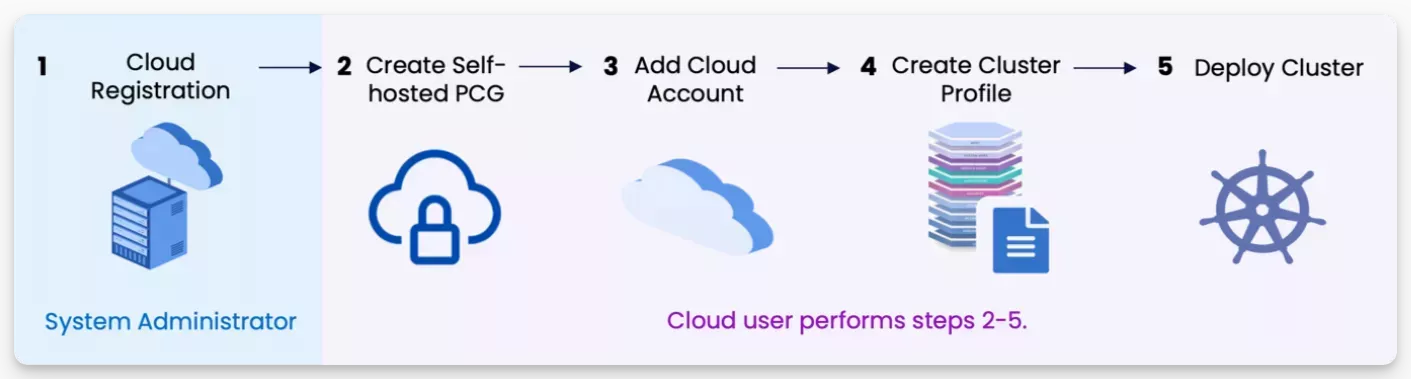
-
A system administrator registers Nutanix with Palette by preparing YAML templates to configure the cluster and node pools and invokes APIs to define the logo, required cloud account information and key-value pairs to create the Nutanix cloud account. Palette renders a default logo if no logo is specified.
-
Create a Nutanix self-hosted PCG by installing Palette agents in your existing Kubernetes cluster using kubectl commands provided in the Palette UI. For guidance, review Install Private Cloud Gateway.
When the PCG status displays the state Running, the PCG cluster is integrated with Palette.
infoNutanix cloud requires the deployment of a PCG, which enables Palette to monitor clusters in the infrastructure provider environment. The PCG instance is installed on an existing Kubernetes cluster that must remain operational.
-
Next, add the Nutanix cloud account to Palette. Use the drop-down Menu to select the PCG name you provided when you configured it in the previous step. You must fill out the account name and account details.
-
Create a cluster profile by selecting Nutanix as the cloud type.
When creating a Nutanix profile, you do not have to specify anything for the OS or Kubernetes layers. Palette provides out-of-the-box packs for the network and storage profile layers, including the Nutanix CSI storage pack. The Nutanix CSI pack is available when the cloud is registered using the name
nutanix. If you have custom packs, you can add them to Palette by adding your registry. To learn how to add a pack registry, review Add a Custom Registry. -
Deploy a cluster by specifying Nutanix, listed under Tech Preview, as the cluster type. Select the cloud account you added and make any needed changes to the profile layers by using the YAML editor. At the Cluster Config step, customize the Cluster configuration and Node configuration YAML files by replacing any undefined variables in curly braces, such as
${CLUSTER_NAME}, with values for your environment. Make any other adjustments in the files to customize the cluster for your environment. Provide an OS image created by a Nutanix user with the Prism Admin role. For guidance on creating the image, refer to Building CAPI Images for Nutanix Cloud Platform.