OpenStack
The following are some highlights of OpenStack clusters provisioned by Palette:
-
Palette enables the ability to use OpenStack as an application platform for engineering team.
-
To facilitate communication between Palette and the OpenStack controllers installed in the private data center, a Private Cloud Gateway (PCG) must be set up within the environment.
-
Private Cloud Gateway (PCG) is Palette's self-hosted component to support isolated private cloud or data center environments. Once installed, the PCG registers itself with Palette and enables secure communication between the SaaS portal and the private cloud environment. The PCG enables installation and end-to-end lifecycle management of Kubernetes clusters in private cloud environments from Palette.
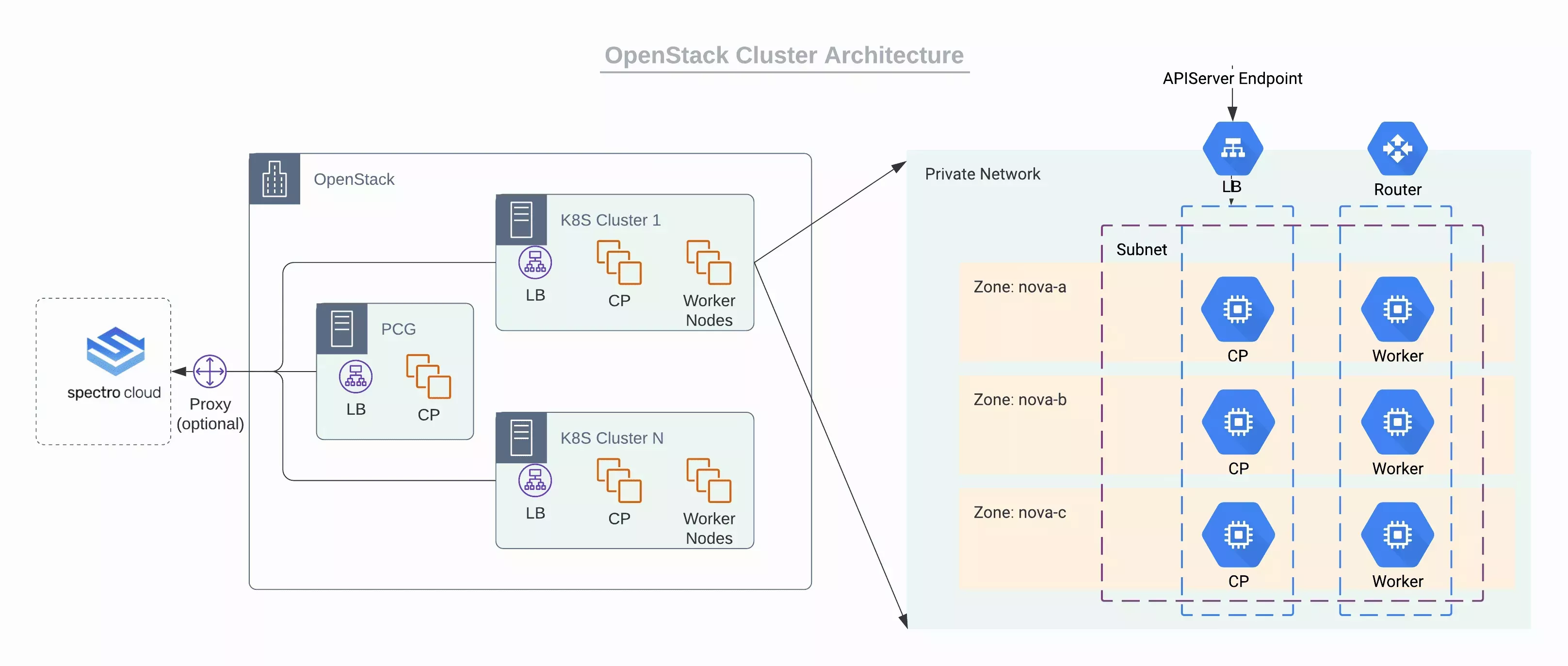
Refer to the PCG Architecture section to learn more about the PCG architecture.
OpenStack Cloud Account Permissions
- Cinder Service
- Neutron Service
- Glance Service
- Nova Compute Service
Cinder Service
Last Update: June 28, 2021
"volume:attachment_update": "rule:admin_or_owner"
"volume:attachment_delete": "rule:admin_or_owner"
"volume:attachment_complete": "rule:admin_or_owner"
"volume:multiattach_bootable_volume": "rule:admin_or_owner"
"message:get_all": "rule:admin_or_owner"
"message:get": "rule:admin_or_owner"
"message:delete": "rule:admin_or_owner"
"volume:get_snapshot_metadata": "rule:admin_or_owner"
"volume:update_snapshot_metadata": "rule:admin_or_owner"
"volume:delete_snapshot_metadata": "rule:admin_or_owner"
"volume:get_all_snapshots": "rule:admin_or_owner"
"volume_extension:extended_snapshot_attributes": "rule:admin_or_owner"
"volume:create_snapshot": "rule:admin_or_owner"
"volume:get_snapshot": "rule:admin_or_owner"
"volume:update_snapshot": "rule:admin_or_owner"
"volume:delete_snapshot": "rule:admin_or_owner"
"backup:get_all": "rule:admin_or_owner"
"backup:get": "rule:admin_or_owner"
"backup:update": "rule:admin_or_owner"
"backup:delete": "rule:admin_or_owner"
"backup:restore": "rule:admin_or_owner"
"group:get_all": "rule:admin_or_owner"
"group:get": "rule:admin_or_owner"
"group:update": "rule:admin_or_owner"
"group:get_all_group_snapshots": "rule:admin_or_owner"
"group:get_group_snapshot": "rule:admin_or_owner"
"group:delete_group_snapshot": "rule:admin_or_owner"
"group:update_group_snapshot": "rule:admin_or_owner"
"group:reset_group_snapshot_status": "rule:admin_or_owner"
"group:delete": "rule:admin_or_owner"
"group:enable_replication": "rule:admin_or_owner"
"group:disable_replication": "rule:admin_or_owner"
"group:failover_replication": "rule:admin_or_owner"
"group:list_replication_targets": "rule:admin_or_owner"
"volume_extension:quotas:show": "rule:admin_or_owner"
"limits_extension:used_limits": "rule:admin_or_owner"
"volume_extension:volume_type_access": "rule:admin_or_owner"
"volume:extend": "rule:admin_or_owner"
"volume:extend_attached_volume": "rule:admin_or_owner"
"volume:revert_to_snapshot": "rule:admin_or_owner"
"volume:retype": "rule:admin_or_owner"
"volume:update_readonly_flag": "rule:admin_or_owner"
"volume_extension:volume_actions:upload_image": "rule:admin_or_owner"
"volume_extension:volume_actions:initialize_connection": "rule:admin_or_owner"
"volume_extension:volume_actions:terminate_connection": "rule:admin_or_owner"
"volume_extension:volume_actions:roll_detaching": "rule:admin_or_owner"
"volume_extension:volume_actions:reserve": "rule:admin_or_owner"
"volume_extension:volume_actions:unreserve": "rule:admin_or_owner"
"volume_extension:volume_actions:begin_detaching": "rule:admin_or_owner"
"volume_extension:volume_actions:attach": "rule:admin_or_owner"
"volume_extension:volume_actions:detach": "rule:admin_or_owner"
"volume:get_all_transfers": "rule:admin_or_owner"
"volume:create_transfer": "rule:admin_or_owner"
"volume:get_transfer": "rule:admin_or_owner"
"volume:delete_transfer": "rule:admin_or_owner"
"volume:get_volume_metadata": "rule:admin_or_owner"
"volume:create_volume_metadata": "rule:admin_or_owner"
"volume:update_volume_metadata": "rule:admin_or_owner"
"volume:delete_volume_metadata": "rule:admin_or_owner"
"volume_extension:volume_image_metadata": "rule:admin_or_owner"
"volume:get": "rule:admin_or_owner"
"volume:get_all": "rule:admin_or_owner"
"volume:update": "rule:admin_or_owner"
"volume:delete": "rule:admin_or_owner"
"volume_extension:volume_tenant_attribute": "rule:admin_or_owner"
"volume_extension:volume_encryption_metadata": "rule:admin_or_owner"
"volume:multiattach": "rule:admin_or_owner"
Neutron Service
Last Update: June 28, 2021
"create_subnet": "rule:admin_or_network_owner",
"get_subnet": "rule:admin_or_owner or rule:shared",
"update_subnet": "rule:admin_or_network_owner",
"delete_subnet": "rule:admin_or_network_owner",
"get_subnetpool": "rule:admin_or_owner or rule:shared_subnetpools",
"update_subnetpool": "rule:admin_or_owner",
"delete_subnetpool": "rule:admin_or_owner",
"get_address_scope": "rule:admin_or_owner or rule:shared_address_scopes",
"update_address_scope": "rule:admin_or_owner",
"delete_address_scope": "rule:admin_or_owner",
"get_network": "rule:admin_or_owner or rule:shared or rule:external or rule:context_is_advsvc",
"update_network": "rule:admin_or_owner",
"delete_network": "rule:admin_or_owner",
"network_device": "field:port:device_owner=~^network:",
"create_port:device_owner": "not rule:network_device or rule:context_is_advsvc or rule:admin_or_network_owner",
"create_port:mac_address": "rule:context_is_advsvc or rule:admin_or_network_owner",
"create_port:fixed_ips": "rule:context_is_advsvc or rule:admin_or_network_owner or rule:shared",
"create_port:fixed_ips:ip_address": "rule:context_is_advsvc or rule:admin_or_network_owner",
"create_port:fixed_ips:subnet_id": "rule:context_is_advsvc or rule:admin_or_network_owner or rule:shared",
"create_port:port_security_enabled": "rule:context_is_advsvc or rule:admin_or_network_owner",
"create_port:mac_learning_enabled": "rule:context_is_advsvc or rule:admin_or_network_owner",
"create_port:allowed_address_pairs": "rule:admin_or_network_owner",
"create_port:allowed_address_pairs:mac_address": "rule:admin_or_network_owner",
"create_port:allowed_address_pairs:ip_address": "rule:admin_or_network_owner",
"get_port": "rule:context_is_advsvc or rule:admin_owner_or_network_owner",
"update_port": "rule:admin_or_owner or rule:context_is_advsvc",
"update_port:device_owner": "not rule:network_device or rule:context_is_advsvc or rule:admin_or_network_owner",
"update_port:fixed_ips": "rule:context_is_advsvc or rule:admin_or_network_owner or rule:shared",
"update_port:fixed_ips:ip_address": "rule:context_is_advsvc or rule:admin_or_network_owner",
"update_port:fixed_ips:subnet_id": "rule:context_is_advsvc or rule:admin_or_network_owner or rule:shared",
"update_port:port_security_enabled": "rule:context_is_advsvc or rule:admin_or_network_owner",
"update_port:mac_learning_enabled": "rule:context_is_advsvc or rule:admin_or_network_owner",
"update_port:allowed_address_pairs": "rule:admin_or_network_owner",
"update_port:allowed_address_pairs:mac_address": "rule:admin_or_network_owner",
"update_port:allowed_address_pairs:ip_address": "rule:admin_or_network_owner",
"delete_port": "rule:context_is_advsvc or rule:admin_owner_or_network_owner",
"create_router:external_gateway_info": "rule:admin_or_owner",
"create_router:external_gateway_info:network_id": "rule:admin_or_owner",
"get_router": "rule:admin_or_owner",
"update_router": "rule:admin_or_owner",
"update_router:external_gateway_info": "rule:admin_or_owner",
"update_router:external_gateway_info:network_id": "rule:admin_or_owner",
"delete_router": "rule:admin_or_owner",
"add_router_interface": "rule:admin_or_owner",
"remove_router_interface": "rule:admin_or_owner",
"update_floatingip": "rule:admin_or_owner",
"delete_floatingip": "rule:admin_or_owner",
"get_floatingip": "rule:admin_or_owner",
"update_rbac_policy": "rule:admin_or_owner",
"update_rbac_policy:target_tenant": "rule:restrict_wildcard and rule:admin_or_owner",
"get_rbac_policy": "rule:admin_or_owner",
"delete_rbac_policy": "rule:admin_or_owner",
"get_auto_allocated_topology": "rule:admin_or_owner",
"get_trunk": "rule:admin_or_owner",
"delete_trunk": "rule:admin_or_owner",
"add_subports": "rule:admin_or_owner",
"remove_subports": "rule:admin_or_owner",
"get_security_groups": "rule:admin_or_owner",
"get_security_group": "rule:admin_or_owner",
"create_security_group": "rule:admin_or_owner",
"update_security_group": "rule:admin_or_owner",
"delete_security_group": "rule:admin_or_owner",
"get_security_group_rules": "rule:admin_or_owner",
"get_security_group_rule": "rule:admin_owner_or_sg_owner",
"create_security_group_rule": "rule:admin_or_owner",
"delete_security_group_rule": "rule:admin_or_owner",
Glance Service
Last Update: June 28, 2021
"add_image": "role:admin or role:member",
"delete_image": "role:admin or role:member",
"get_image": "role:admin or role:member",
"get_images": "role:admin or role:member",
"publicize_image": "role:admin or role:member",
"download_image": "role:admin or role:member",
"upload_image": "role:admin or role:member",
"get_image_location": "role:admin or role:member",
"set_image_location": "role:admin or role:member",
Nova Compute Service
Last Update: June 28, 2021
"os_compute_api:os-admin-password": "rule:admin_or_owner",
"os_compute_api:os-attach-interfaces": "rule:admin_or_owner",
"os_compute_api:os-attach-interfaces:create": "rule:admin_or_owner",
"os_compute_api:os-attach-interfaces:delete": "rule:admin_or_owner",
"os_compute_api:os-availability-zone:list": "rule:admin_or_owner",
"os_compute_api:os-config-drive": "rule:admin_or_owner",
"os_compute_api:os-console-output": "rule:admin_or_owner",
"os_compute_api:os-consoles:create": "rule:admin_or_owner",
"os_compute_api:os-consoles:show": "rule:admin_or_owner",
"os_compute_api:os-consoles:delete": "rule:admin_or_owner",
"os_compute_api:os-consoles:index": "rule:admin_or_owner",
"os_compute_api:os-create-backup": "rule:admin_or_owner",
"os_compute_api:os-deferred-delete": "rule:admin_or_owner",
"os_compute_api:os-extended-availability-zone": "rule:admin_or_owner",
"os_compute_api:os-extended-status": "rule:admin_or_owner",
"os_compute_api:os-extended-volumes": "rule:admin_or_owner",
"os_compute_api:extensions": "rule:admin_or_owner",
"os_compute_api:os-flavor-access": "rule:admin_or_owner",
"os_compute_api:os-flavor-extra-specs:show": "rule:admin_or_owner",
"os_compute_api:os-flavor-extra-specs:index": "rule:admin_or_owner",
"os_compute_api:os-flavor-rxtx": "rule:admin_or_owner",
"os_compute_api:flavors": "rule:admin_or_owner",
"os_compute_api:os-floating-ip-dns": "rule:admin_or_owner",
"os_compute_api:os-floating-ip-pools": "rule:admin_or_owner",
"os_compute_api:os-floating-ips": "rule:admin_or_owner",
"os_compute_api:os-fping": "rule:admin_or_owner",
"os_compute_api:image-size": "rule:admin_or_owner",
"os_compute_api:os-instance-actions": "rule:admin_or_owner",
"os_compute_api:ips:show": "rule:admin_or_owner",
"os_compute_api:ips:index": "rule:admin_or_owner",
"os_compute_api:os-keypairs": "rule:admin_or_owner",
"os_compute_api:limits": "rule:admin_or_owner",
"os_compute_api:os-lock-server:lock": "rule:admin_or_owner",
"os_compute_api:os-lock-server:unlock": "rule:admin_or_owner",
"os_compute_api:os-multinic": "rule:admin_or_owner",
"os_compute_api:os-networks:view": "rule:admin_or_owner",
"os_compute_api:os-pause-server:pause": "rule:admin_or_owner",
"os_compute_api:os-pause-server:unpause": "rule:admin_or_owner",
"os_compute_api:os-quota-sets:show": "rule:admin_or_owner",
"os_compute_api:os-quota-sets:detail": "rule:admin_or_owner",
"os_compute_api:os-remote-consoles": "rule:admin_or_owner",
"os_compute_api:os-rescue": "rule:admin_or_owner",
"os_compute_api:os-security-groups": "rule:admin_or_owner",
"os_compute_api:os-server-groups": "rule:admin_or_owner",
"os_compute_api:server-metadata:index": "rule:admin_or_owner",
"os_compute_api:server-metadata:show": "rule:admin_or_owner",
"os_compute_api:server-metadata:create": "rule:admin_or_owner",
"os_compute_api:server-metadata:update_all": "rule:admin_or_owner",
"os_compute_api:server-metadata:update": "rule:admin_or_owner",
"os_compute_api:server-metadata:delete": "rule:admin_or_owner",
"os_compute_api:os-server-password": "rule:admin_or_owner",
"os_compute_api:os-server-tags:delete_all": "rule:admin_or_owner",
"os_compute_api:os-server-tags:index": "rule:admin_or_owner",
"os_compute_api:os-server-tags:update_all": "rule:admin_or_owner",
"os_compute_api:os-server-tags:delete": "rule:admin_or_owner",
"os_compute_api:os-server-tags:update": "rule:admin_or_owner",
"os_compute_api:os-server-tags:show": "rule:admin_or_owner",
"os_compute_api:os-server-usage": "rule:admin_or_owner",
"os_compute_api:servers:index": "rule:admin_or_owner",
"os_compute_api:servers:detail": "rule:admin_or_owner",
"os_compute_api:servers:show": "rule:admin_or_owner",
"os_compute_api:servers:create": "rule:admin_or_owner",
"os_compute_api:servers:create:attach_volume": "rule:admin_or_owner",
"os_compute_api:servers:create:attach_network": "rule:admin_or_owner",
"os_compute_api:servers:delete": "rule:admin_or_owner",
"os_compute_api:servers:update": "rule:admin_or_owner",
"os_compute_api:servers:confirm_resize": "rule:admin_or_owner",
"os_compute_api:servers:revert_resize": "rule:admin_or_owner",
"os_compute_api:servers:reboot": "rule:admin_or_owner",
"os_compute_api:servers:resize": "rule:admin_or_owner",
"os_compute_api:servers:rebuild": "rule:admin_or_owner",
"os_compute_api:servers:create_image": "rule:admin_or_owner",
"os_compute_api:servers:create_image:allow_volume_backed": "rule:admin_or_owner",
"os_compute_api:servers:start": "rule:admin_or_owner",
"os_compute_api:servers:stop": "rule:admin_or_owner",
"os_compute_api:servers:trigger_crash_dump": "rule:admin_or_owner",
"os_compute_api:os-shelve:shelve": "rule:admin_or_owner",
"os_compute_api:os-shelve:unshelve": "rule:admin_or_owner",
"os_compute_api:os-simple-tenant-usage:show": "rule:admin_or_owner",
"os_compute_api:os-suspend-server:resume": "rule:admin_or_owner",
"os_compute_api:os-suspend-server:suspend": "rule:admin_or_owner",
"os_compute_api:os-tenant-networks": "rule:admin_or_owner",
"os_compute_api:os-virtual-interfaces": "rule:admin_or_owner",
"os_compute_api:os-volumes": "rule:admin_or_owner",
"os_compute_api:os-volumes-attachments:index": "rule:admin_or_owner",
"os_compute_api:os-volumes-attachments:create": "rule:admin_or_owner",
"os_compute_api:os-volumes-attachments:show": "rule:admin_or_owner",
"os_compute_api:os-volumes-attachments:delete": "rule:admin_or_owner"
Create an OpenStack Cloud Account
A default cloud account is automatically created when the private cloud gateway is configured. This cloud account can be used to create tenant clusters. Additional cloud accounts may be created if desired within the same gateway.
Prerequisites
- A PCG is installed and available in the OpenStack. Refer to the Deploy to OpenStack guide to learn how to deploy a PCG.
Create Cloud Account
-
To create an OpenStack cloud account, proceed to project settings and select 'create cloud account' under OpenStack.
-
Fill the following values to the cloud account creation wizard.
Property Description Account Name Custom name for the cloud account Private cloud gateway Reference to a running cloud gateway Username OpenStack Username Password OpenStack Password Identity Endpoint Identity Endpoint of the gateway CA Certificate Digital certificate of authority Parent Region OpenStack Region to be used Default Domain Default OpenStack domain Default Project Default OpenStack project
Deploy an OpenStack Cluster
Prerequisites
- A PCG is installed and available in the OpenStack. Refer to the Deploy to OpenStack guide to learn how to deploy a PCG.
OpenStack support is limited to the Kubernetes distribution Palette eXtended Kubernetes (PXK) for version 1.24.x.
Deploy Cluster
The following steps need to be performed to provision a new OpenStack cluster:
-
Provide basic cluster information like Name, Description, and Tags. Tags are currently not propagated to the VMs deployed on the cloud/data center environments.
-
Select a Cluster Profile created for the OpenStack environment. The profile definition will be used as the cluster construction template.
-
Review and override Pack Parameters as desired. By default, Parameters for all packs are set with values defined in the Cluster Profile.
-
Provide an OpenStack Cloud account and placement information.
- Cloud Account - Select the desired cloud account. OpenStack cloud accounts with credentials need to be
preconfigured in project settings. An account is auto-created as part of the cloud gateway setup and is available
for provisioning of tenant clusters if permitted by the administrator.
- Domain
- Region
- Project
- SSH Key
- Placement
- If the user choice of placement is Static then:
- Network
- Subnet
- If the user choice of placement is NOT Static then:
- Subnet CIDR
- DNS Name Server
- If the user choice of placement is Static then:
- Cloud Account - Select the desired cloud account. OpenStack cloud accounts with credentials need to be
preconfigured in project settings. An account is auto-created as part of the cloud gateway setup and is available
for provisioning of tenant clusters if permitted by the administrator.
-
Configure the control plane and worker node pools. Fill out the input fields in the Add node pool page. The following table contains an explanation of the available input parameters.
Control Plane Pool
| Parameter | Description |
|---|---|
| Name | A descriptive name for the node pool. |
| Size | Number of VMs to be provisioned for the node pool. For the control plane pool, this number can be 1, 3, or 5. |
| Allow worker capability | Select this option for allowing workloads to be provisioned on control plane nodes. |
| Labels | Add a label to apply placement constraints on a pod, such as a node eligible for receiving the workload. |
| Taints | To set toleration to pods and allow (but do not require) the pods to schedule onto nodes with matching taints. |
| Instance type | Select the compute instance type to be used for all nodes in the node pool. |
| Availability Zones | Choose one or more availability zones. Palette provides fault tolerance to guard against hardware failures, network failures, etc., by provisioning nodes across availability zones if multiple zones are selected. |
| Disk Size | Give the required storage size |
Worker Pool
| Parameter | Description |
|---|---|
| Name | A descriptive name for the node pool. |
| Enable Autoscaler | You can enable the autoscaler, by toggling the Enable Autoscaler button. Autoscaler scales up and down resources between the defined minimum and the maximum number of nodes to optimize resource utilization. |
| Set the scaling limit by setting the Minimum Size and Maximum Size, as per the workload the number of nods will scale up from minimum set value to maximum set value and the scale down from maximum set value to minimum set value | |
| Size | Number of VMs to be provisioned for the node pool. |
| Rolling Update | Rolling update has two available options. The expand option launches a new node first, then shuts down old one. The contract option shuts down a old one first, then launches new one. |
| Labels | Add a label to apply placement constraints on a pod, such as a node eligible for receiving the workload. |
| Taints | To set toleration to pods and allow (but do not require) the pods to schedule onto nodes with matching taints. |
| Instance type | Select the compute instance type to be used for all nodes in the node pool. |
| Availability Zones | Choose one or more availability zones. Palette provides fault tolerance to guard against hardware failures, network failures, etc., by provisioning nodes across availability zones if multiple zones are selected. |
| Disk Size | Provide the required storage size |
-
Configure the cluster policies/features.
- Manage Machines
- Scan Policies
- Backup Policies
-
Click to get details on cluster management feature.
-
Review settings and deploy the cluster. Provisioning status with details of ongoing provisioning tasks is available to track progress.
Deleting an OpenStack Cluster
The deletion of an OpenStack cluster results in the removal of all Virtual machines and associated storage disks created for the cluster. The following tasks need to be performed to delete an OpenStack cluster:
-
Select the cluster to be deleted from the Cluster View page and navigate to the Cluster Overview page.
-
Invoke a delete action available on the page: Cluster > Settings > Cluster Settings > Delete Cluster.
-
Click Confirm to delete.
The Cluster Status is updated to Deleting while cluster resources are being deleted. Provisioning status is updated with the ongoing progress of the delete operation. Once all resources are successfully deleted, the cluster status changes to Deleted and is removed from the list of clusters.
Delete action is only available for clusters that are fully provisioned. For clusters that are still in the process of being provisioned, the 'Abort' action is available to stop provisioning and delete all resources.
Force Delete a Cluster
A cluster stuck in the Deletion state can be force deleted by the user through the User Interface. The user can go for a force deletion of the cluster, only if it is stuck in a deletion state for a minimum of 15 minutes. Palette enables cluster force delete from the Tenant Admin and Project Admin scope.
-
Log in to the Palette Management Console.
-
Navigate to the Cluster Details page of the cluster stuck in deletion.
-
If the deletion is stuck for more than 15 minutes, click the Force Delete Cluster button from the Settings dropdown.
-
If the Force Delete Cluster button is not enabled, wait for 15 minutes. The Settings dropdown will give the estimated time for the auto-enabling of the Force Delete button.
-
If there are any cloud resources still on the cloud, the user should cleanup those resources before going for the force deletion.