Allow Cluster Import
You can allow tenant users to import Kubernetes clusters that were not deployed through Palette, including some that are not FIPS compliant or are only partially compliant. Prior to enabling cluster import, the Import Cluster option is not available.
Palette VerteX displays icons next to clusters to indicate their FIPS compliance status or when FIPS compliance cannot be confirmed. To learn about icons that Palette VerteX applies, refer to FIPS Status Icons.
Prerequisites
-
You need tenant admin permission to enable this feature.
-
Refer to Cluster Import Prerequisites.
Allow non-FIPS Cluster Import
-
Log in to Palette VerteX as a tenant admin.
-
Navigate to the left Main Menu and click on Tenant Settings. Next, on the Tenant Settings Menu, select Platform Settings.
-
Enable the Allow non-FIPS cluster import option. When you enable this option, you are prompted to confirm importing clusters into the tenant that may not be FIPS-compliant.
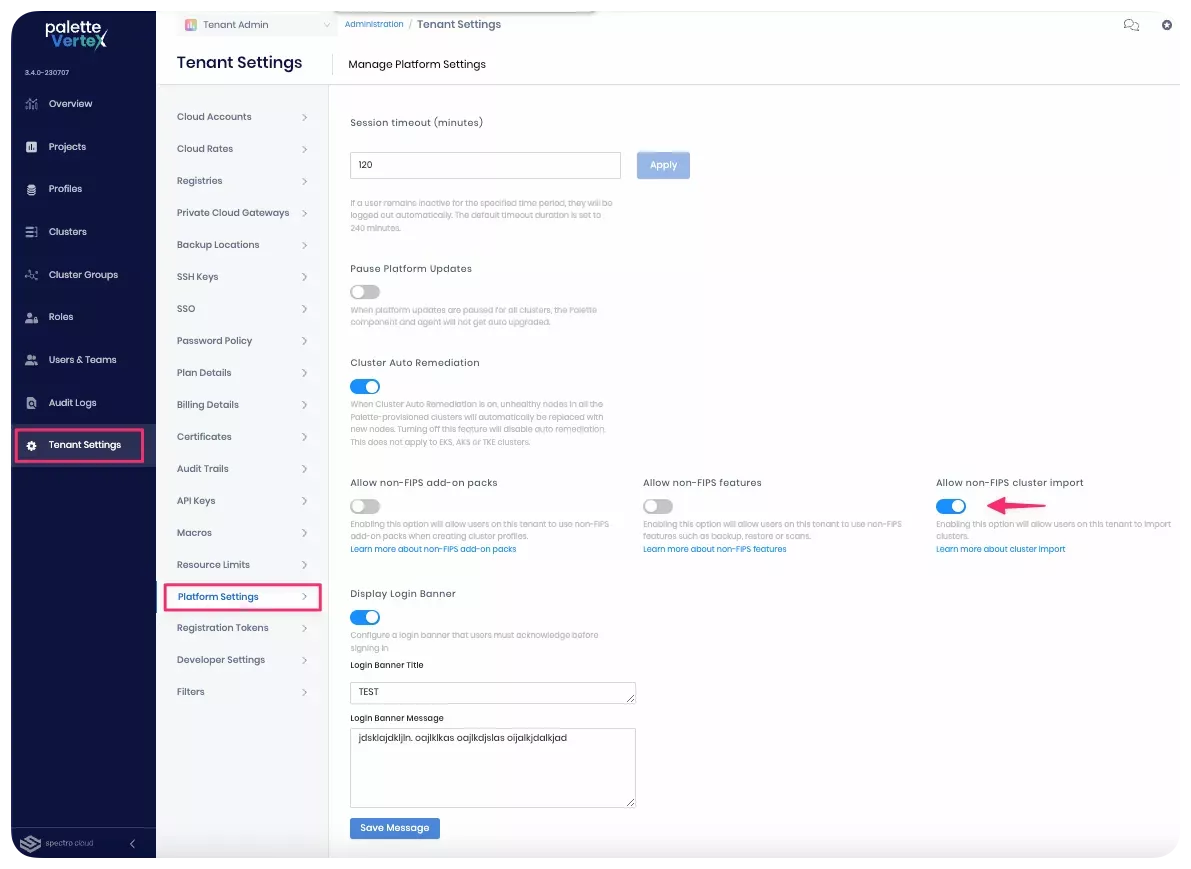
To disable the setting, toggle this option off and confirm you want to disable it.
Refer to Import a Cluster for guidance. Check out Import Modes to learn about various import modes and limitations to be aware of.
Validate
-
Log in to Palette VerteX.
-
Navigate to the left Main Menu and select Clusters.
-
Click on Add New Cluster. The Import Cluster option is now displayed on the Create a New Cluster page.