Azure Architecture
Palette supports the deployment of host clusters in both Azure and Azure Kubernetes Service (AKS). This page covers the architecture of the integration between Palette and Azure.
IaaS Architecture
The following are some architectural highlights of Azure clusters deployed by Palette:
-
Azure cluster resources are placed within an existing Resource Group.
-
Nodes are provisioned within a Virtual Network that is auto-created or preexisting, with one subnet for control plane nodes and one for worker nodes. These two subnets are secured with separate Network Security Groups. Both subnets can span across multiple availability zones (AZs).
-
Worker nodes are distributed across multiple AZs.
-
None of the control plane nodes and worker nodes have public IPs attached. The Kubernetes API Server endpoint is accessed through a public load balancer.
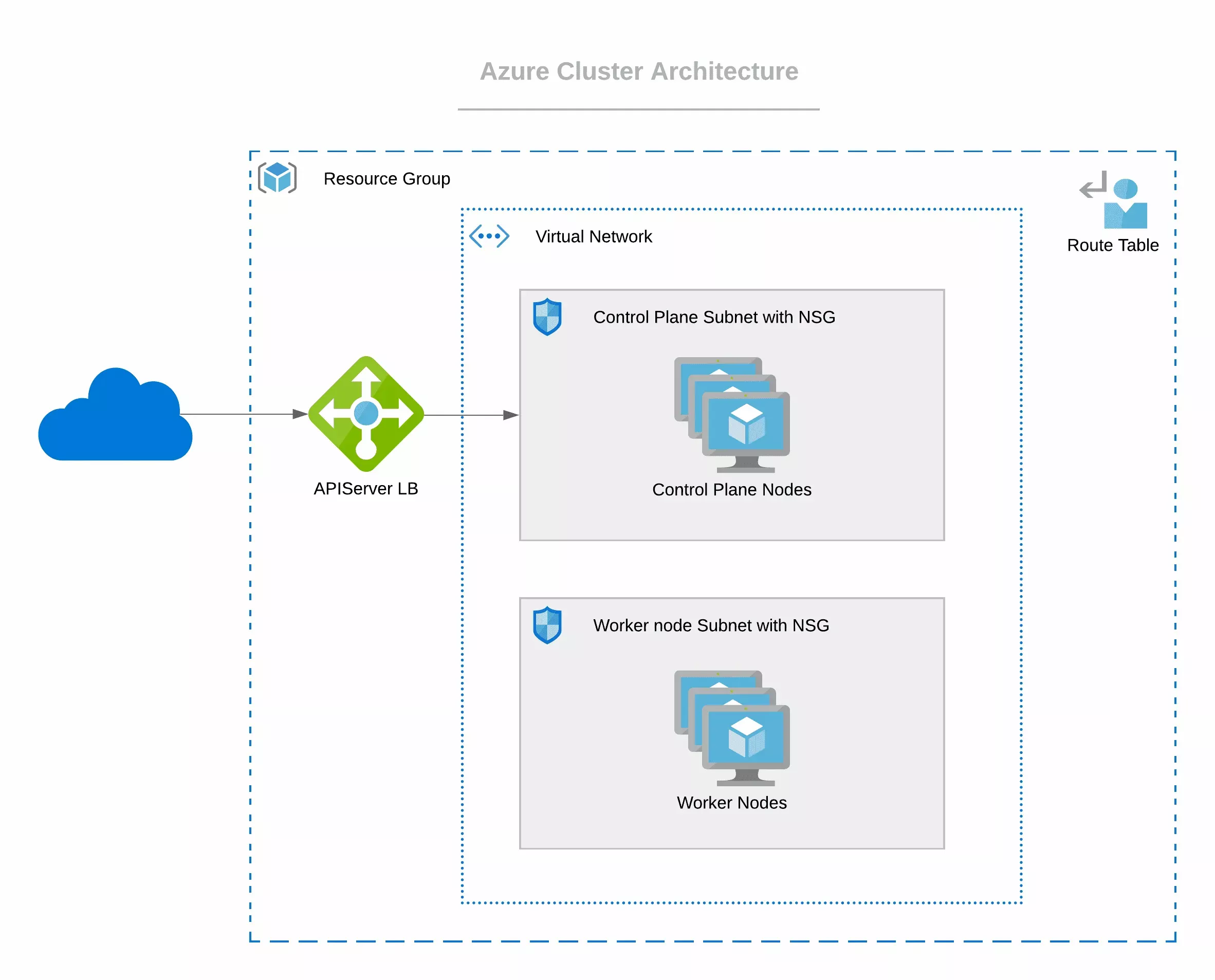
AKS Architecture
The integration between Palette and Azure AKS unlocks the following capabilities.
-
Palette platform enables effortless deployment and management of containerized applications with fully managed AKS.
-
Palette provides you with a serverless Kubernetes experience, an integrated continuous integration and continuous delivery (CI/CD) experience, and enterprise-grade security and governance.
-
Palette helps you unite the development and operations to a single platform. This unification helps you achieve faster builds, delivery, and scaling of applications with credence.
-
The infrastructure has event-driven autoscaling and triggers that enable elastic provisioning for self-managed infrastructure.
-
Leverage extensive authentication and authorization capabilities by using Azure Active Directory and dynamic rules enforcement, across multiple clusters with Azure Policy.
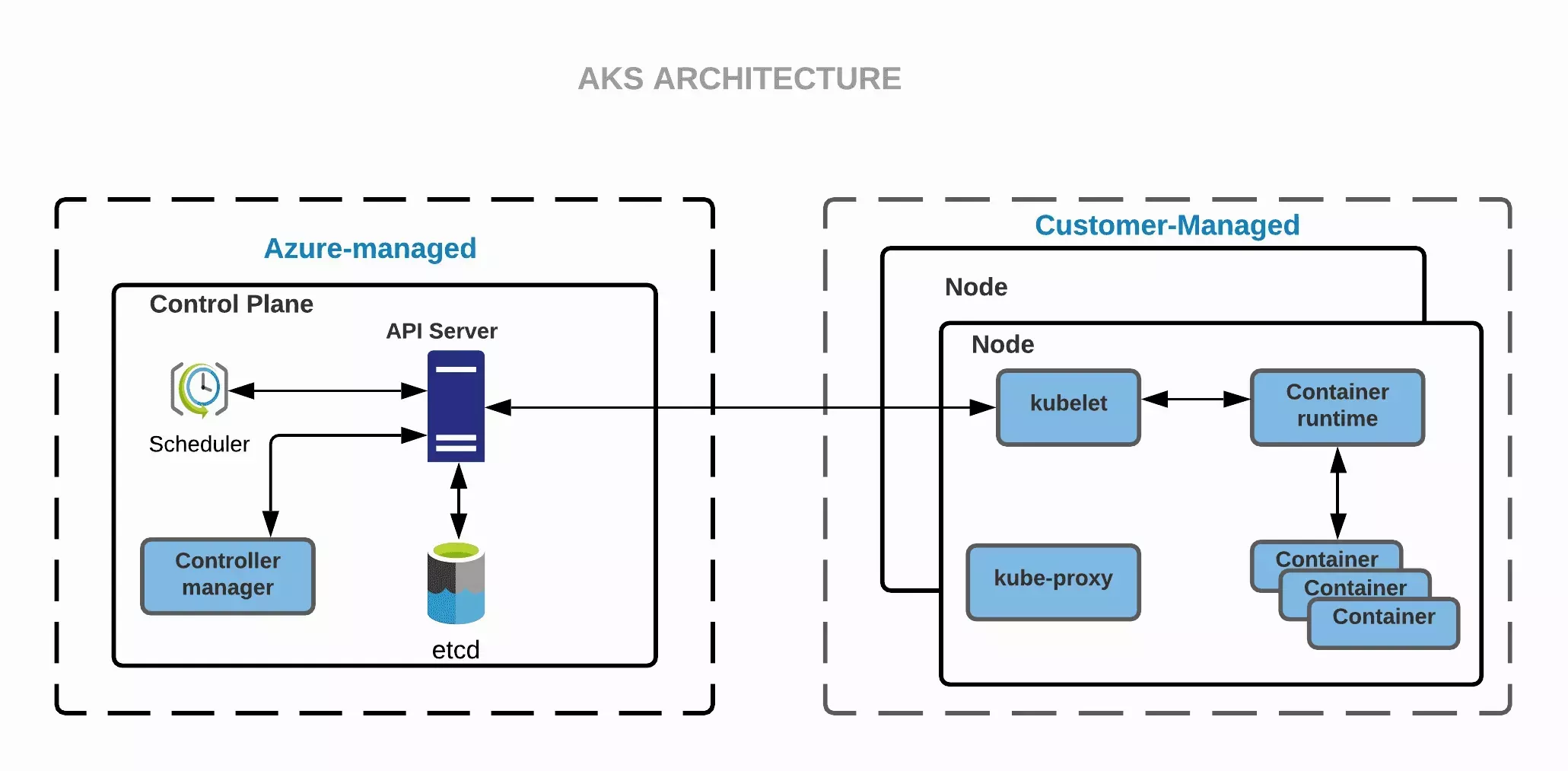
Azure Storage
During an Azure cluster deployment, Palette creates an Azure storage account and storage container. Palette copies the base virtual hard disk (VHD) image to the Palette default storage container in the default Palette storage account. The storage account Palette created has unrestricted access and has an auto-generated name. You can attach a custom storage account or storage containers to the Azure cluster.
Before the Azure cluster creation process, you must have created custom storage accounts or containers. All custom storage accounts and containers will be listed in the Cluster config page during the cluster creation process. If you need help creating a custom storage account or container, check out the Azure Create a Storage Account guide or the Azure Manage Containers guide.
The following sections cover a few scenarios where you have the need to customize Azure storage in an Azure cluster.
Custom Name
If you need a custom name for the storage resources, you must create the storage resource and attach it to the cluster. Palette, by default, creates a storage account and container with an auto-generated name. Specify a custom storage account or container with the custom name during the cluster creation process. You can attach a custom storage account, custom container, or both if needed.
Restrict User Access
To restrict the user access to the storage resource, apply custom policies, or limit the network access, then you need to attach a custom storage account or container to the Azure cluster that contains the desired security customization.
Network Access
Clusters that use a Palette self-hosted Private Cloud Gateway (PCG), should use a custom storage account and container that are restricted to the VNet that the PCG and cluster are located in. Ensure you disable public access and use private access for the Azure storage account.
Pricing Options
You can configure Service Level Agreements (SLA)-based pricing options for Azure AKS cluster control planes. You have the ability to set these options in the Kubernetes YAML file, allowing you to embed pricing options in the cluster profile.
Use the managedControlPlane.sku parameter, as shown in the examples, to specify Standard for production clusters and
Free for non-production or small clusters.
- Standard
- Free
managedControlPlane:
aadProfile:
managed: true
adminGroupObjectIDs:
- <id>
sku: Standard
managedControlPlane:
aadProfile:
managed: false
adminGroupObjectIDs:
- <id>
sku: Free
Upgrade Channels
You can configure the upgrade channel for Azure AKS cluster control planes. You have the ability to set the upgrade channel in the Kubernetes YAML file, allowing you to embed the upgrade channel in the cluster profile. The following values are supported:
nonepatchstablerapidnode-image
Add the managedControlPlane.autoUpgradeProfile parameter block to the cluster profile to configure the upgrade
channel. The following example shows how to configure the upgrade channel to rapid.
managedControlPlane:
autoUpgradeProfile:
upgradeChannel: rapid
To learn more about the upgrade channels, refer to the Azure Upgrade Channel documentation.
Tags
You can assign tags to clusters deployed to Azure. Tags can help you with user access control management and more granularly restrict access to various Palette resources, including clusters. Check out the Resource Filters documentation page to learn more about using tags to restrict resource access.
The custom tags you create are assigned to the clusters during the creation process. Tags follow the key-value pair
format: department:finance.
Reserved Tags
The following tags are reserved for internal purposes and are not available for usage. Palette will return an error if you use any of the following tags.
-
azure -
microsoft -
windows
Proxy Configuration
You can enable your Azure clusters to use a proxy server for outbound traffic. To use your proxy server with Azure clusters, you must deploy a Private Cloud Gateway (PCG) in your Azure environment. The PCG must be configured with the proxy server details. Once the PCG is deployed and configured with the proxy server details, the newly deployed Azure clusters will inherit the proxy configurations from the PCG.
We recommend you review the gRPC and Proxies to be aware of network proxies that Palette supports. Palette uses gRPC to communicate with clusters, and depending on the proxy server you use, you may need to configure the proxy server to support gRPC.
Use the following resource links below to enable and manage proxy configurations for your Azure cluster.
-
Deploy a PCG cluster to an existing Kubernetes cluster inside your Azure environment. For additional guidance, refer to the Deploy a PCG to an Existing Kubernetes Cluster guide.
-
Configure the PCG with the proxy server details. For instructions on how to do this, refer to the Enable and Manage Proxy Configurations guide.
-
Configure your Azure account to use the PCG. When adding an Azure account to Palette, select the Connect Private Cloud Gateway option and select the PCG cluster you deployed. Refer to the Add Azure Cloud Account guide for instructions on how to do this.
-
Create a cluster profile for the Azure cluster you will deploy. Any pack layer that needs to use proxy configurations should include a Deployment label with the value
spectrocloud.com/connection: proxy. The deployment must have the label to use the proxy configurations. -
Deploy your newly created cluster profile containing the required namespace labels to an Azure cluster, and use static placement so that you can specify the VNet with the proper network configuration. For instructions on how to deploy an Azure cluster, refer to the Create and Manage IaaS Cluster guide or the Create and Manage Azure AKS Cluster guide.
warningIf you do not use static placement, the Azure cluster will be deployed with the network resources created by Palette, which may not have the proper network configuration to use the proxy server.