Upgrade Notes
This page offers version-specific reference to help you prepare for upgrading self-hosted Palette instances.
Palette 3.4
Prior versions of Palette installed internal Palette component ingress resources in the default namespace. The new version of the Helm Chart ensures all Palette required ingress resources are installed in the correct namespace. Self-hosted Palette instances deployed to Kubernetes and upgrading from Palette versions 3.3.X or older must complete the following action.
-
Connect to the cluster using the cluster's kubeconfig file.
-
Identify all Ingress resources that belong to Hubble - an internal Palette component.
kubectl get ingress --namespace default -
Remove each Ingress resource listed in the output that starts with the name Hubble. Use the following command to delete an Ingress resource. Replace
REPLACE_MEwith the name of the Ingress resource you are removing.kubectl delete ingress --namespace default <REPLACE_ME>
Upgrade Palette 3.x to 4.0
Palette 4.0 includes the following major enhancements that require user intervention to facilitate the upgrade process.
-
Enhanced security for Palette microservices - To enhance security, all microservices within Palette now use
insecure-skip-tls-verifyset tofalse. When upgrading to Palette 4.0, you must provide a valid SSL certificate in the system console.If you already have an SSL certificate, key, and Certificate Authority (CA) certificate, you can use them when upgrading to Palette 4.0.0. To learn how to upload SSL certificates to Palette, refer to SSL Certificate Management.
-
Self-hosted Palette Kubernetes Upgrade - If you installed Palette using the Helm Chart method, the Kubernetes version used for Palette is upgraded from version 1.24 to 1.25. You will need to copy the new Kubernetes YAML to the Kubernetes layer in the Enterprise cluster profile. If you have customized your Kubernetes configuration, you will need to manually adjust custom values and include any additional configuration in the upgraded YAML that we provide. Refer to Upgrade Enterprise Cluster Profile.
Upgrade with VMware
From the Palette system console, click the Update version button. Palette will be temporarily unavailable while system services update.
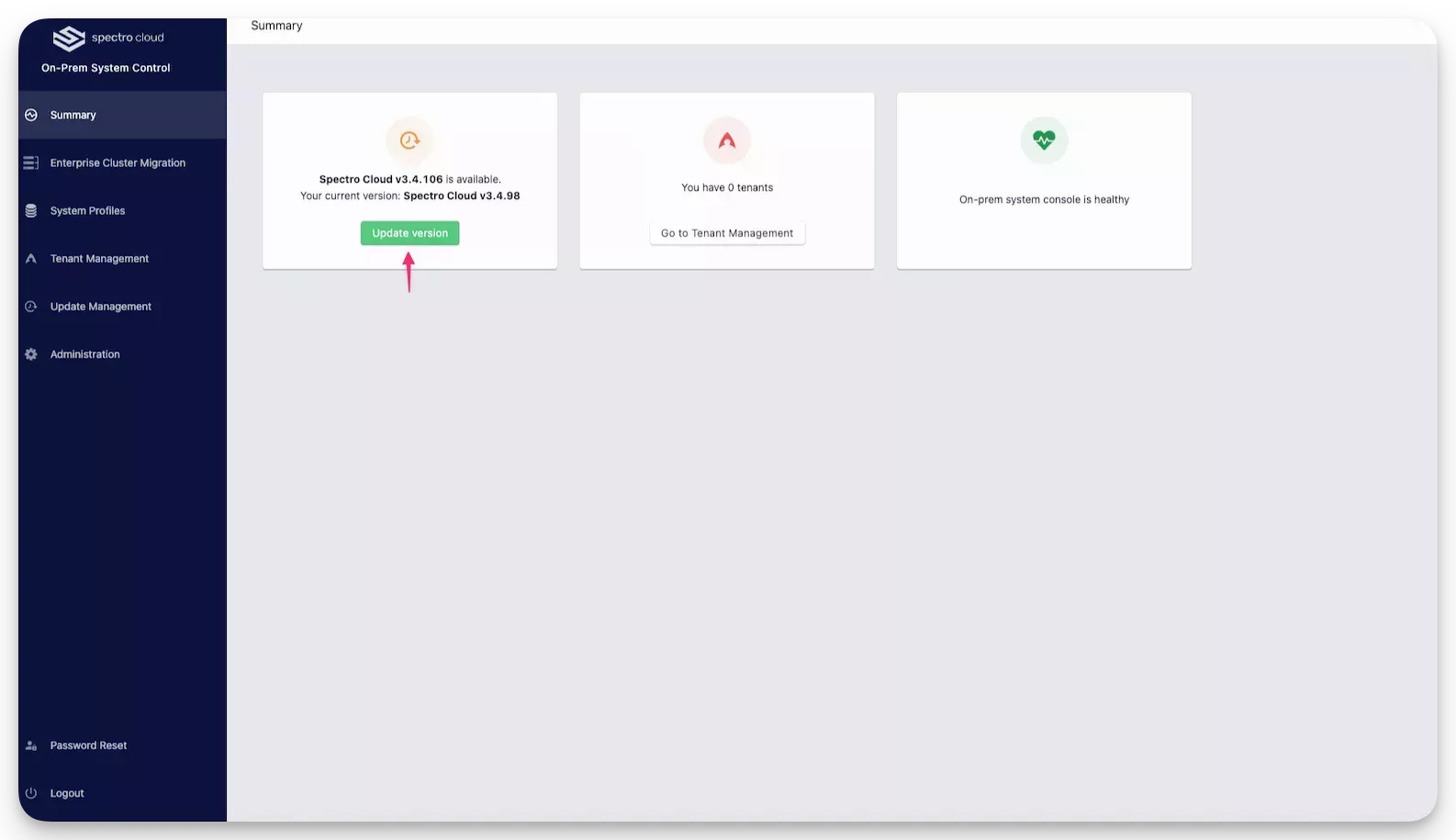
Upgrade Enterprise Cluster Profile
Follow the steps below to upgrade Kubernetes.
-
Log in to the Palette system console.
-
From the left Main Menu, click Enterprise Cluster Migration.
-
Click on the Profiles tab, and select the Kubernetes layer. The Kubernetes YAML is displayed in the editor at right.
-
If the existing Kubernetes YAML has been customized or includes additional configuration, we suggest you create a backup of it by copying it to another location.
-
Copy the Kubernetes YAML you received from our support team and paste it into the editor.
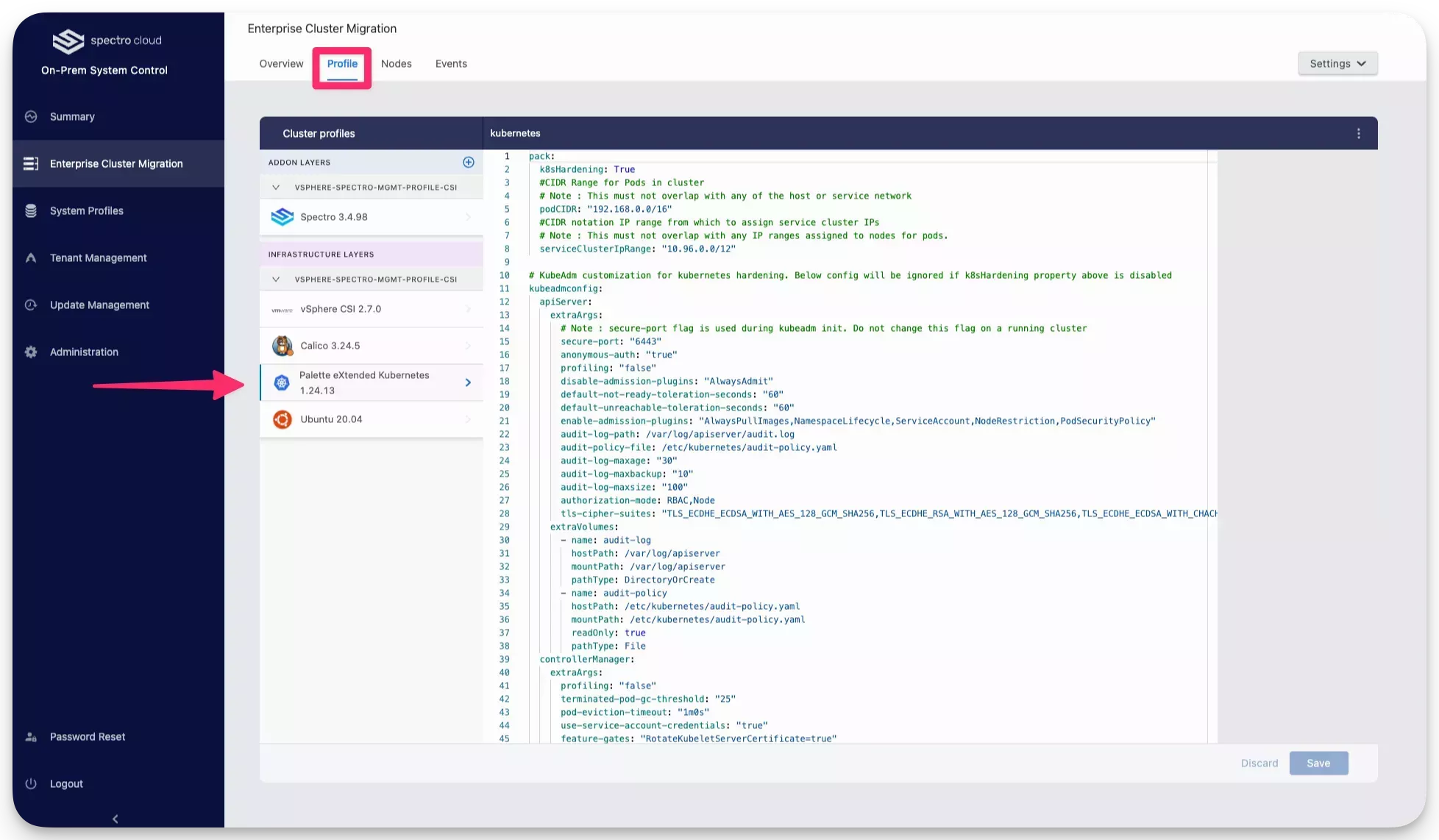
-
If you have made any additional configuration changes or additions, add your customizations to the new YAML.
-
Save your changes.
The Enterprise cluster initiates the Kubernetes upgrade process and leads to the reconciliation of all three nodes.