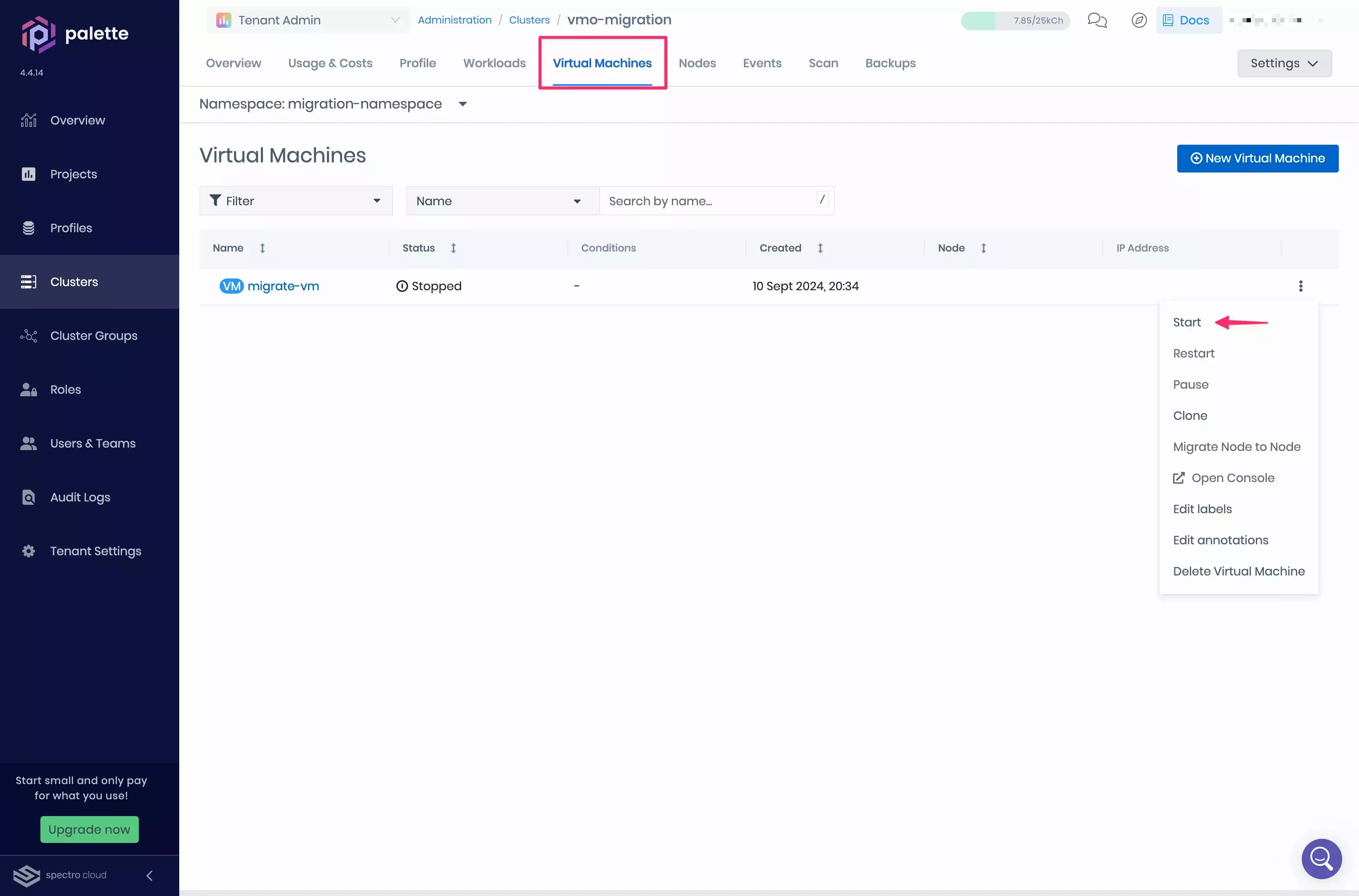Migrate a VM to a VMO cluster using the Palette CLI
We recommend using the VM Migration Assistant instead of this method for new migrations.
This migration method uses the Palette CLI.
Limitations
- You can only migrate VMs hosted in VMware vSphere.
- Only VMs whose operating systems are included under
virt-v2vsupported guest systems can be migrated.
Prerequisites
-
A healthy VMO cluster. Refer to the Create a VMO Profile for further guidance.
- The VMO cluster must have access to VMware and the VM you want to migrate.
warningIf you need to provision
Blockstorage volumes during the VM migration process, add the following custom configuration to your VMO cluster OS pack. Applying this configuration may cause a cluster repave. For more information, refer to Repave Behaviors and ConfigurationsAdditionally, we recommend provisioning volumes with the
ReadWriteManyaccess mode to ensure that VMs can be live migrated.kubeadmconfig:
preKubeadmCommands:
# Start containerd with new configuration
- systemctl daemon-reload
- systemctl restart containerd
files:
- targetPath: /etc/containerd/config.toml
targetOwner: "root:root"
targetPermissions: "0644"
content: |
## template: jinja
# Use config version 2 to enable new configuration fields.
version = 2
imports = ["/etc/containerd/conf.d/*.toml"]
[plugins]
[plugins."io.containerd.grpc.v1.cri"]
sandbox_image = "registry.k8s.io/pause:3.9"
device_ownership_from_security_context = true
[plugins."io.containerd.grpc.v1.cri".containerd.runtimes.runc]
runtime_type = "io.containerd.runc.v2"
[plugins."io.containerd.grpc.v1.cri".containerd.runtimes.runc.options]
SystemdCgroup = true -
A vCenter user account with the following necessary privileges to perform migrations.
Privileges Description Virtual machine.Interaction.Power Off Allows shutting down a powered-on virtual machine, powering down its guest operating system. Virtual machine.Interaction.Power On Enables starting a powered-off virtual machine or resuming a suspended one. Virtual Machine Interaction Privileges Allow creating, cloning, modifying, customizing, and managing templates, virtual machines, their files, and customization specifications, as well as performing disk and deployment-related operations. Virtual machine.Snapshot management.Create snapshot Allows capturing the current state of a virtual machine as a snapshot. Virtual machine.Snapshot management.Remove Snapshot Permits deletion of a snapshot from the snapshot history. - Migrations can be optionally accelerated by providing credentials for the ESXi hosts where the VMs reside.
-
One or more VMs hosted in VMware vSphere. Only VMs whose operating systems are included under
virt-v2vsupported guest systems can be migrated.- The VMs must be powered off before migration.
- Ensure that VMs operating Windows are shut down at the virtualized OS level.
- If you are migrating more than one VM in the same plan, they must all share the same network.
-
The Palette CLI installed and setup. Refer to the Installation guide for further details.
- The Palette CLI must have access to both the VMO cluster and the machines to be migrated.
-
The kubectl command-line tool should also be installed. Refer to the kubectl installation guide to learn more.
-
We recommend providing a VMware Virtual Disk Development Kit (VDDK) image for the migration. This will significantly speed up the migration. The migration engine uses VDDK on the destination VMO cluster to read virtual disks from the source environment, transfer the data, and write it to the target storage.
-
You must build and host the VDDK image in your own image registry, which must be accessible to the destination VMO cluster for migrations.
Example steps to build and upload VDDK image
-
Download the VDDK image from the Broadcom Developer Portal.
-
Decompress the downloaded image.
tar -xzf VMware-vix-disklib-<version>.x86_64.tar.gz -
Create a Dockerfile to build the VDDK image.
cat > Dockerfile <<EOF
FROM <myregistry/myrepository:tag>
USER 1001
COPY vmware-vix-disklib-distrib /vmware-vix-disklib-distrib
RUN mkdir -p /opt
ENTRYPOINT ["cp", "-r", "/vmware-vix-disklib-distrib", "/opt"]
EOFReplace the
<myregistry/myrepository:tag>with your chosen base image registry/repository (for example:alpine:latest). -
Build the image.
docker buildx build --platform linux/amd64 --tag <docker-registry>/vddk:<tag> . -
Push the built image to your image registry.
docker push <docker-registry>/vddk:<tag>
-
-
If you are using a private image registry, you must create a Secret to be used for the migration. The Secret must be in the form of a YAML file and the
metadata.namevalue must bevddk-image-pull-secret. Themetadata.namespacevalue should be left blank or omitted, as the Palette CLI will automatically populate it.Example Secret Creation
A Secret can be created by issuing the following command.
kubectl create secret docker-registry vddk-image-pull-secret \
--docker-server=myRegistryServer \
--docker-username=myUsername \
--docker-password=myPassword \
--docker-email=myEmail \
--kubeconfig=/path/to/myKubeconfig \
--output yaml > image-pull-secret.yamlThis creates the
image-pull-secret.yamlfile in your working directory.apiVersion: v1
kind: Secret
metadata:
name: vddk-image-pull-secret
data:
.dockerconfigjson: #base64 encoded dockerconfigjson
type: kubernetes.io/dockerconfigjsonThe
data.dockerconfigjsonvalue contains your registry credentials, which have been base64 encoded by the command.Alternatively, you can manually encode a
config.jsonby issuing the following command.cat path/to/config.json | base64 --wrap=0Example outputeyJodHRwczovL2luZGV4L ... J0QUl6RTIifX0=You can then use this output to create your own Secret manually. Ensure that the
metadata.nameis set tovddk-image-pull-secret, and themetadata.namespaceis left blank or omitted.Refer to the Pull an Image from a Private Registry and kubectl create secret docker-registry documentation for additional guidance.
-
Migrate VMware vSphere VMs
-
Download the Kubeconfig file of the VMO cluster to the host where the Palette CLI is installed.
-
Open a terminal window and set the environment variable
KUBECONFIGto point to the file you downloaded.export KUBECONFIG=<path-to-downloaded-kubeconfig-file> -
Optionally, create a namespace where your VM will be migrated. We recommend that you migrate a VM to a dedicated namespace.
kubectl create namespace <migration-namespace> -
Execute the following command to start an interactive shell and begin the migration process to the cluster specified by the
KUBECONFIGvariable.palette vmo migrate-vmtipYou can save your configuration to a file, allowing you to revise your configuration and perform the migration later.
palette vmo migrate-vm --config-onlyThe Palette CLI prompts you for information regarding the VM you want to migrate, vSphere environment, and resource configurations.
Parameter Description Values Migration Source Type The hypervisor configured on your migration VM. vCenter/vCenter + ESXi hostMigration Name The name of your migration and its corresponding configuration files. A default name is generated by the Palette CLI. Forklift Installation Type A cluster to be used for performing the migration. You can either choose to create a local cluster or use the destination cluster. Forklift is installed on the migration cluster. Local Kind Cluster/Destination ClusterInstall Forklift? Specify whether to install Forklift on the migration cluster. Y/nKUBECONFIG path The local filesystem path to the kubeconfig for your destination cluster. For example, ~/path/to/mycluster.kubeconfig.Migration Namespace Namespace where the migration VM is created. The namespace must exist on the cluster. You can enter the namespace you created earlier or use the defaultnamespace.vSphere Endpoint Your vSphere endpoint. You can specify a Full Qualified Domain Name (FQDN) or an IP address. Make sure you specify the endpoint without the HTTP scheme https://orhttp://. For example,vcenter.mycompany.com.vSphere Username (with domain) Your vSphere account username. vSphere Password Your vSphere account password. Allow Insecure Connection (Bypass x509 Verification) Enabling this option bypasses x509 CA verification. In production environments, enter Nif using a custom registry with self-signed SSL certificates. Otherwise, enterY.Y/nUse VDDK (recommended)? Specify whether to provide a VMware Virtual Disk Development Kit (VDDK) image. Y/nVDDK image Provide the registry URL to the VDDK image. Make sure you specify the registry URL without the HTTP scheme https://orhttp://. For example,docker.io/myorganization/vddk:v8.0.3.VDDK image pull secret file path (optional, hit enter to skip) If your VDDK image is hosted on a private registry, provide the local filesystem path to your image pull secret file. For example, ~/path/to/image-pull-secret.yaml.Datacenter The vSphere data center of the VM to migrate. Cluster The vSphere compute cluster of the VM to migrate. ESXi Hypervisor The IP address of the node corresponding to the VM to migrate. If you have selected the vCenter + ESXi hostmigration source type, you will need to provide ESXi credentials.VM The VM to migrate from the selected host. Add Another VM? Indicate whether you want to select multiple VM from the vSphere environment. Y/nAdd Another Host? Indicate whether you would like to perform two migrations in the same configuration. Destination Network Type The network that the VMs will be mapped to in the VMO cluster. pod/multusDestination StorageClass The storage class on the destination that will be used to create the VM volumes. Destination StorageClass Access Mode The configured access mode on the cluster storage class. ReadWriteOnce/ReadWriteMany -
The migration begins as soon as you complete the configuration. Execute the following command to watch the migration status. Replace the
<migration-name>placeholder with the migration name you have configured.watch --interval 2 'kubectl --namespace konveyor-forklift get migrations.forklift.konveyor.io <migration-name>-migration'The migration with take approximately 20 minutes, depending on the size of the VM to migrate. Once the migration is complete, the
watchcommand will output the following.Every 2.0s: kubectl --namespace konveyor-forklift get migrations.forklift.konveyor.io vmo-migration
NAME READY RUNNING SUCCEEDED FAILED AGE
vmo-migration True True 18m
Validate
-
Log in to Palette.
-
From the left Main Menu, select Clusters. Then, choose the VMO cluster that you migrated your VM to. The Overview tab appears.
-
Select the Virtual Machines tab. Then, select your migration namespace from the Namespace drop-down Menu. Your migrated VM appears.
-
Click on the three-dot Menu and select Start. Your VM is now ready to use.