Customize Interface
You can customize the following user interface elements for Palette VerteX installations to fit your brand:
-
Login and forgot password screens, including the logo, Sign in to your tenant icon, login panel image, primary button, and border color of the text fields.
-
Expanded tenant sidebar, including the logo and color.
-
Minimized tenant sidebar, including the logo and color.
-
Favicon on all Palette VerteX screens.
-
Documentation URLs, including the login screen and all other links throughout Palette VerteX.
Limitations
-
Interface customization applies only to the tenant login screen, forgot password screen, and other Palette VerteX tenant screens. Changes do not cascade to the system console.
-
Modifying the documentation URL changes the
docs.spectrocloud.comdomain for all documentation links throughout Palette VerteX. To ensure the Learn More links in the UI function correctly, you must host your own documentation site based on Spectro Cloud's librarium repository. We recommend using the librarium image to do so, which is updated daily. For more information, refer to our Offline Documentation guide.warningSpectro Cloud does not manage or maintain downstream versions of its documentation. Any changes made to the documentation are the responsibility of the user.
Prerequisites
-
Access to the Palette VerteX system console .
-
Root Administrator or Operations Administrator permissions. Refer to the Account Management page to learn more.
Enablement
-
Log in to the Palette VerteX system console. For additional guidance, check out the Access the System Console guide.
-
From the left main menu, select Administration.
-
Navigate to the Customize interface tab. From here, you can customize the login screen, tenant sidebar, favicon, and documentation domain to fit your brand's needs. The Preview pane is updated to reflect your changes.
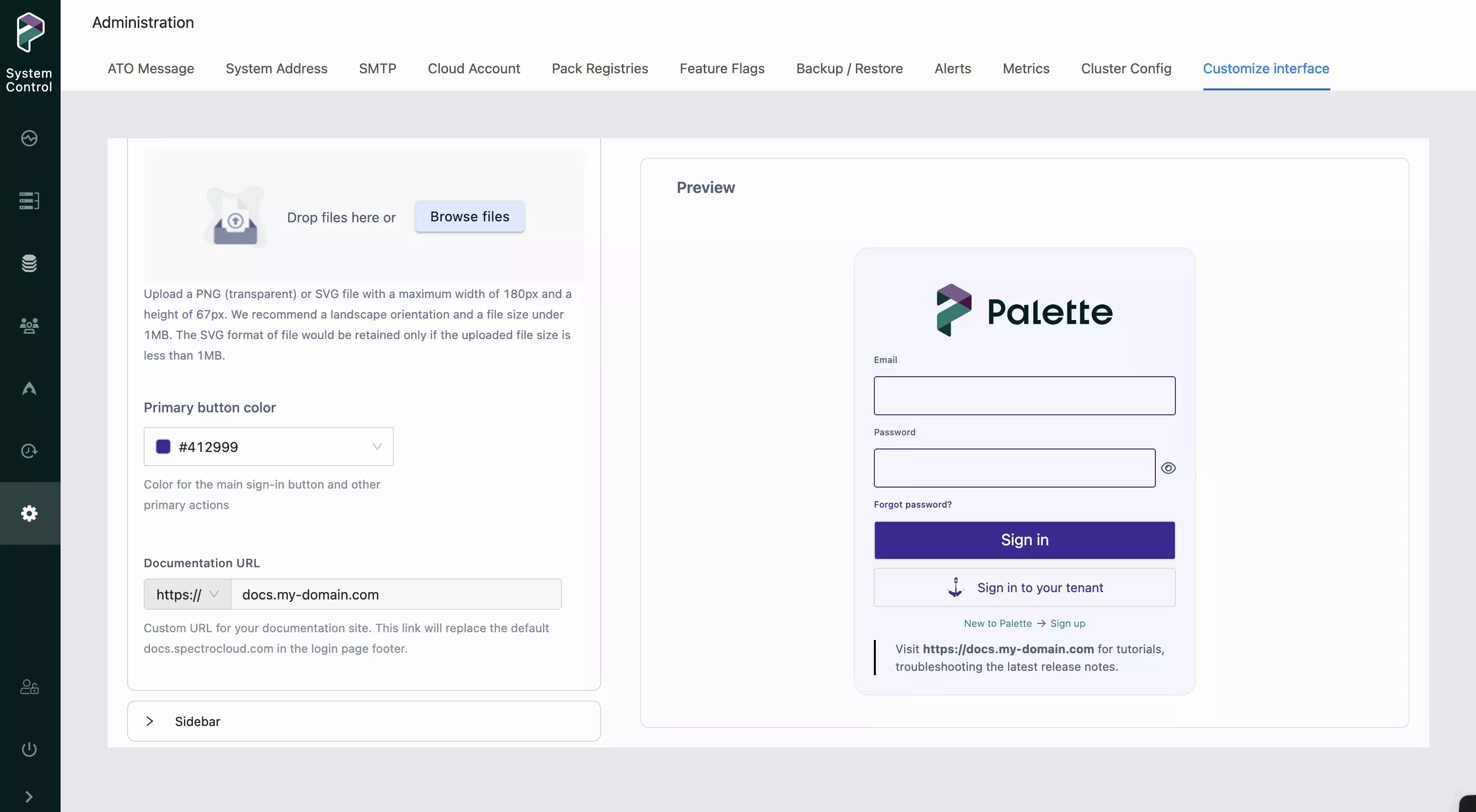
The following table describes the various customization elements on each Customize interface panel. At any point, you can choose Reset to default to revert to the default Palette VerteX theme, resetting all interface customization. To revert to the default Palette VerteX logo for a certain element, select the X button beside your uploaded image.
infoAll logo images must be in PNG or SVG format. For best results, we recommend using images that are landscape oriented and do not exceed 1 MB in size. If you do not upload a logo, the default Palette VerteX logo is used.
Panel Option Description Login Login panel image Display or hide the Palette VerteX image on the login and forgot password screens. Logo Change the logo on the login screen. The logo should have a maximum width of 180px and a maximum height of 67px. Primary button color Change the color of the Sign in and Reset Password buttons, as well as the border color of the Email, Password, and Sign in to your tenant fields. Documentation URL Change the default domain of all documentation links throughout Palette VerteX. Select the arrow beside the URL protocol to switch between https://andhttp://. If the URL is changed to a domain that is not based on Spectro Cloud's documentation, Learn More links within the UI will not function. Refer to the Limitations section for more information.Sidebar Logo Change the logo on the sidebar (expanded and minimized). The logo should have a maximum width of 180px and a maximum height of 67px. Sidebar background color Change the background color of the sidebar (expanded and minimized). Show Spectro Cloud logo Display or hide the Spectro Cloud logo at the bottom of the sidebar (expanded). Minimized Sidebar Logo Use a different logo when the sidebar is minimized, overwriting your Sidebar > Logo selection. This logo is also used on the Palette VerteX login screen beside Sign in to your tenant. The logo should have a maximum width of 180px and a maximum height of 67px. Favicon Logo Change the favicon used for all Palette VerteX screens. The logo should have a maximum width of 32px and a maximum height of 32px. -
When you are finished, select Save changes.
Validation
-
Proceed to the Palette VerteX login screen. If you made any login screen or favicon changes, verify the changes have been applied. If you changed the documentation URL, verify that documentation link takes you to the expected domain.
-
Log in to Palette VerteX. If you made any favicon or sidebar changes, verify the changes have been applied. If you changed the documentation URL, verify that the Docs link beside the User Menu takes you to the expected domain.