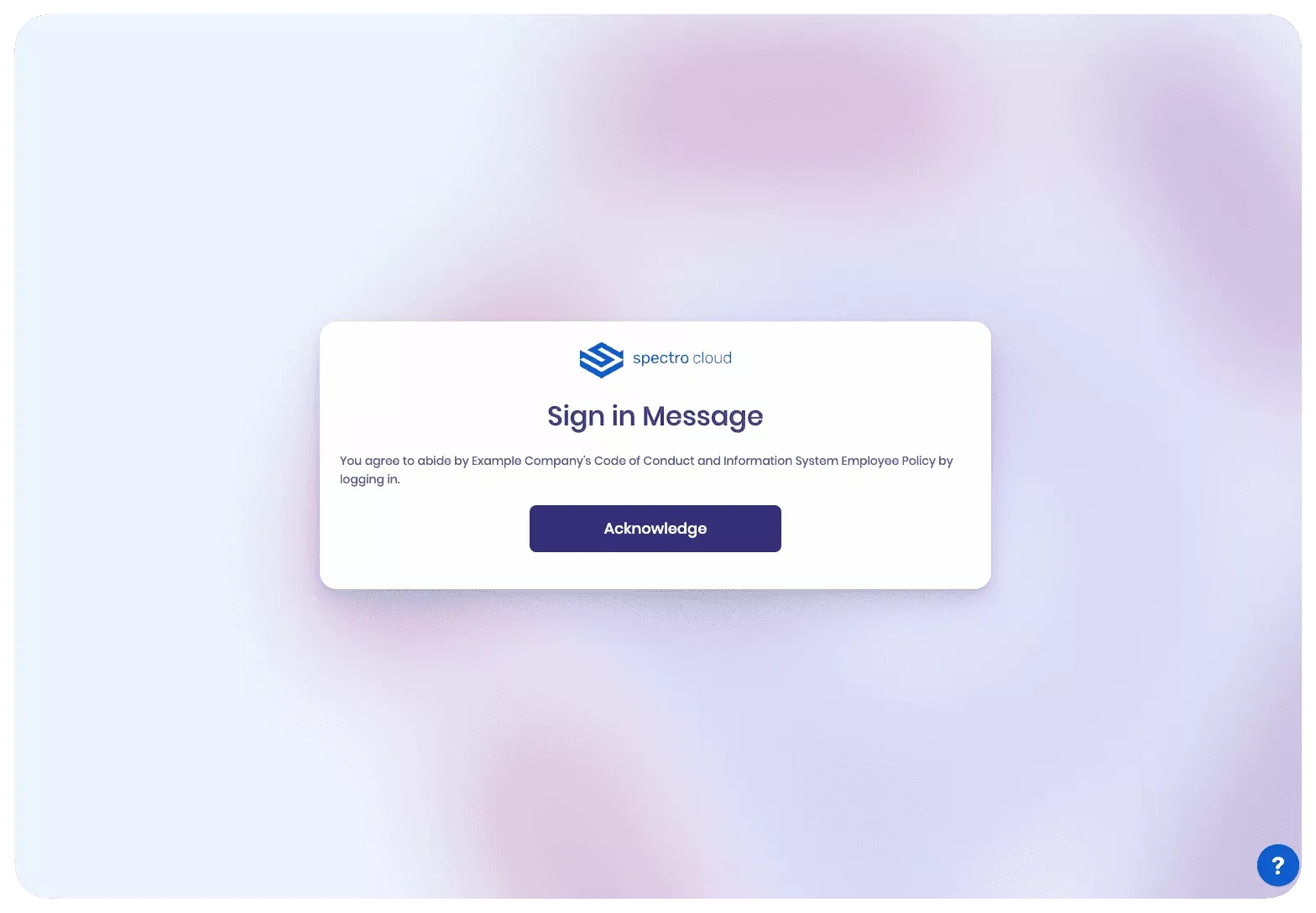Login Banner
You can set up a login banner message that all users must acknowledge and accept before they log in to Palette. The message is limited to 1300 characters, and only plain text is supported.
The login banner message is only accessible when users attempt to log in to Palette through the tenant URL. Using the
default Palette SaaS login URL of https://console.spectrocloud.com will not display the login banner message. Users of
self-hosted Palette use the tenant URL defined during the Palette installation.
Additionally, if you are using self-hosted Palette or VerteX and have a login banner configured at the system console, the tenant login banner will not be displayed, as the system console login banner takes precedence. Refer to the System Login Banner page to learn more about system login banners.
Prerequisite
- Tenant admin access.
Set Up Login Banner
-
Log in to Palette as a tenant admin.
-
Navigate to the left Main Menu and select Tenant Settings.
-
Next, click on Platform Settings from the Tenant Settings Menu.
-
Toggle the Display Login Banner button.
-
Fill out the text box with the message you want all Palette users in your tenant to acknowledge before a login.
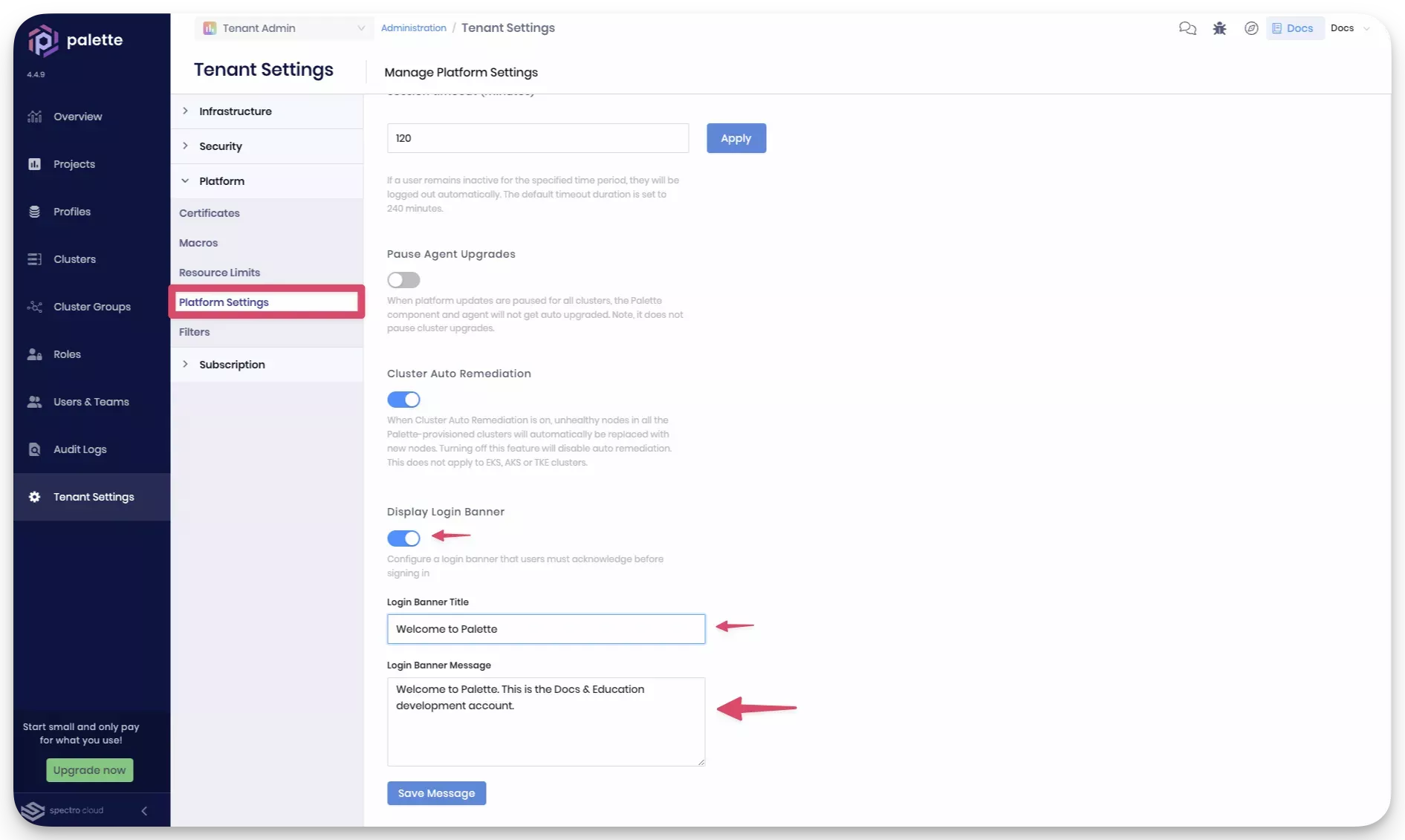
- Select Save Message to save your changes.
Validate
You can validate the banner message is set up correctly by using the following steps.
-
Log out of Palette.
-
From your web browser, navigate to the Palette tenant URL for your organization.
For Palette SaaS, the tenant URL is prefixed with your tenant name. For example, the tenant spectrodocs has the URL
spectrodocs-spectrocloud.console.spectrocloud.com. Users of self-hosted instances of Palette should use the tenant URL
defined during the Palette installation.
- Acknowledge the login banner message.