Delete Cluster Profile Variables
If your cluster profile is not being used in an active cluster, you can delete your profile variables in the current version of your cluster profile. However, if your cluster profile is currently being used in a cluster, you must first create a new version of your cluster profile before you can delete the variables.
Delete Profile Variables from a Cluster Profile
Prerequisites
-
The
clusterProfile.updatepermission to update cluster profiles. Refer to Roles and Permissions for more information.
Enablement
-
Log in to Palette.
-
On the left main menu, select Profiles and choose the cluster profile for which you want to delete the profile variables. We recommend creating a new version of your cluster profile before proceeding.
-
In the upper-right corner, select Variables.
-
Any variables present in a profile layer are indicated by a darkened pill and the text [#] layers. Hover over the pill to review the profile layers that the variable is used in. You must remove the profile variable definition from all layers before you can delete it.
-
Close the Profile variables pane and open the profile layer containing the variable you want to remove.
-
Navigate to the pack's YAML configuration. Locate the profile variable, and remove
'{{.spectro.var.variable_name}}'. Enter the appropriate value in its place.In the below example, we removed
'{{.spectro.var.kubecost-frontend-image-pull-policy}}'and setkubecostFrontend.imagePullPolicytoAlways.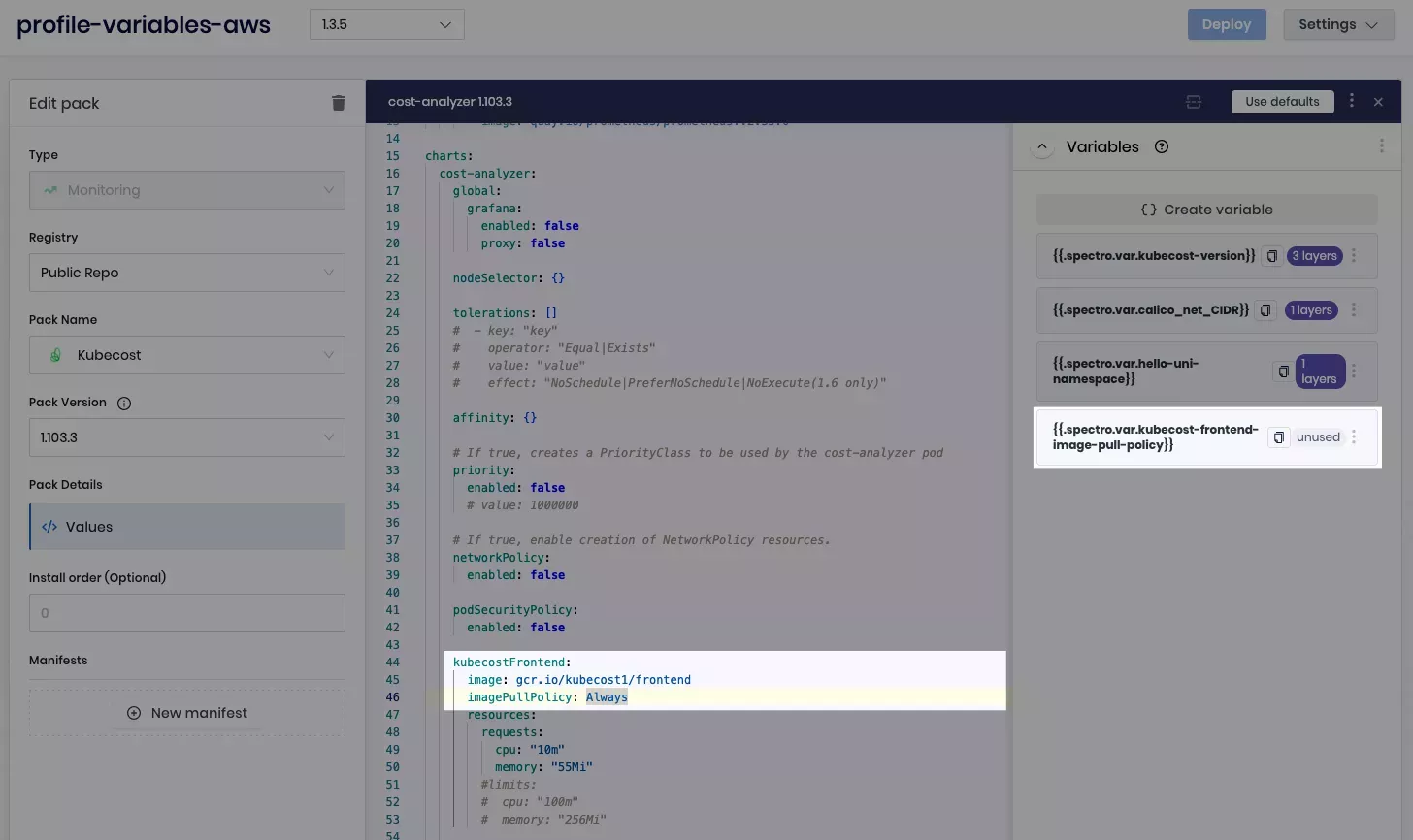
-
Remove all references to the profile variable from the layer. When you are finished, select Confirm Updates.
-
Repeat steps 5 through 7 as necessary until the profile variable is removed from all layers and the pill beside the variable changes to unused.
-
Close the Profile variables pane, and on the main cluster profile window, select Save Changes.
-
Once your changes have been saved, in the upper-right corner, select Variables.
-
Select the three-dot menu beside the unused cluster profile variable. Delete the variable.
Validate
-
Log in to Palette.
-
From the left main menu, select Profiles and navigate to the cluster profile previously containing the profile variable.
-
In the upper-right corner, select Variables and, on the Profile variables pane, check that the applicable variables are no longer present.
Once you have deleted your profile variables from your cluster profile, you can remove them from an active cluster.
Delete Profile Variables from an Active Cluster
There are several ways to remove cluster profile variables from an active cluster:
-
Update your cluster profile version to one that does not have the applicable profile variables.
-
Remove a profile from your cluster that contains the applicable profile variables.
-
Remove cluster profile variables inline without updating your cluster profile (not recommended).
Prerequisites
-
The
clusterProfile.updateandcluster.updatepermissions. Refer to Roles and Permissions for more information. -
An active Palette cluster using a cluster profile with cluster profile variables.
Enablement
- Remove Variables Using Cluster Profiles
- Remove Variables Using Overrides
This is the recommended process for removing cluster profile variables from active clusters.
-
Log in to Palette.
-
From the left main menu, select Clusters. Choose the cluster from which you are removing the cluster profile variable.
-
Navigate to the Profile tab of the cluster, where you can quickly view how many profile variables are being used in the current version of your cluster profile.
-
If you need to update a cluster profile version to one without the profile variable, expand the semantic version drop-down menu and choose the appropriate version.
-
If you need to replace or remove a profile, select the three-dot menu beside the profile, and choose the applicable action.
-
Review & Save your changes. The Changes Summary dialog appears. Select Review changes in Editor.
-
Use the Profile variable changes tab to view the profiles that were changed. Expand each profile to compare the Running configuration and New configuration. Each profile must have a Reviewed status, indicated by a green check mark, before you can apply your changes. In the example below, we deleted the profile variable for the Kubecost frontend
imagePullPolicy.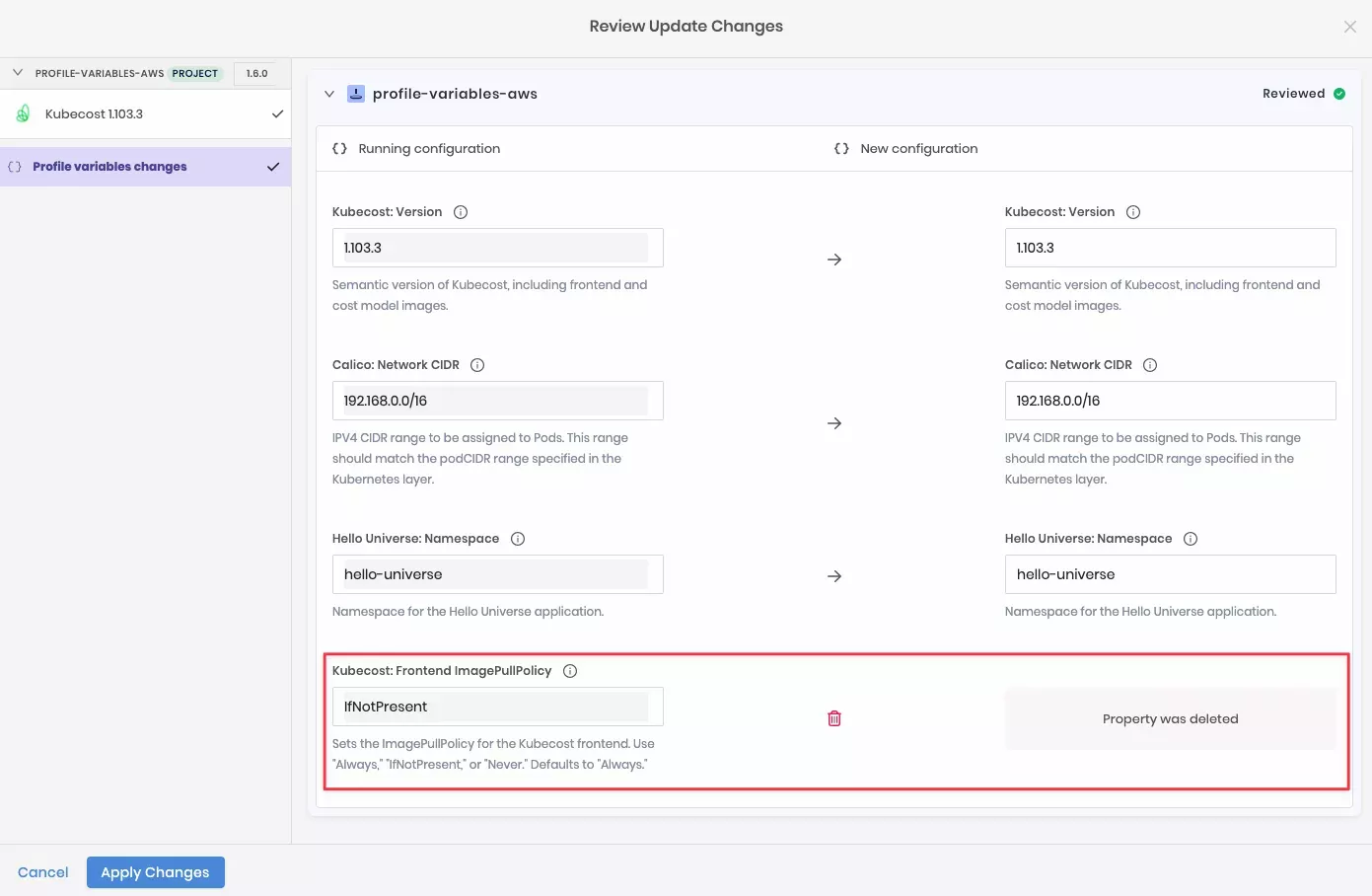
-
When you are finished, select Apply Changes.
-
Your cluster begins the update process. Navigate to the cluster Events tab to monitor your cluster's progress.
You can remove cluster profile variables from an active cluster's YAML configuration files. Using this method will not remove profile variables from the cluster profile they belong to and will not flow to other clusters using the same profile.
We do not recommend updating a currently deployed cluster profile version to remove profile variables. Instead, we recommend creating a new profile version, removing them from the profile, and then upgrading active clusters to the new version. For information on versioning profiles, check out Version a Cluster Profile.
-
Log in to Palette.
-
From the left main menu, select Clusters. Choose the cluster from which you are removing the cluster profile variable.
-
Navigate to the Profile tab of the cluster.
-
Navigate to the pack's YAML configuration. Locate the profile variable, and remove
'{{.spectro.var.variable_name}}'. Enter the appropriate value in its place. -
Repeat the previous step until you have removed all applicable profile variables.
-
Save your changes.
-
Your cluster begins the update process. Navigate to the cluster Events tab to monitor your cluster's progress.
Validate
Once your cluster is finished updating, verify that any parameters previously containing cluster profile variables were populated with the expected values.
The following validation process uses the kubectl CLI and the cluster's
kubeconfig file. For more
information on how to use kubectl and kubeconfig with your Palette clusters, refer to the Spectro Cloud
Kubectl and
Kubeconfig guides.
-
Log in to Palette.
-
Navigate to the left main menu and select Clusters.
-
Select the host cluster you want to access.
-
Follow the Kubectl guide to download your cluster's
kubeconfigfile and access your cluster usingkubectl. -
Issue the appropriate
kubectlcommand to verify that your parameter was populated correctly.The following example searches the
cost-analyzer-cost-analyzerdeployment file in thekubecostnamespace for the textimagePullPolicy, verifying that theimagePullPolicyfor the Kubecost frontend was updated fromIfNotPresenttoAlways.kubectl get deployment cost-analyzer-cost-analyzer --namespace kubecost --output yaml | grep -C 2 "imagePullPolicy"Example Outputname: cost-analyzer-cost-analyzer
image: gcr.io/kubecost1/cost-model:prod-1.103.3
imagePullPolicy: Always
livenessProbe:
failureThreshold: 200
--
value: dns
image: gcr.io/kubecost1/frontend:prod-1.103.3
imagePullPolicy: Always
livenessProbe:
failureThreshold: 200