Create Hybrid Node Pools
This section guides you on how to create a cluster profile to collectively manage your Amazon Elastic Kubernetes Service (Amazon EKS) Hybrid Nodes. You can then create hybrid node pools and add your edge hosts to them.
You must then configure your networking to allow traffic to reach the pods on your hybrid nodes.
Limitations
- Overall cluster health is determined by the Amazon EKS cluster's status. While unhealthy edge hosts will appear as unhealthy nodes in Palette, this does not change the Amazon EKS cluster's overall health status.
Create Cluster Profile for Hybrid Node Pools
Prerequisites
-
Your Palette account role must have the
clusterProfile.createpermission to create a cluster profile. Refer to the Cluster Profile permissions for guidance. -
The manifest output for your provider image that was created during the Register Edge Host in Appliance Mode steps.
Create Profile
-
Log in to Palette.
-
From the left Main Menu, select Profiles.
-
On the Profiles page, click Add Cluster Profile.
-
Fill out the basic information and ensure Type is set to Full. Click Next when done.
-
Select Edge Native from the Infrastructure provider list, and click Next.
-
Select BYOS - Edge OS as your base OS pack.
-
If using Agent Mode, on the Configure Pack page, click Values under Pack Details. Then, click on Presets on the right-hand side, and select Agent Mode.
-
If using Appliance Mode, on the Configure Pack page, click Values under Pack Details. Then, replace the contents of the pack manifest with your built image manifest.
Example.
pack:
content:
images:
- image: '{{.spectro.pack.edge-native-byoi.options.system.uri}}'
# Below config is default value, please uncomment if you want to modify default values
#drain:
#cordon: true
#timeout: 60 # The length of time to wait before giving up, zero means infinite
#gracePeriod: 60 # Period of time in seconds given to each pod to terminate gracefully. If negative, the default value specified in the pod will be used
#ignoreDaemonSets: true
#deleteLocalData: true # Continue even if there are pods using emptyDir (local data that will be deleted when the node is drained)
#force: true # Continue even if there are pods that do not declare a controller
#disableEviction: false # Force drain to use delete, even if eviction is supported. This will bypass checking PodDisruptionBudgets, use with caution
#skipWaitForDeleteTimeout: 60 # If pod DeletionTimestamp older than N seconds, skip waiting for the pod. Seconds must be greater than 0 to skip.
options:
system.uri: "{{ .spectro.pack.edge-native-byoi.options.system.registry }}/{{ .spectro.pack.edge-native-byoi.options.system.repo }}:{{ .spectro.pack.edge-native-byoi.options.system.k8sDistribution }}-{{ .spectro.system.kubernetes.version }}-{{ .spectro.pack.edge-native-byoi.options.system.peVersion }}-{{ .spectro.pack.edge-native-byoi.options.system.customTag }}"
system.registry: spectrocloud
system.repo: ubuntu
system.k8sDistribution: nodeadm
system.osName: ubuntu
system.peVersion: v4.5.15
system.customTag: eks-hybrid
system.osVersion: 22 -
Click Next layer to continue.
-
Select Nodeadm as your base Kubernetes pack, and click Next.
-
On the Configure Pack page, under Pack Version, select your Kubernetes version from the drop-down Menu.
-
In the YAML editor, make any changes you need for the kubelet or containerd configuration. Refer to Amazon EKS Hybrid Nodes Configuration for guidance on the available options.
-
Click Next layer to continue.
-
Select Custom CNI as your base Network pack, and click Next.
-
In the YAML editor on the Configure Pack page, change the value of
manifests.byo-cni.contents.data.custom-cnifromcalicotodummy.infoWhile this change is not required for the pack to function, setting it to
dummybetter indicates that this pack serves as a placeholder only. This is because the Container Network Interface (CNI) was already created for hybrid nodes during the Add CNI Cluster Profile steps. -
Click Confirm when complete.
-
In Profile Layers, click Next to continue.
-
Click Finish Configuration.
Your cluster profile for hybrid nodes is now created and can be used in the Create Hybrid Node Pool steps.
Validate
-
Log in to Palette.
-
From the left Main Menu, select Profiles.
-
On the Profiles page, click on your newly created profile.
-
Check that your profile layers are present and correct.
Create Hybrid Node Pool
Prerequisites
-
An Amazon EKS cluster imported with hybrid mode enabled. Refer to Import EKS Cluster and Enable Hybrid Mode for guidance.
-
Edge hosts have been registered with Palette using the steps in Prepare Edge Hosts.
-
A cluster profile created for your hybrid nodes. Refer to Create Cluster Profile for Hybrid Node Pools for steps.
-
Verified network connectivity between your Amazon EKS cluster nodes and edge hosts. Refer to Prepare Network - Inter-Site Connectivity for guidance.
-
If using a VPN, confirm that both tunnels of the site-to-site VPN connection are active and operational.
-
Ensure that a debug pod deployed on one of the Amazon EKS cluster's cloud worker nodes can successfully ping your edge hosts.
Example
-
Deploy a lightweight debug pod in your Amazon EKS cluster if one does not exist.
The following example command creates a pod named
debug-podusing the Busybox image, which includes basic networking utilities. The pod will stay alive for 1 hour (3600 seconds).export POD=debug-pod
kubectl run "$POD" --image=busybox --restart=Never -- sleep 3600 -
From the debug pod in your Amazon EKS cluster, attempt to reach an active hybrid node.
Replace
<hybridNodeIp>with an IP address from an active hybrid node.kubectl exec --stdin --tty "$POD" -- ping <hybridNodeIp> -
Check that the ping statistics from the output show a healthy connection.
Example healthy output.
PING 10.200.1.23 (10.200.1.23): 56 data bytes
64 bytes from 10.200.1.23: icmp_seq=1 ttl=63 time=28.382 ms
64 bytes from 10.200.1.23: icmp_seq=2 ttl=63 time=27.359 ms
64 bytes from 10.200.1.23: icmp_seq=3 ttl=63 time=29.412 ms
64 bytes from 10.200.1.23: icmp_seq=4 ttl=63 time=30.345 ms
--- 10.200.1.23 ping statistics ---
4 packets transmitted, 4 packets received, 0% packet loss
round-trip min/avg/max/stddev = 27.359/28.875/30.345/1.091 ms
-
-
Verify that your edge hosts can successfully ping the private IP address of your AWS VPC gateway or an AWS worker node within the Amazon EKS cluster's VPC.
Example
-
From an edge host in your on-prem environment, attempt to reach your AWS VPC gateway or an AWS worker node.
Replace
<awsGatewayOrNode>with the IP address of your AWS VPC gateway or AWS worker node, for example,10.100.0.1or10.100.0.27.ping <awsGatewayOrNode> -
Check that the ping statistics from the output show a healthy connection.
Example healthy output.
PING 10.100.0.1 (10.100.0.1) 56(84) bytes of data.
64 bytes from 10.100.0.1: icmp_seq=1 ttl=64 time=27.5 ms
64 bytes from 10.100.0.1: icmp_seq=2 ttl=64 time=28.2 ms
64 bytes from 10.100.0.1: icmp_seq=3 ttl=64 time=29.1 ms
64 bytes from 10.100.0.1: icmp_seq=4 ttl=64 time=27.9 ms
--- 10.100.0.1 ping statistics ---
4 packets transmitted, 4 received, 0% packet loss, time 3999ms
rtt min/avg/max/mdev = 27.5/28.2/29.1/0.6 ms
-
-
Create Node Pool
-
Log in to Palette.
-
From the left Main Menu, select Clusters.
-
Select your cluster to view its Overview tab.
-
Select the Nodes tab.
-
In the top-right, click New Node Pool.
-
In the pop-up window, fill in the following fields.
Field Description Node pool name A descriptive name for the hybrid node pool. Additional Labels (Optional) Labels can apply placement constraints on a pod. For example, you can add a label to make a node eligible to receive the workload. To learn more, refer to the Node Labels guide. Taints Sets toleration to pods and allows (but does not require) the pods to schedule onto nodes with matching taints. To learn more, refer to the Taints and Tolerations guide. Hybrid Profile Click in the field and select the cluster profile you created for your hybrid nodes. Click Configure. Review the layers and click Confirm. Architecture Select the architecture type for your edge hosts. Either AMD64 or ARM64. NTP Servers (Optional) The Network Time Protocol (NTP) servers to use for the hybrid nodes. For example, pool.ntp.org.Nodes (edge hosts) Click Add Edge Hosts. Select your edge hosts from the table by clicking the checkbox next to the Machine ID. Click Confirm once done. -
Once your edge hosts have been selected, click Configure next to each edge host to review and configure individual host options.
Field Description Host Name (Optional) Provide an optional name for the edge host that will be displayed in Palette. NIC Name Select a specific Network Interface Card (NIC) on the edge host from the drop-down Menu, or leave it on Auto. VPN server IP Specify the Virtual Private Network (VPN) server's IP if the hybrid nodes in the pool use a VPN and the hybrid node's network does not automatically route traffic to the EKS Virtual Private Cloud (VPC) Classless Inter-Domain Routing (CIDR) through the VPN server. If provided, a static route will be configured on edge hosts to route traffic to the Amazon EKS VPC CIDR through the VPN server. If not specified, ensure your hybrid node network routes traffic to the Amazon EKS VPC CIDR through the default gateway. -
Click Confirm once done.
-
Repeat step 7 and 8 for each edge host added to your node pool as needed.
-
Click Confirm on the Add node pool pop-up window to add the hybrid node pool to your cluster.
The hybrid node pool will then be provisioned and added to your cluster. This will take up to 15 minutes.
Validate
-
Log in to Palette.
-
From the left Main Menu, select Clusters.
-
Select your cluster to view its Overview tab.
-
Select the Nodes tab.
-
Your newly added hybrid node pool displays as Running.
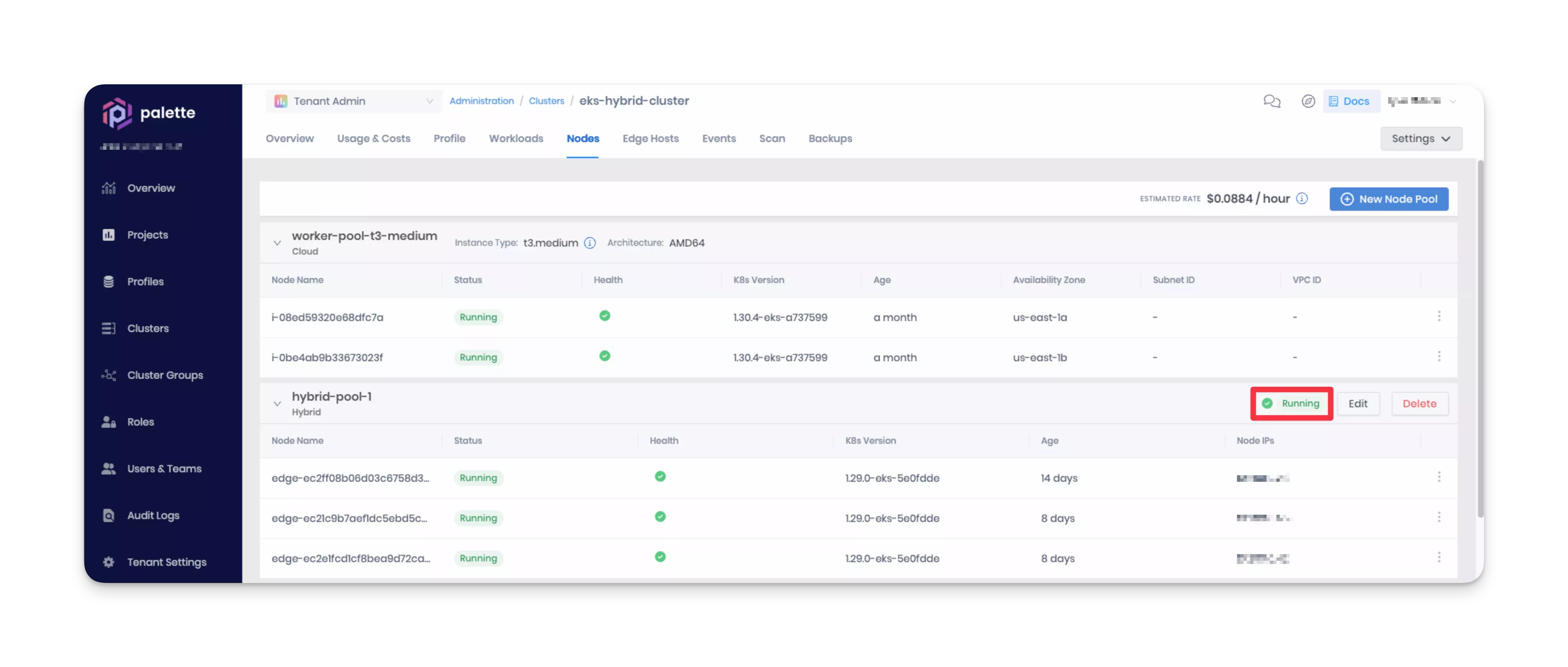
Configure Hybrid Node Networking for VPN Solutions
This section explains how to configure your VPN with static routes to enable network traffic to reach pods on hybrid nodes. Before proceeding, consider the following points:
-
This guide is specifically for VPN solutions that support and require manual static route configuration. If your VPN uses a different routing mechanism, these steps may not apply.
-
If your VPN supports Border Gateway Protocol (BGP), you may be able to skip manual route configuration entirely. BGP can automatically advertise and update routes between your cluster and VPN. Check your VPN documentation for BGP neighbor configuration and route import procedures.
-
These steps outline the general process for configuring a VPN with static routes. Refer to your VPN documentation for provider-specific configuration details.
Prerequisites
-
Your hybrid node pool has been created and configured. Refer to Create Hybrid Node Pool for guidance.
-
Ensure kubectl is installed and available in your local workstation.
-
Access to your Amazon EKS cluster through kubectl.
-
To access your cluster with kubectl, you can use the AWS CLI's built-in authentication capabilities. If you are using a custom OIDC provider, you will need to configure your kubeconfig to use your OIDC provider.
Refer to the Access Imported Cluster with Kubectl section for more information.
-
-
Access to your VPN configuration interface.
Configure VPN Networking
-
Issue the following kubectl command to list all CiliumNode resources in your cluster.
kubectl get ciliumnode --output wideExample output.
NAME CILIUMINTERNALIP INTERNALIP AGE
edge-abc123def4567890example1 192.168.5.101 10.200.1.23 2h
edge-xyz987uvw6543210example2 192.168.6.102 10.200.0.34 3h -
For each hybrid node, retrieve the
spec.ipam.podCIDRsfield to find the CIDR block allocated for pods active on that node.Replace
<nodeName>with the name of your hybrid node discovered in step 1. Repeat this step for each hybrid node found.kubectl get ciliumnode <nodeName> --output yaml | grep "podCIDRs" --after-context 1Example output.
podCIDRs:
- 192.168.5.0/25 -
Access your VPN configuration interface. This could be a web UI, command-line tool, or API, depending on your VPN solution.
-
For each hybrid node, add the following entries.
Field Description Example Destination Use the podCIDRsvalue for the hybrid node discovered in step 2.192.168.5.0/25Next Hop / Gateway Specify the IP address of the hybrid node as listed in the CiliumNode resource under internalIPdiscovered in step 1.10.200.1.23 -
Ensure the routes are saved and applied. The process varies depending on the VPN solution.
Validate
-
Deploy a lightweight debug pod in your Amazon EKS cluster if one does not exist.
The following example command creates a pod named
debug-podusing the Busybox image, which includes basic networking utilities. The pod will stay alive for 1 hour (3600 seconds).export POD=debug-pod
kubectl run "$POD" --image=busybox --restart=Never -- sleep 3600 -
From the debug pod in your Amazon EKS cluster, attempt to reach an active hybrid node.
Replace
<hybridNodeIp>with an IP address from an active hybrid node.kubectl exec --stdin --tty "$POD" -- ping <hybridNodeIp> -
Check that the ping statistics from the output show a healthy connection.
Example healthy output.
PING 10.200.1.23 (10.200.1.23): 56 data bytes
64 bytes from 10.200.1.23: icmp_seq=1 ttl=63 time=28.382 ms
64 bytes from 10.200.1.23: icmp_seq=2 ttl=63 time=27.359 ms
64 bytes from 10.200.1.23: icmp_seq=3 ttl=63 time=29.412 ms
64 bytes from 10.200.1.23: icmp_seq=4 ttl=63 time=30.345 ms
--- 10.200.1.23 ping statistics ---
4 packets transmitted, 4 packets received, 0% packet loss
round-trip min/avg/max/stddev = 27.359/28.875/30.345/1.091 ms -
From an edge host in your on-prem environment, attempt to reach your AWS VPC gateway or an AWS worker node within the Amazon EKS cluster's VPC.
Replace
<awsGatewayOrNode>with the IP address of your AWS VPC gateway or AWS worker node, for example,10.100.0.1or10.100.0.27.ping <awsGatewayOrNode> -
Check that the ping statistics from the output show a healthy connection.
Example healthy output.
PING 10.100.0.1 (10.100.0.1) 56(84) bytes of data.
64 bytes from 10.100.0.1: icmp_seq=1 ttl=64 time=27.5 ms
64 bytes from 10.100.0.1: icmp_seq=2 ttl=64 time=28.2 ms
64 bytes from 10.100.0.1: icmp_seq=3 ttl=64 time=29.1 ms
64 bytes from 10.100.0.1: icmp_seq=4 ttl=64 time=27.9 ms
--- 10.100.0.1 ping statistics ---
4 packets transmitted, 4 received, 0% packet loss, time 3999ms
rtt min/avg/max/mdev = 27.5/28.2/29.1/0.6 ms
When to Manually Repave Hybrid Node Pools
Your hybrid node pools require manual repaving in these scenarios:
- After modifying the Access Management settings of your Amazon EKS cluster in Palette. Refer to steps 11 through 13 in Import Cluster.
- After changing an edge host's VPN Server IP. Refer to step 7 in Create Node Pool.
- After changing any configuration in the Kubernetes layer of the Node Pool Hybrid Profile.
These changes do not take effect until you repave the affected node pools.
- For Access Management changes, repave all hybrid node pools.
- For VPN Server IP changes, repave only the node pool containing the modified edge host.
- For Hybrid Profile changes, repave only the node pool containing the modified profile.
Prerequisites
- Your Palette account role must have the
cluster.updatepermission to edit clusters. Refer to the Cluster Profile permissions for guidance.
Trigger Repave on Hybrid Node Pool
Use the following steps to manually trigger a repave on a hybrid node pool.
-
Log in to Palette.
-
From the left Main Menu, select Profiles.
-
On the Profiles page, click on your hybrid node pool cluster profile.
-
You can confirm that this cluster profile is managing your hybrid node pool by viewing the In Use Clusters list. Your hybrid node pool names are listed here.
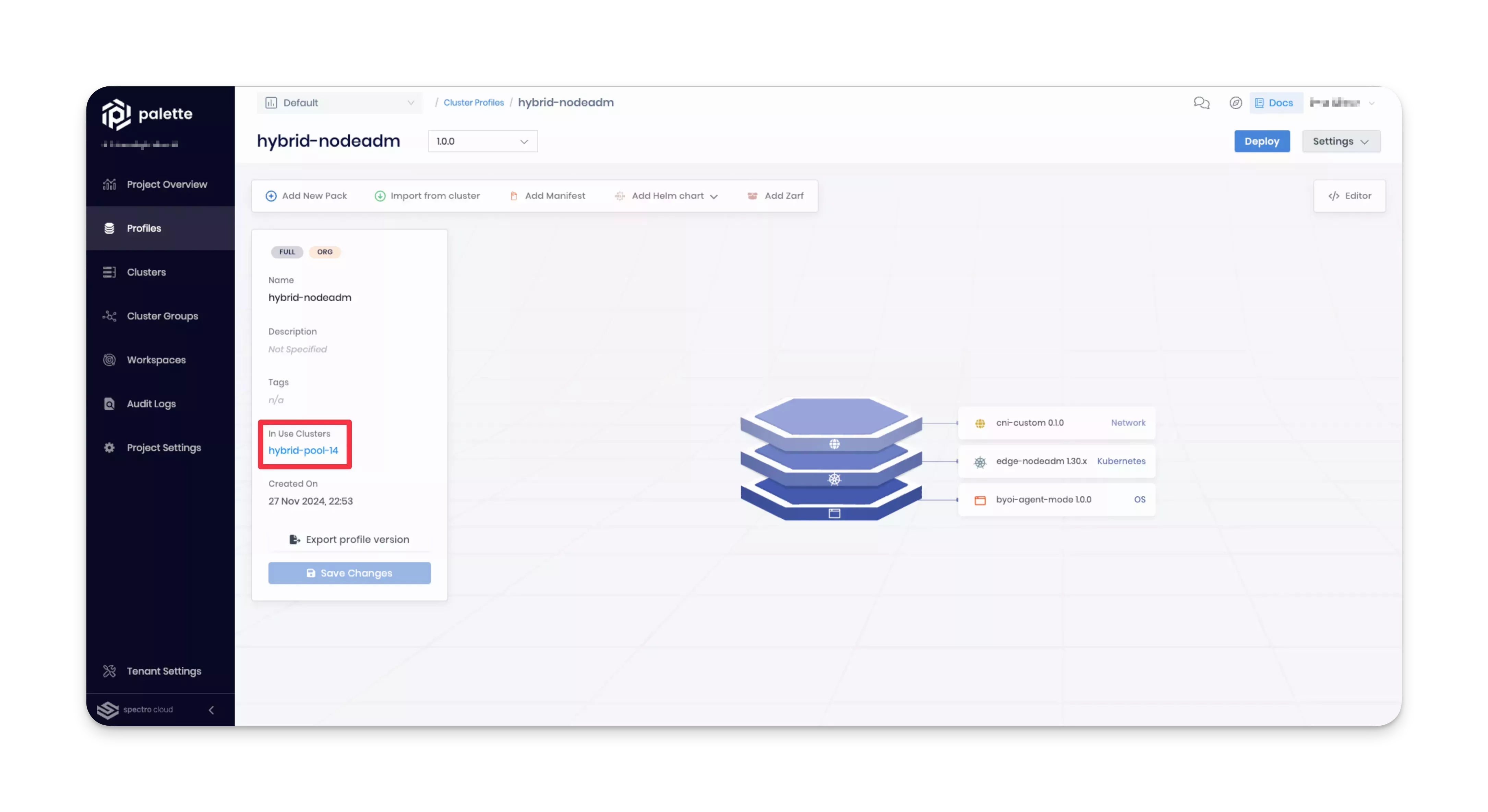
-
Click on the version drop-down and select Create new version. The version creation dialog appears.
-
Fill in a new value in the Version input field and click Confirm. The new cluster profile version is created with the same layers as the current version.
-
You will need to make changes to the cluster profile based on how you registered your edge hosts.
- For Agent Mode, select the Kubernetes layer of your cluster profile. Next, select a Kubernetes pack version that is one minor version lower than your current selection. For example, select 1.29.x if your cluster profile is configured with 1.30.x.
- For Appliance Mode, select the OS layer of your cluster profile. Next, click Values in the Pack Details
section. Edit the
options.system.uriwith another provider image value.
-
Click Confirm Updates to save your changes.
-
From the left Main Menu, select Clusters.
-
Select your cluster to view its Overview tab.
-
Select the Nodes tab.
-
Click Edit on the node pool that you wish to trigger a repave on. The Edit node pool screen appears.
-
Click the pencil icon on the Hybrid Profile field. The Configure profile tab appears.
-
Select the cluster profile version you created. Click Save.
-
Click Confirm to start the repave.
The hybrid node pool repave will now start. This can take up to one hour. Once the repave completes, you can edit the node pool again and select the cluster profile version that you had originally selected. This will allow your changes to take effect, while restoring your nodes to the desired configuration.
Validate
-
Log in to Palette.
-
Navigate to the left Main Menu and click on Clusters.
-
Select your cluster to view its Overview tab.
-
Click on the Nodes tab.
-
Verify that all hybrid node pools are in the healthy status.