Create Cluster Definition
Once the Edge host has been deployed and registered with Palette, it is ready to be assigned to a host cluster. You can add an Edge host to an existing Edge cluster, or you can create a new host cluster for Edge hosts and make the Edge host a member. This applies both to Edge hosts deployed to a physical site and Edge hosts deployed as Virtual Machines (VM).
Procedures described on this page apply to Edge hosts with a connection to a Palette instance only. To learn how to create a cluster using an Edge host that does not have a connection to a Palette instance (an air-gapped Edge host), refer to Create Cluster with Local UI.
Select the workflow that best fits your needs.
Create an Edge Native Host Cluster
Use the following steps to create a new host cluster so that you can add Edge hosts to the node pools.
Limitations
- In a multi-node cluster with PXK-E as its Kubernetes layer, you cannot change custom Network Interface Card (NIC). When you add an Edge host to such a cluster, leave the NIC field as its default value.
-
For multi-node clusters, do not use the Local Path Provisioner Pack. This is because whenever a node is drained during an upgrade or for any other reason, the volumes will not dynamically move with the local path provisioner.
-
Two-node clusters operating in high availability mode only support K3s and no other Kubernetes distributions.
-
Palette Optimized Canonical Kubernetes clusters require at least three nodes to operate in high availability mode.
Prerequisites
-
One or more registered Edge host. For more information about Edge host registration, refer to Edge Host Registration.
-
An Edge Native cluster profile.
-
If you are using more than one Edge host to form a cluster, the hosts in the same cluster must be on the same network.
-
One IP address is required for the cluster's Virtual IP (VIP) address .
-
At least one IP address is required for each Edge host.
-
You must ensure that the Edge hosts have stable IP addresses. You have the following options to achieve stable IP addressing for Edge hosts:
-
Use static IP addresses. Contact your network administrator to assign the Edge host a static IP address.
-
Use Dynamic Host Configuration Protocol (DHCP) reservations to reserve an IP address in a DHCP network. Contact your network administrator to reserve IP addresses for your Edge hosts in a DHCP network.
-
Enable network overlay on your Edge cluster. Network overlay can only be enabled during cluster creation. For more information about network overlay, refer to Enable Overlay Network.
warningIf any of your Edge hosts have more than one Network Interface Card (NIC), you must either use static IP addresses or use network overlay. DHCP is not supported.
-
-
If you are provisioning a two-node cluster, ensure that you set the
TWO_NODEargument totruewhen building the provider image you use to deploy the cluster. For more information, refer to Build Provider Images. -
Network Time Protocol (NTP) servers are correctly configured in a multi-node cluster. All nodes must have their time synchronized.
Create Cluster
-
Log in to Palette.
-
Navigate to the left Main Menu and select Clusters.
-
Click on Add New Cluster.
-
Choose Edge Native for the cluster type and click Start Edge Native Configuration.
-
Give the cluster a name, description, and tags. Click on Next.
-
Choose between deploying your cluster using individual cluster profiles or a single cluster template.
infoCluster templates are a Tech Preview feature and can be used only if the ClusterTemplates feature flag is enabled.
- Cluster Profiles
- Cluster Templates
-
On the Cluster setup type window, choose Cluster Profiles > Add Cluster Profile.
-
Select the appropriate full or infrastructure cluster profile and Confirm your selection.
-
Review the layers of your cluster profile. Use the drop-down menus to select the appropriate cluster profile version, add necessary add-on profiles, and make changes to YAML configuration files as needed. When finished, select Next.
tipFor ease of reuse and to persist changes across clusters using the same cluster profile, we recommend creating a new version of your cluster profile rather than making inline changes.
tech previewThis is a Tech Preview feature and is subject to change. Do not use this feature in production workloads.-
On the Cluster setup type window, choose Cluster Template > Select Cluster Template.
-
Select the appropriate cluster template and Confirm your selection.
-
Expand the Maintenance policy and Linked profiles panels to review the configuration of your cluster template.
If you need to make any changes, such as swapping your maintenance policy or updating your cluster profile version, you must exit the cluster deployment workflow and modify your cluster template before proceeding. If no changes are needed, select Next.
-
Review the layers of your cluster profile. If no changes are needed, select Next.
warningCluster profile changes, such as modifying your cluster profile version, adding additional add-on profiles, and editing YAML configuration files, are not allowed when deploying a cluster. Once a cluster profile is linked to a cluster template, that version of the cluster profile is locked to prevent configuration drift across clusters. If you need to make changes, you must create a new version of your cluster profile and modify your cluster template to use the new version.
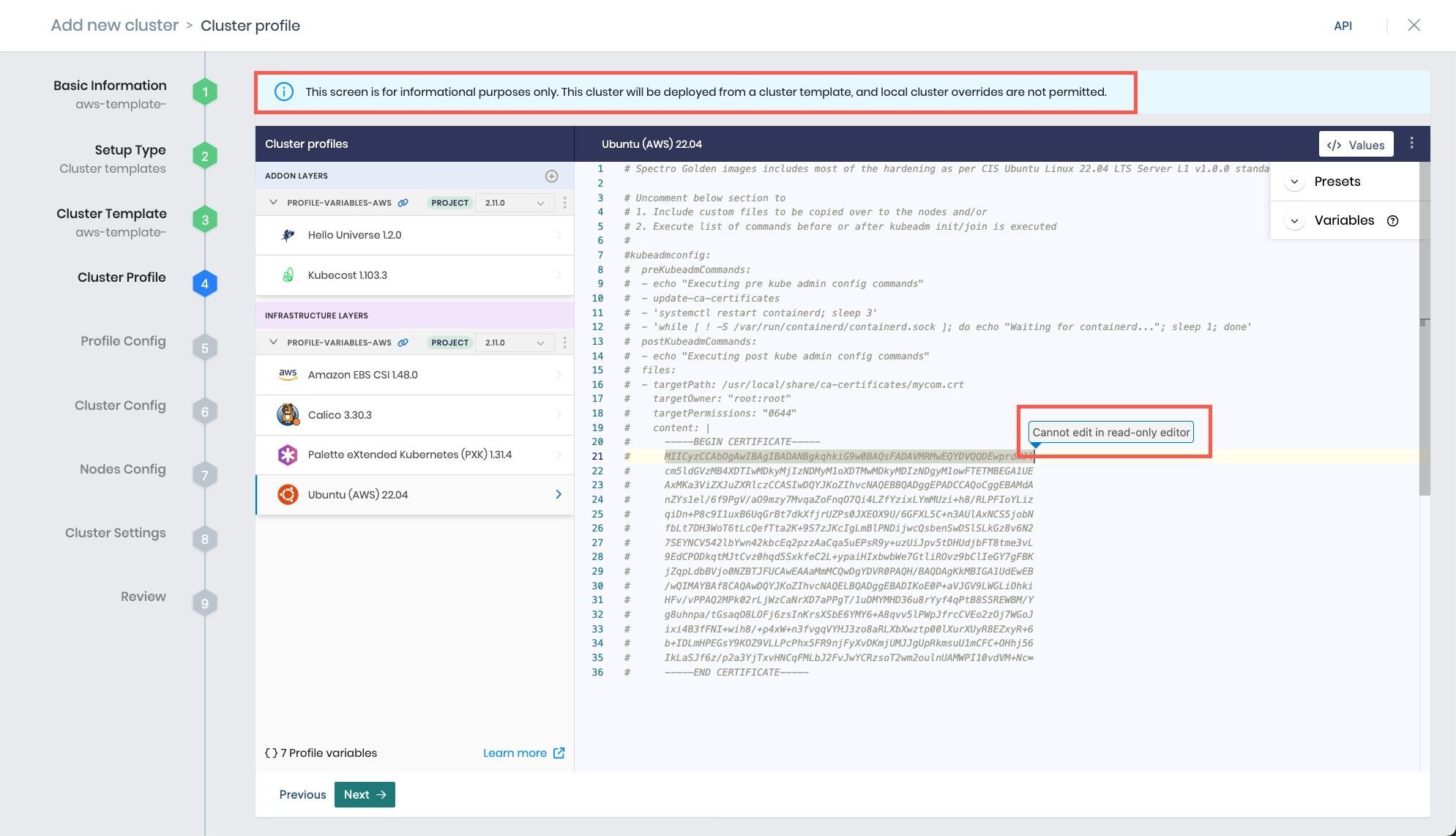
-
The Profile variables configuration window opens if your cluster profile is configured to use cluster profile variables. Fill in the appropriate values, and select Next.
-
Provide the host cluster with the Virtual IP (VIP) address used by the physical site. Ensure that this VIP is not in a CIDR range that cannot routed through a proxy. In addition, ensure that this VIP does not overlap with any IP address already used by other hosts in your network, including your Edge hosts.
You can also select any SSH keys in case you need to remote into the host cluster. You can also provide a list of NTP servers. Click on Next.
-
The node configuration page is where you can specify what Edge hosts make up the host cluster. Assign Edge hosts to the control-plane-pool and the worker-pool. When you have completed configuring the node pools, click on Next.
-
(Optional) If you want to provision a two-node high availability cluster, check the Enable Two-Node Capability box to enable the two-node high availability architecture. This means you must have exactly two nodes in the control plane pool.
-
(Optional) When you assign Edge hosts to node pools, you can optionally specify a static IP address for each Edge host. If you want to specify a static IP, toggle on Static IP and provide the following information:
Field Description IP address The static IP address assigned to your Edge host. This should be unique within your network. Default gateway The IP address of the default gateway for your cluster network. This gateway routes traffic from your cluster to external networks. Subnet mask The subnet mask of your cluster network. This defines the range of IP addresses within your cluster network. DNS server The IP address of the DNS server your cluster uses for domain resolution. If certain network information is already available, the corresponding fields will be pre-populated.
-
(Optional) When you assign an Edge host to a node pool, if your Edge host has more than one NIC, you can optionally specify which Network Interface Controller (NIC) the Edge host will use to communicate with the cluster. When you select an Edge host, Palette displays a dropdown of all NICs present on the Edge host.
If the NIC is configured on the Edge host network, an IP address is displayed next to the name of the NIC. If the NIC is not configured on the Edge host network, you can specify its IP address, default gateway, subnet mask, as well as DNS server to configure it.
If you choose to change the default NIC used by your nodes in the control plane node pool, you need to make sure all the NICs in the control plane node pool share the same name. You also must make corresponding changes in the Kubernetes layer and the Container Network Interface (CNI) layer.
In the Kubernetes layer, enter a new parameter
cluster.kubevipArgs.vip_interfaceand set its value to the name of the NIC used by your control plane nodes. For example, if the NIC used by the nodes in your control plane pool is namedens32, add the following two lines.cluster:
kubevipArgs:
vip_interface: "ens32"In the CNI layer, depending on which CNI pack you choose for your cluster profile, you need to make changes in the following locations.
- Calico
- Flannel
- Cilium
- Other
In the Calico pack YAML file default template, uncomment manifests.calico.env.calicoNode.IP_AUTODETECTION_METHOD and
set its value to kubernetes-internal-ip. This tells Calico to use the address assigned to the Kubernetes node.
manifests:
calico:
...
env:
# Additional env variables for calico-node
calicoNode:
#IPV6: "autodetect"
#FELIX_IPV6SUPPORT: "true"
#CALICO_IPV6POOL_NAT_OUTGOING: "true"
#CALICO_IPV4POOL_CIDR: "192.168.0.0/16"
IP_AUTODETECTION_METHOD: "kubernetes-internal-ip"
In the Flannel pack YAML file, add a line - "--iface=INTERFACE_NAME" in the default template under
charts.flannel.args. Replace INTERFACE_NAME with the name of the NIC. For example, add the line - "--iface=eno32
if the NIC name of your control plane nodes is eno32.
charts:
flannel:
...
# flannel command arguments
args:
- "--ip-masq"
- "--kube-subnet-mgr"
- "--iface=eno32"
You do not need to make any adjustments to the Cilium pack.
If you are using other CNIs, refer to the documentation of your selected CNI and configure it to make sure that it picks the right NIC on your Edge hosts.
After you create the cluster, you will not be able to change the IP address or NIC of your existing Edge hosts unless you remove and re-add them back to the cluster.
-
The Settings page is where you can configure a patching schedule, security scans, backup settings, and set up Role-Based Access Control (RBAC). Review the settings and make changes if needed. Click on Validate.
-
Review the settings summary and click on Finish Configuration to deploy the cluster.
After you create the cluster, the Palette Edge Host agent will start the installation process. You can track the installation progress in Palette. The cluster overview page displays a summary of the progress. Use the Events tab to review detailed logs.
Validate
-
Log in to Palette.
-
Navigate to the left Main Menu and select Clusters.
-
Select the host cluster you created to view its details page.
-
Review the Cluster Status. Ensure the Cluster Status field displays Running.
You can also use the command kubectl get nodes to review the status of all nodes in the cluster. Check out the
Access Cluster with CLI guide to learn how to use kubectl with a host
cluster.
Add an Edge Host to a Host Cluster
You can add Edge hosts to the node pool of an existing host cluster. Use the following steps to add the Edge host to the node pool.
Limitations
- In a multi-node cluster with PXK-E as its Kubernetes layer, you cannot change custom Network Interface Card (NIC). When you add an Edge host to such a cluster, leave the NIC field as its default value.
Prerequisites
-
An existing Edge cluster.
-
One or more registered Edge host on the same network as your existing cluster. For more information about Edge host registration, refer to Edge Host Registration.
-
You must ensure that the Edge hosts have stable IP addresses. You have the following options to do achieve stable IP addressing for Edge hosts:
- Use static IP addresses. Contact your network administrator to assign the Edge host a static IP address.
- Use Dynamic Host Configuration Protocol (DHCP) reservations to reserve an IP address in a DHCP network. Contact your network administrator to reserve IP addresses for your Edge hosts in a DHCP network.
- Your Edge cluster has enabled network overlay. Network overlay can only be enabled during cluster creation. For more information about network overlay, refer to Enable Overlay Network.
When adding a new Edge host to an existing cluster, ensure you are not creating a scenario where etcd could fail in establishing a quorum. Quorum failures typically result when there is an even number of control plane nodes. To learn more, check out the resource from the etcd documentation titled Why an odd number of cluster members.
Add Edge Host to Node Pool
-
Log in to Palette.
-
Navigate to the left Main Menu and select Clusters.
-
Use the Cloud Types drop-down Menu and select Edge Native.
-
Select the host cluster to add the registered Edge host.
-
Click on the Nodes tab.
-
Select the node pool to add the Edge host and click the Edit button.
-
Navigate to the Edge Hosts drop-down Menu and select your Edge host.
-
(Optional) When you select your Edge host, you can optionally specify a static IP address for the Edge host. If you want to specify a static IP, toggle on Static IP and provide the following information:
Field Description IP Address The static IP address assigned to your Edge host. This should be unique within your network. Default gateway The IP address of the default gateway for your cluster network. This gateway routes traffic from your cluster to external networks. Subnet mask The subnet mask of your cluster network. This defines the range of IP addresses within your cluster network. DNS server The IP address of the DNS server your cluster uses for domain resolution. If certain network information is already available, the corresponding fields will be pre-populated.
-
(Optional) When you assign an Edge host to a node pool, if your Edge host has more than one NIC, you can optionally specify which Network Interface Controller (NIC) the Edge host will use to communicate with the cluster. When you select an Edge host, Palette displays a dropdown of all NICs present on the Edge host.
If the NIC is configured on the Edge host network, an IP address is displayed next to the name of the NIC. If the NIC is not configured on the Edge host network, you can specify its IP address, default gateway, subnet mask, as well as DNS server to configure it.
If you choose to change the default NIC used by your nodes, you need to make sure all the NICs in the control plane node pool share the same name. You also must make corresponding changes in the Kubernetes layer and the CNI layer.
In the Kubernetes layer, enter a new parameter
cluster.kubevipArgs.vip_interfaceand set its value to the name of the NIC used by your control plane nodes. For example, if the NIC used by the nodes in your control plane pool is namedens32, add the following two lines.cluster:
kubevipArgs:
vip_interface: "ens32"In the CNI layer, depending on which CNI pack you choose for your cluster profile, you need to make changes in the following locations.
- Calico
- Flannel
- Cilium
- Other
In the Calico pack YAML file default template, uncomment manifests.calico.env.calicoNode.IP_AUTODETECTION_METHOD
and set its value to kubernetes-internal-ip. This tells Calico to use the address assigned to the Kubernetes
node.
manifests:
calico:
...
env:
# Additional env variables for calico-node
calicoNode:
#IPV6: "autodetect"
#FELIX_IPV6SUPPORT: "true"
#CALICO_IPV6POOL_NAT_OUTGOING: "true"
#CALICO_IPV4POOL_CIDR: "192.168.0.0/16"
IP_AUTODETECTION_METHOD: "kubernetes-internal-ip"
In the Flannel pack YAML file, add a line - "--iface=INTERFACE_NAME" in the default template under
charts.flannel.args. Replace INTERFACE_NAME with the name of the NIC. For example, add the line - "--iface=eno32
if the NIC name of your control plane nodes is eno32.
charts:
flannel:
...
# flannel command arguments
args:
- "--ip-masq"
- "--kube-subnet-mgr"
- "--iface=eno32"
You do not need to make any adjustments to the Cilium pack.
If you are using other CNIs, refer to the documentation of your selected CNI and configure it to make sure that it picks the right NIC on your Edge hosts.
After you add the Edge host to your cluster, you will not be able to change its IP address unless you remove and re-add them back to the cluster.
-
Confirm your changes.
The Palette Edge Host agent will start the installation process. You can track the installation progress in Palette. The cluster overview page displays a summary of the progress. Use the Events tab to review detailed logs.
Validate
-
Log in to Palette.
-
Navigate to the left Main Menu and select Clusters.
-
Select the host cluster you created to view its details page.
-
Review the Cluster Status. Ensure the Cluster Status field displays Running.
You can also use the command kubectl get nodes to review the status of all nodes in the cluster. Check out the
Access Cluster with CLI to learn how to use kubectl with a host cluster.