Connect to Edge Host Using Remote Shell
Edge hosts deployed in remote locations are often difficult to access. Traditional troubleshooting tools such as
kubectl rely on the Kubernetes API being available, which is not always the case in an outage. Palette allows you to
use a remote shell session to access your centrally managed Edge host. This connection operates on the Operating System
(OS) level and does not require Kubernetes to be available.
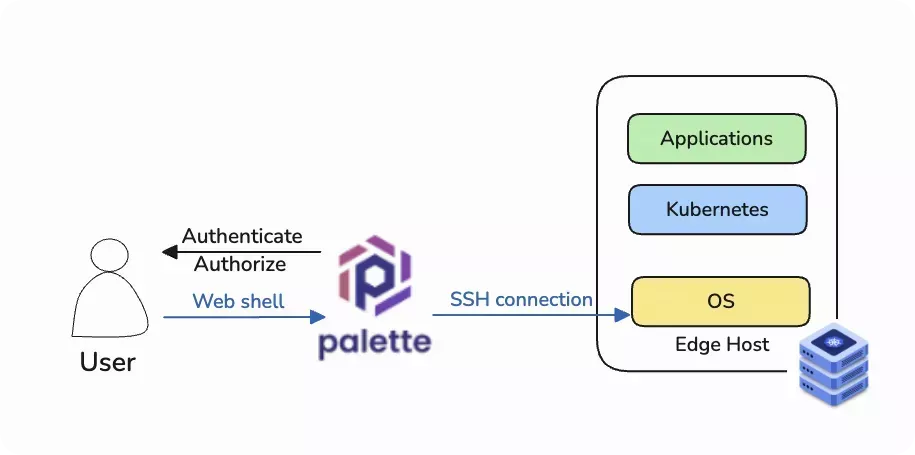
You can generate temporary user credentials with root privileges or use an existing user on your Edge host. Temporary users have root privilege on the Edge host, allowing you the permissions often required to troubleshoot, but they must be enabled per Edge host by someone with sufficient permissions.
After 24 hours of inactivity, the remote shell temporary user credentials and the underlying tunnel are both removed for security purposes, and the Palette UI displays that remote shell is disabled on the host. If you want to use remote shell after 24 hours of inactivity, you need to re-enable it.
Prerequisites
-
In your Edge host's
sshdconfiguration,PasswordAuthenticationmust be set totrue. In most cases,trueis the default value for this attribute. -
An Edge host registered with your Palette account. The Edge host may or may not be part of an Edge cluster.
-
If your Edge host is built with Palette Agent version 4.7.16 or later, the
stylus.site.remoteShell.disableparameter in theuser-datafile must be omitted or set tofalsebefore the Edge host registers with Palette.falseis the default value for this attribute. If you set this value totrue, you cannot enable remote shell in Palette. The value cannot be changed after the host registers. -
You are logged in as a Palette user who has the
edgehost.sshUpdatepermission in the project to which the Edge host is associated. -
If you wish to enable temporary user generation, you also need the
edgehost.sshUserUpdatepermission. For more information, refer to Permissions. -
Your Palette agent version must be 4.6.9 or later, and your Palette/VerteX version must be 4.6.12 or later.
- If your Palette agent version is 4.6.23 or later, your Palette/Vertex version must be 4.6.23 or later.
- If your Palette agent version earlier than 4.6.23, your Palette/Vertex version must be also be earlier than 4.6.23.
Procedure
Enable Remote Shell
-
Log in to Palette.
-
From the left Main Menu, select Clusters.
-
In the Clusters view, select the Edge hosts tab.
-
Select the Edge host you want to open a remote shell session to.
-
In the upper-right corner, click on Settings. Then click Edit.
-
Turn on Remote shell. This will allow you to open a remote shell session to the Edge host from Palette. You will need the credentials from the host to log in. The privileges you have on the host depends on the user credentials you used to log in to the host.
-
(Optional) You may also turn on Create temporary username and password. Turning this on will allow you to connect to the Edge host with root privileges without needing credentials for the Edge host itself. This action requires the
edgehost.sshUserUpdatepermission.warningIf you open a shell session with temporary credentials and then disable temporary user generation, the current session will remain open for up to one minute before the shell times out and the temporary user is deleted.
-
Click OK to apply changes.
Connect to Host
-
On the Edge host page, the Remote Shell field will show Enabled. Click Connect.
-
If you did not turn on Create temporary username and password, you will be asked to enter the credentials for the Edge host as well as the port you want to connect to. Edge hosts use the standard port 22 for SSH connections unless you have configured otherwise.
If you turned on Create temporary username and password, Palette will generate temporary credentials for you automatically, and you only need to select the port used to connect to the host.
-
Click Confirm to start the session.
infoThe default timeout for a remote shell session is 12 hours of inactivity. After that, the session terminates. Additionally, some browsers may suspend background tabs after a shorter period of inactivity, which causes the remote shell connection to terminate sooner.
This is different from the tunnel and credential termination caused by 24 hours of inactivity. After 12 hours of inactivity, only the shell session is terminated; the underlying tunnel and the temporary user credentials remain, and the UI still shows remote shell as enabled on your host, allowing you to start a new session with the same credentials. After 24 hours of inactivity, the tunnel and the credentials are both removed, and the UI displays the remote shell status as disabled. To use remote shell again, you will need to re-enable it and create new credentials.
Validate
-
In the remote shell, issue the following command.
whoami -
Confirm that you are logged in as the expected user.