Create and Manage VMware Clusters
You can deploy Kubernetes clusters on VMware vSphere using Palette. Use the following steps to create and manage VMware clusters in Palette.
Limitations
- Autoscaling is not supported for VMware vSphere clusters deployed using an IP Address Management (IPAM) node pool with static placement configured. To scale your cluster, either use dynamic IP allocation or disable autoscaler and manually adjust your node pool size using your cluster's Nodes tab. For more information on scaling clusters, refer to our Scale, Upgrade, and Secure Clusters tutorial.
Prerequisites
Before you begin, ensure that you have the following prerequisites:
-
A VMware vSphere user account with the necessary permissions to create and manage clusters. Refer to the Required Permissions page for more information.
-
Ensure your vSphere environment contains the Kubernetes OVA for the desired Kubernetes version. Such as
https://vmwaregoldenimage-console.s3.amazonaws.com/u-2204-0-k-1294-0.ova. Speak to your assigned support representative to get the link to other versions. Append anr_prefix to the OVA name and remove the.ovasuffix after the import. For example, the final output should look liker_u-2204-0-k-12813-0. This naming convention is required for the install process to identify the OVA. The OVA must be converted to a template in thespectro-templatesfolder.tipYou can also use the Deploy OVF Template wizard in vSphere to make the OVA available in the
spectro-templatesfolder. Append ther_prefix, and remove the.ovasuffix when assigning a name and target location. You can terminate the deployment after the OVA is available in thespectro-templatesfolder. Refer to the Deploy an OVF or OVA Template guide for more information about deploying an OVA in vCenter. -
A VMware account registered in Palette. VMware accounts are automatically registered when you deploy a Private Cloud Gateway (PCG) in Palette. Check out the Deploy a PCG guide to learn how to deploy a PCG.
infoIf you have a self-hosted Palette or VerteX instance, you can use the System PCG instance that is deployed in a VMware environment. Refer to the System PCG to learn more about the system PCG.
-
A cluster profile for the VMware vSphere environment. You can learn how to create a cluster profile by following the steps in the Create a Cluster Profile guide.
-
Depending on the network type you select for the cluster, you may need to create an IP Address Management (IPAM) pool or define a search domain. Use the following guidelines to create an IPAM pool or define a search domain.
-
An IP Address Management (IPAM) pool is required to assign static IP addresses to the nodes in the cluster. You can learn how to create an IPAM pool by following the steps in the Create and Manage IPAM Node Pools guide.
-
A search domain, also called DNS mapping, can be used to assign cluster nodes to a specific network, cluster, and data center. Check out the Add DNS Mapping guide to learn how to add multiple DNS mappings to a PCG.
-
Create a VMware Cluster
-
Log in to Palette.
-
Navigate to the left Main Menu and select Clusters.
-
Click Deploy New Cluster on the Create a New Cluster page.
-
Select VMware and click the Start VMware Configuration button.
-
Fill out the input fields. Use the table below to learn more about each input fields. Click on the Next button when you are done.
Field Name Description Required Cluster name The name of the cluster. Yes Description A brief description of the cluster. No Tags Tags to help you identify the cluster. No Cloud Account The VMware vSphere account to use for the cluster. If no account is available, ensure you deployed a PCG into the VMware vSphere environment. Yes -
Choose between deploying your cluster using individual cluster profiles or a single cluster template.
infoCluster templates are a Tech Preview feature and can be used only if the ClusterTemplates feature flag is enabled.
- Cluster Profiles
- Cluster Templates
-
On the Cluster setup type window, choose Cluster Profiles > Add Cluster Profile.
-
Select the appropriate full or infrastructure cluster profile and Confirm your selection.
-
Review the layers of your cluster profile. Use the drop-down menus to select the appropriate cluster profile version, add necessary add-on profiles, and make changes to YAML configuration files as needed. When finished, select Next.
tipFor ease of reuse and to persist changes across clusters using the same cluster profile, we recommend creating a new version of your cluster profile rather than making inline changes.
tech previewThis is a Tech Preview feature and is subject to change. Do not use this feature in production workloads.-
On the Cluster setup type window, choose Cluster Template > Select Cluster Template.
-
Select the appropriate cluster template and Confirm your selection.
-
Expand the Maintenance policy and Linked profiles panels to review the configuration of your cluster template.
If you need to make any changes, such as swapping your maintenance policy or updating your cluster profile version, you must exit the cluster deployment workflow and modify your cluster template before proceeding. If no changes are needed, select Next.
-
Review the layers of your cluster profile. If no changes are needed, select Next.
warningCluster profile changes, such as modifying your cluster profile version, adding additional add-on profiles, and editing YAML configuration files, are not allowed when deploying a cluster. Once a cluster profile is linked to a cluster template, that version of the cluster profile is locked to prevent configuration drift across clusters. If you need to make changes, you must create a new version of your cluster profile and modify your cluster template to use the new version.
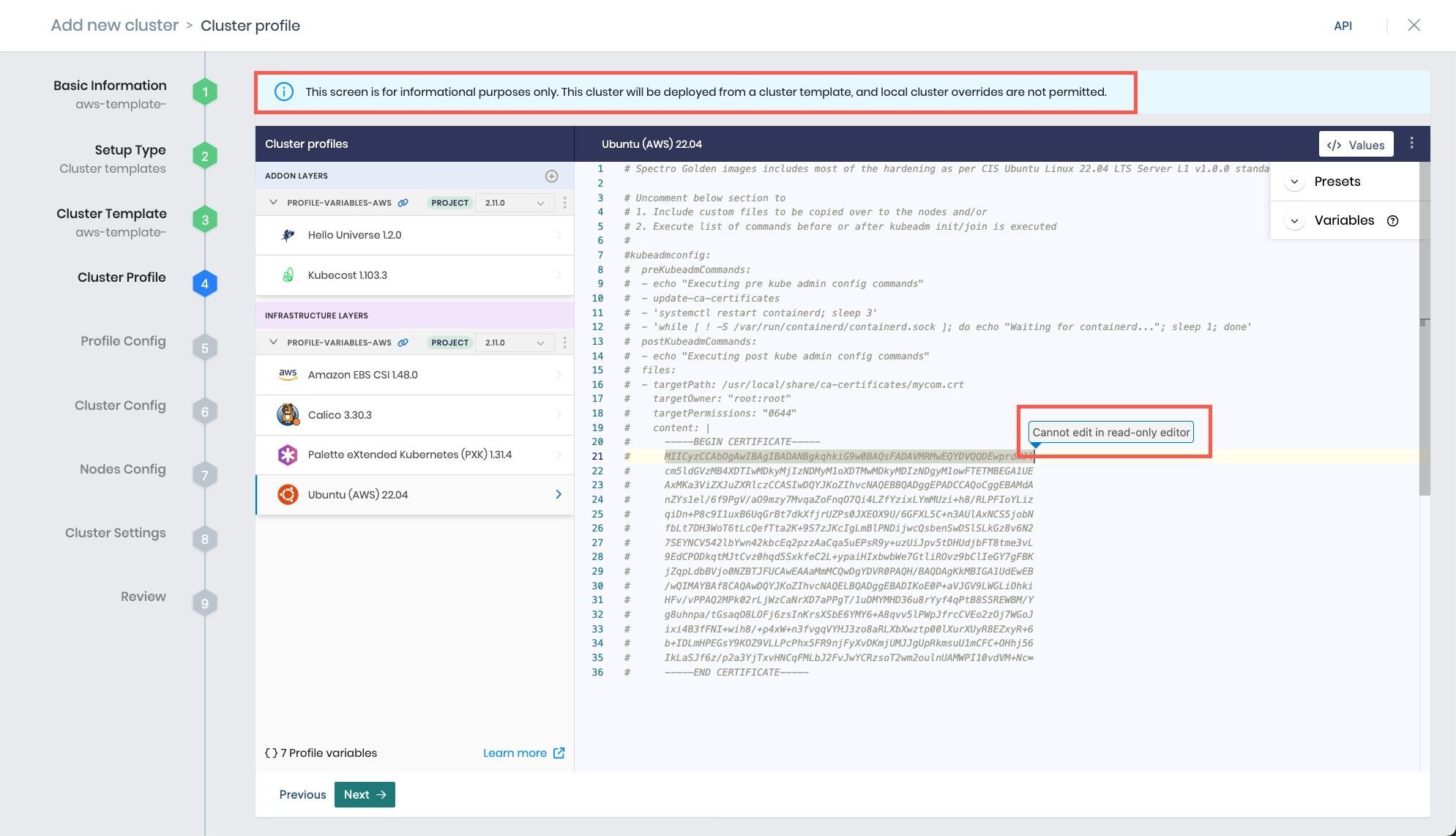
-
The Profile variables configuration window opens if your cluster profile is configured to use cluster profile variables. Fill in the appropriate values, and select Next.
-
Fill out the VMware vSphere configuration details for the cluster. Refer to the table below to learn more about each option. Click Next to proceed.
Field Name Description Required Datacenter The VMware vSphere data center where the cluster and its nodes will be deployed. Yes Deployment Folder The folder in the data center where the cluster and its nodes will be deployed. Check the box Append cluster name if you want the cluster name appended to the folder name. Yes Image Template Folder The folder in the data center where the image templates are stored. This is typically in the spectro-templates folder. Yes Network Type The network type to use for the cluster. Select Static IP if you want to use static IP addresses. Select DHCP if you want to use Dynamic Host Configuration Protocol (DHCP). Yes SSH Key The SSH key to use for the cluster. Check out the Create and Upload an SSH Key guide to learn how to upload an SSH key to Palette. No NTP Servers The Network Time Protocol (NTP) servers to use for the cluster. No warningWe recommend specifying Network Time Protocol (NTP) servers to ensure that the cluster nodes have the correct time. If no NTP servers are specified, it could lead to time drift issues.
-
Configure the control plane and worker node pool configurations. Click Next to proceed.
Control Plane Pool Configuration
tipTo apply the same configuration to the worker node pool as the control plane node pool, click the Copy from the Control Plane Pool button. This will copy the control plane pool configuration to the worker node pool.
Field Name Description Node Pool Name The name of the control plane node pool. Number of nodes in the pool The number of control plane nodes. Allowed values are 1, 3, and 5. Allow Worker Capability Enable this option to workloads to be deployed on control plane nodes. Additional Labels Additional labels to apply to the control plane nodes. Taints Taints to apply to the control plane nodes. If enabled, an input field is displayed to specify the taint key, value and effect. Check out the Node Labels and Taints page to learn more. Cloud Configuration
infoIf you are using the Bring Your Own OS (BYOOS) pack and referencing a VM created using the CAPI Image Builder, the CPU, Memory, and Disk fields must match the specs of the referenced VM.
Field Name Description CPU The number of CPUs to allocate to the control plane nodes. Memory The amount of memory to allocate to the control plane nodes. Disk The amount of disk space to allocate to the control plane nodes. Fault Domain Configuration
Field Name Description Compute Cluster The compute cluster to use for the control plane nodes. Resource Pool The resource pool to use for the control plane nodes. Datastore The datastore to use for the control plane nodes. Network The network to use for the control plane nodes. Network Configuration
Depending on what option you selected for the Network Type field, the following fields are displayed.
Field Name Description Network Type IPAM Pool The IPAM pool to use for the control plane nodes. An IPAM pool is required to assign IP addresses to the nodes in the cluster. You can learn how to create an IPAM pool by following the steps in the Create and Manage IPAM Node Pools guide. Static IP Search Domain The search domain to assign the cluster nodes in. If no search domain is defined, click on the Define DNS button and specify the search domain. Check out the Add DNS Mapping guide to learn how to add multiple DNS mappings to a PCG. DHCP Worker Plane Pool Configuration
Field Name Description Node Pool Name The name of the control plane node pool. Enable Autoscaler Scale the pool horizontally based on its per-node workload counts. The Minimum size specifies the lower bound of nodes in the pool, and the Maximum size specifies the upper bound. Setting both parameters to the same value results in a static node count. Refer to the Cluster API autoscaler documentation for more information on autoscaling.
NOTE: Autoscaler is not supported for VMware vSphere clusters deployed using an IP Address Management (IPAM) node pool with static placement configured.Node Repave Interval The interval at which the worker nodes are repaved in seconds. Refer to the Repave Behavior and Configuration for additional information about repave behaviors. Number of Nodes in the Pool Number of nodes to be provisioned for the node pool. This field is hidden if Enable Autoscaler is toggled on. Rolling Update Choose between Expand First and Contract First to determine the order in which nodes are added or removed from the worker node pool. Expand first adds new nodes before removing old nodes. Contract first removes old nodes before adding new nodes. Additional Labels Additional labels to apply to the control plane nodes. Taints Taints to apply to the control plane nodes. If enabled, an input field is displayed to specify the taint key, value and effect. Check out the Node Labels and Taints page to learn more. Click on the Next button when you are done.
-
On the Optional cluster settings page, select from among the items on the left menu to configure additional options. Refer to the applicable guide for additional information.
Left Menu Item Additional Information Manage machines OS Patching Schedule scans Compliance Scan Schedule backups Backup and Restore RBAC - Create Role Bindings
- Palette eXtended Kubernetes (PXK)
-
Click on the Validate button and review the cluster configuration and settings summary.
-
Click Finish Configuration to deploy the cluster.
The cluster deployment process is initiated. You can monitor the cluster deployment progress by navigating to the left Main Menu and selecting Clusters. Click on the cluster you just created to view the cluster details page. The Cluster Status field displays the current status of the cluster.
Validate
Use the following steps to validate that the cluster is available and healthy.
-
Log in to Palette.
-
Navigate to the left Main Menu and click Clusters.
-
The Clusters page lists all available clusters that Palette manages. Select the cluster you deployed to review its details page.
-
Ensure the Cluster Status field contains the value Running.
You can download the cluster's kubeconfig file to access the cluster using the Kubernetes command-line tool, kubectl. Check out the Access a Cluster guide to learn how to download the kubeconfig file.
Next Steps
Now that you have a Kubernetes cluster deployed, you can start developing and deploying applications to your clusters. We recommend you review the Day-2 responsibilities and become familiar with the cluster management tasks. Check out the Manage Clusters documentation to learn more about Day-2 responsibilities.