Create and Manage MAAS Clusters Using LXD VMs
Palette supports creating and managing Kubernetes clusters deployed to a MAAS account with LXD Virtual Machines (VMs) enabled. This feature allows you to spawn multiple control plane nodes as LXD VMs and consolidate them on MAAS-managed servers, while your worker nodes run on bare metal. This improves resource utilization by reducing the number of bare metal machines needed to run control planes and keeps virtualization overhead low.
Prerequisites
-
A MAAS account registered in Palette. All MAAS-registered Palette accounts must use either a System Private Gateway or Private Cloud Gateway (PCG) to connect to the MAAS environment. For more information on which PCG to use, refer to our MAAS Architecture guide.
-
If you want to use a specific a static network range for the workload cluster, ensure you have configured an IP pool on the IP Address Management (IPAM) tab of the PCG.
-
If your Palette instance does not have a direct connection to the MAAS environment, you must manually deploy a PCG cluster to your MAAS environment.
-
If you are using a self-hosted Palette or Palette VerteX instance that has a direct connection to your MAAS environment, you can use Palette's System Private Gateway.
-
-
A cluster profile for the MAAS environment. The Operating System (OS) image used in your cluster profile must be downloaded and available in your MAAS environment. Review How to use standard images for guidance on downloading OS images for MAAS.
-
MAAS hosts that support KVM or LXD VMs.
-
The LxdMaas feature flag enabled in the system console.
By default, Palette registers a Domain Name System (DNS) record in MAAS for the deployed cluster and links it to the IP addresses of the control plane nodes. However, you can use the Palette eXtended Kubernetes (PXK) pack to configure a custom API server endpoint for your cluster instead.
Deploy a MAAS Cluster with LXD-Enabled
Deploying a MAAS cluster with LXD enabled is a two-step process. First, you deploy your host cluster nodes on bare-metal MAAS servers that have LXD enabled. Then, you deploy your workload cluster with its control plane nodes as LXD VMs that are managed by the host cluster. The worker nodes are still deployed on bare-metal MAAS servers.
Deploy a Host Cluster with LXD-Enabled MAAS Hosts
-
Log in to Palette.
-
Ensure you are in the correct project scope.
-
From the left main menu, select Clusters, and choose either Create Cluster or Add New Cluster.
-
In the Data Center section, select MAAS.
-
In the bottom-right corner, click Start MAAS Configuration.
-
Enter the basic information for your cluster, including the Cluster name, Description, and Tags.
-
From the Cloud Account drop-down menu, select your MAAS cloud account, and click Next.
-
Choose between deploying your cluster using individual cluster profiles or a single cluster template.
infoCluster templates are a Tech Preview feature and can be used only if the ClusterTemplates feature flag is enabled.
- Cluster Profiles
- Cluster Templates
-
On the Cluster setup type window, choose Cluster Profiles > Add Cluster Profile.
-
Select the appropriate full or infrastructure cluster profile and Confirm your selection.
-
Review the layers of your cluster profile. Use the drop-down menus to select the appropriate cluster profile version, add necessary add-on profiles, and make changes to YAML configuration files as needed. When finished, select Next.
tipFor ease of reuse and to persist changes across clusters using the same cluster profile, we recommend creating a new version of your cluster profile rather than making inline changes.
tech previewThis is a Tech Preview feature and is subject to change. Do not use this feature in production workloads.-
On the Cluster setup type window, choose Cluster Template > Select Cluster Template.
-
Select the appropriate cluster template and Confirm your selection.
-
Expand the Maintenance policy and Linked profiles panels to review the configuration of your cluster template.
If you need to make any changes, such as swapping your maintenance policy or updating your cluster profile version, you must exit the cluster deployment workflow and modify your cluster template before proceeding. If no changes are needed, select Next.
-
Review the layers of your cluster profile. If no changes are needed, select Next.
warningCluster profile changes, such as modifying your cluster profile version, adding additional add-on profiles, and editing YAML configuration files, are not allowed when deploying a cluster. Once a cluster profile is linked to a cluster template, that version of the cluster profile is locked to prevent configuration drift across clusters. If you need to make changes, you must create a new version of your cluster profile and modify your cluster template to use the new version.
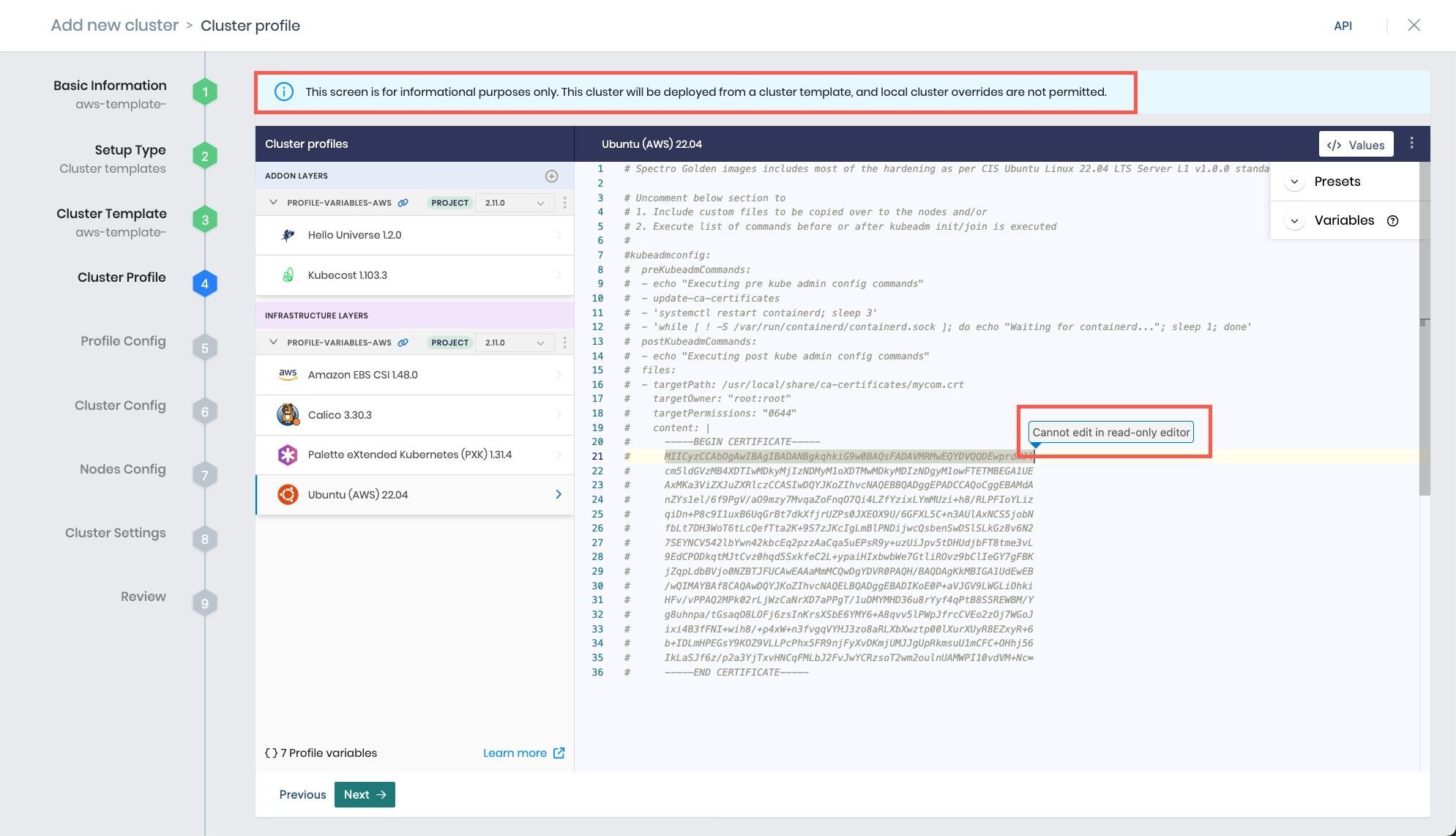
-
The Profile variables configuration window opens if your cluster profile is configured to use cluster profile variables. Fill in the appropriate values, and select Next.
-
Select a Domain from the drop-down menu.
-
To use a MAAS bare metal host as a hypervisor for your control plane components, activate the Host LXD-Based Control Planes switch. Select Next.
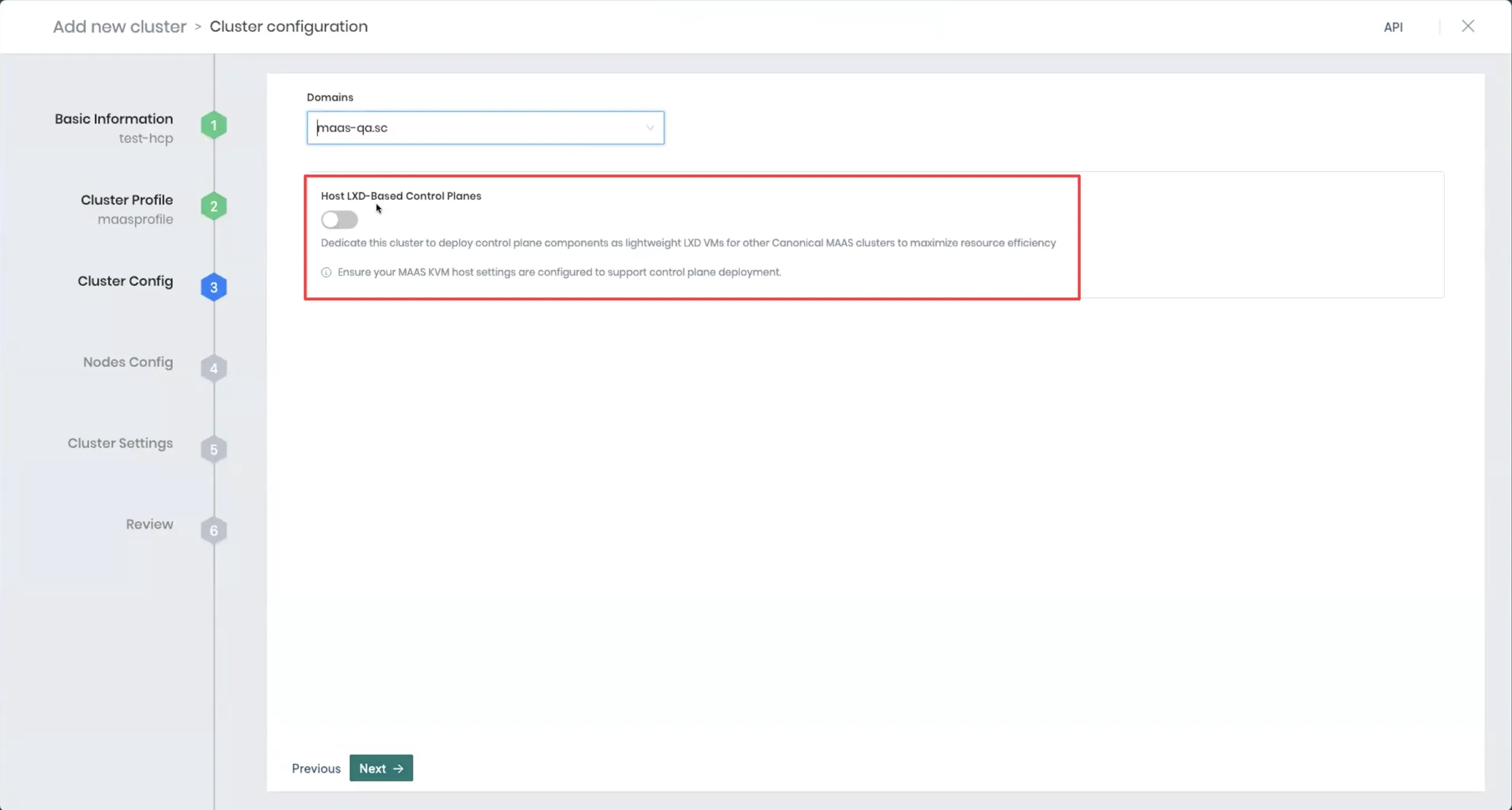 warning
warningWe recommend specifying Network Time Protocol (NTP) servers to ensure that the cluster nodes have the correct time. If no NTP servers are specified, it could lead to time drift issues. You can specify this configuration in the Cluster Config step.
-
Configure the control plane and, optionally, worker node pools.
The following input fields apply to MAAS control plane and worker node pools. For a detailed list of input fields that are common across environments and their usage, refer to our Node Pools guide. Select Next when finished.
Cloud Configuration
Parameter Description Resource Pool The MAAS resource pool from which to select available servers for deployment. Filter available servers to only those that have at least the amount of CPU and Memory selected. Availability zones Specify the Availability Zones. Tags Specify the MAAS machine tags so that Palette can deploy nodes onto the MAAS machines that match the provided tags. To learn more about MAAS tags, refer to the MAAS Tags documentation.
-
On the Optional cluster settings page, select from among the items on the left menu to configure additional options. Refer to the applicable guide for additional information.
Left Menu Item Additional Information Manage machines OS Patching Schedule scans Compliance Scan Schedule backups Backup and Restore RBAC - Create Role Bindings
- Palette eXtended Kubernetes (PXK)
-
Select Validate to review the cluster configuration and settings summary.
-
Select Finish Configuration to deploy the cluster. Provisioning can take several minutes.
To monitor the status of your cluster deployment, from the left main menu, select Clusters and choose your cluster. The cluster Overview tab displays the status and health of your cluster, as well as deployment details. Refer to the Events tab to monitor the deployment in real time.
Deploy a Workload Cluster with LXD VMs as Control Plane Nodes
-
Log in to Palette.
-
Ensure you are in the correct project scope.
-
From the left main menu, select Clusters, and choose either Create Cluster or Add New Cluster.
-
In the Data Center section, select MAAS.
-
In the bottom-right corner, click Start MAAS Configuration.
-
Enter the basic information for your cluster, including the Cluster name, Description, and Tags.
-
From the Cloud Account drop-down menu, select your MAAS cloud account, and click Next.
-
Choose between deploying your cluster using individual cluster profiles or a single cluster template.
infoCluster templates are a Tech Preview feature and can be used only if the ClusterTemplates feature flag is enabled.
- Cluster Profiles
- Cluster Templates
-
On the Cluster setup type window, choose Cluster Profiles > Add Cluster Profile.
-
Select the appropriate full or infrastructure cluster profile and Confirm your selection.
-
Review the layers of your cluster profile. Use the drop-down menus to select the appropriate cluster profile version, add necessary add-on profiles, and make changes to YAML configuration files as needed. When finished, select Next.
tipFor ease of reuse and to persist changes across clusters using the same cluster profile, we recommend creating a new version of your cluster profile rather than making inline changes.
tech previewThis is a Tech Preview feature and is subject to change. Do not use this feature in production workloads.-
On the Cluster setup type window, choose Cluster Template > Select Cluster Template.
-
Select the appropriate cluster template and Confirm your selection.
-
Expand the Maintenance policy and Linked profiles panels to review the configuration of your cluster template.
If you need to make any changes, such as swapping your maintenance policy or updating your cluster profile version, you must exit the cluster deployment workflow and modify your cluster template before proceeding. If no changes are needed, select Next.
-
Review the layers of your cluster profile. If no changes are needed, select Next.
warningCluster profile changes, such as modifying your cluster profile version, adding additional add-on profiles, and editing YAML configuration files, are not allowed when deploying a cluster. Once a cluster profile is linked to a cluster template, that version of the cluster profile is locked to prevent configuration drift across clusters. If you need to make changes, you must create a new version of your cluster profile and modify your cluster template to use the new version.
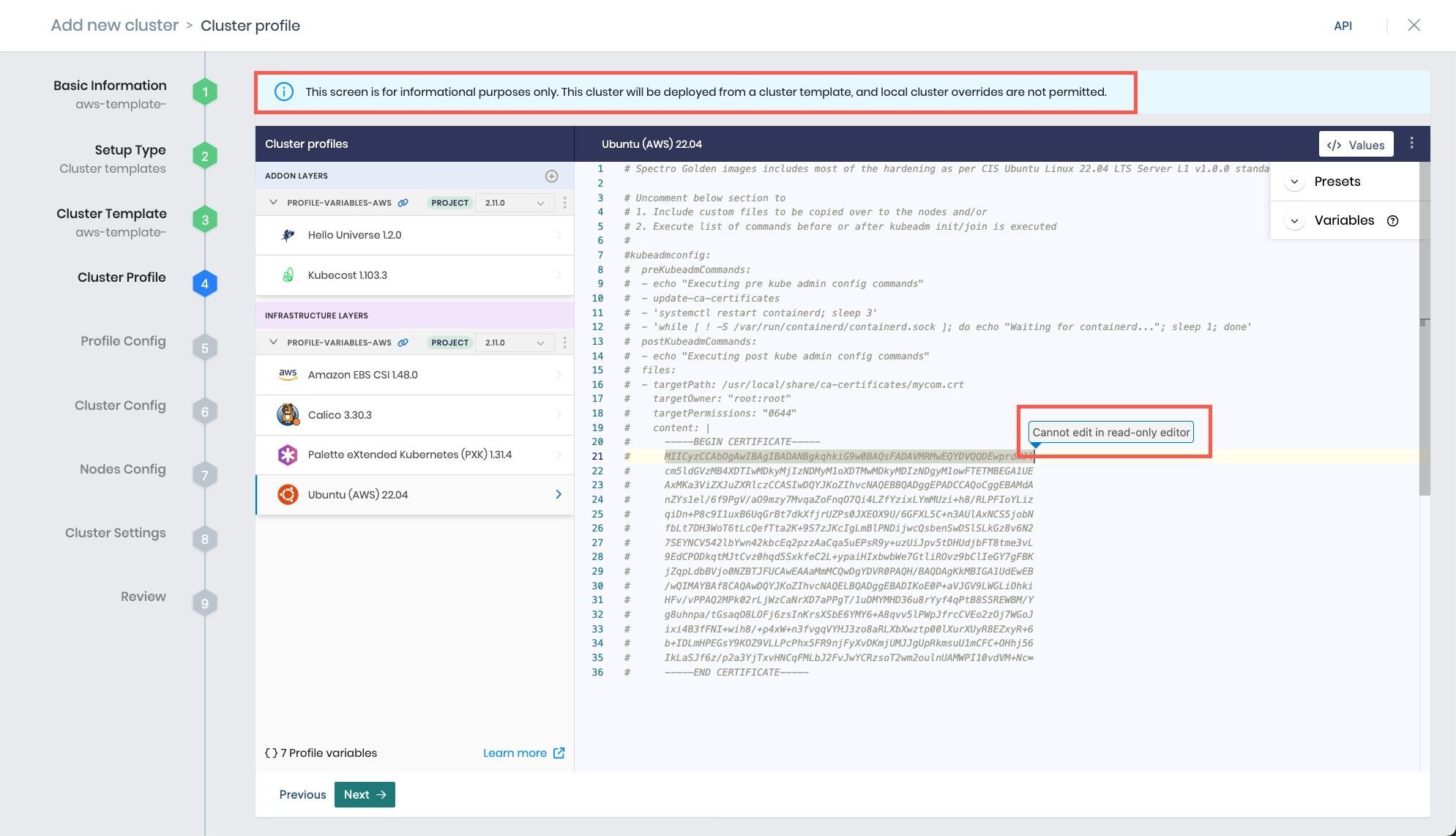
Additional Configurations
-
To use two subnets, add the
cloud.maas.lxdVMSubnetsconfiguration to the Kubernetes layer of your cluster profile. The first subnet must specify the preboot execution environment (PXE), used for the initial booting and provisioning of LXD virtual machines, and the second must specify the subnet used to configure static IPs for workload traffic.Example LXD subnet configurationcloud:
maas:
lxdVMSubnets: 10.11.160.0/24,10.10.128.0/18
-
The Profile variables configuration window opens if your cluster profile is configured to use cluster profile variables. Fill in the appropriate values, and select Next.
-
Select a Domain from the drop-down menu.
-
When creating a workload cluster that will leverage MAAS LXD or will use an existing host LXD-based control plane, leave the Host LXD-Based Control Planes option disabled. Select Next.
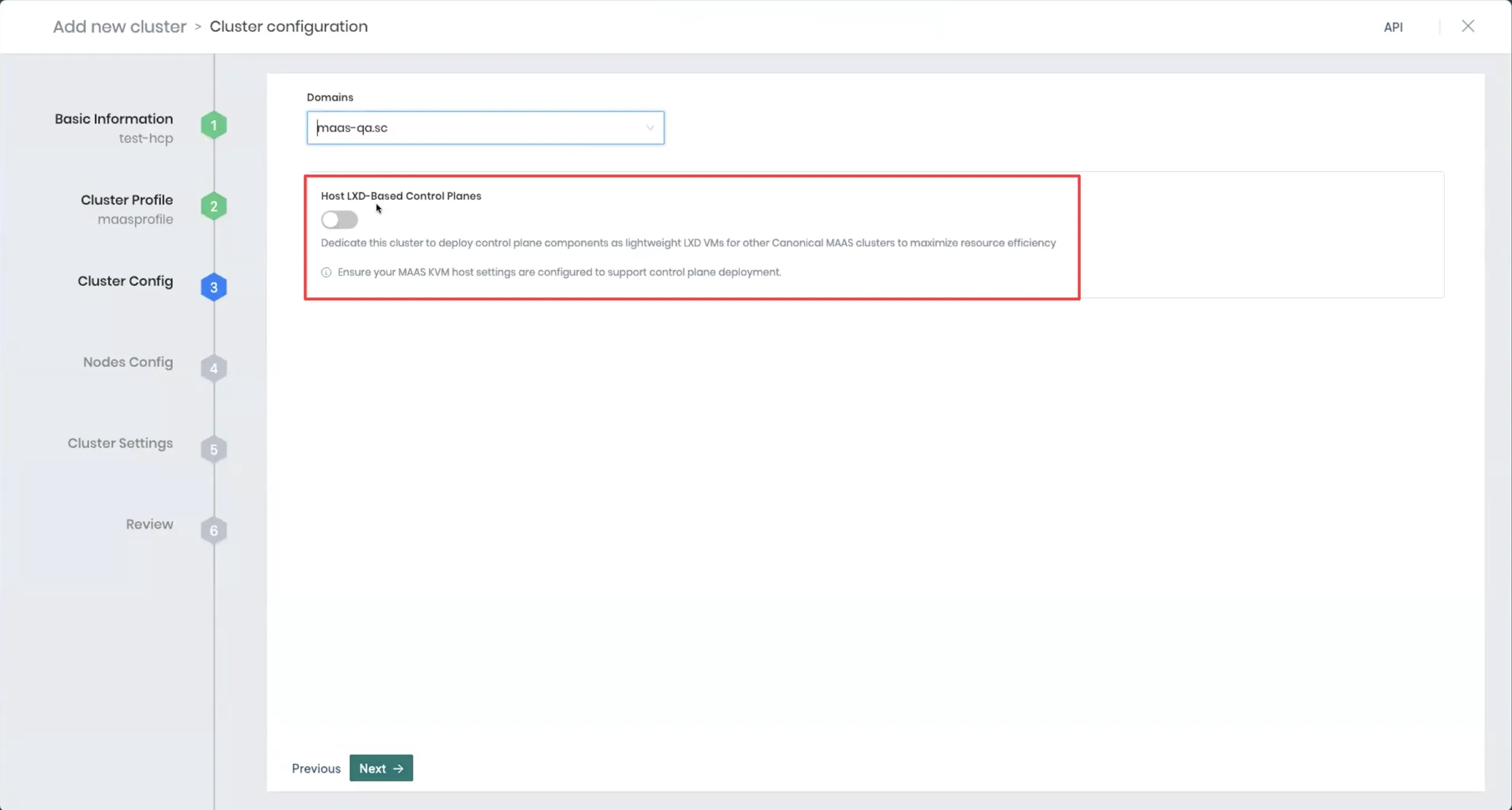
-
Configure the control plane and worker node pools. The following input fields apply to MAAS control plane and worker node pools. For a detailed list of input fields that are common across environments and their usage, refer to our Node Pools guide. Select Next when finished.
Cloud Configuration
Parameter Description Use LXD VMs Select this option if you want your worker nodes' control plane to be deployed on MAAS LXD VMs instead of a MAAS bare metal server. This option is only displayed if you have KVM or LXD enabled on MAAS and you did not select Host LXD-Based Control Planes on step 11. Resource Pool The MAAS resource pool from which to select available servers for deployment. Filter available servers to only those that have at least the amount of CPU and Memory selected. Availability zones Specify the Availability Zones. These should match the same zones used by the Hosted LXD-Based Control Plane. Tags Specify the MAAS machine tags so that Palette can deploy nodes onto the MAAS machines that match the provided tags. If you are using a hosted LXD-based control plane, the resource pool, availability zones, and tags must match. To learn more about MAAS tags, refer to the MAAS Tags documentation. Network Type This option is only available when Use LXD VMs is enabled. Select DHCP or Static IP. For Static IP, select the IP Address Management drop-down menu, and choose the desired IP pool for the workload cluster. dangerEnsure that your Resource Pool, Availability Zones, and Tags selections match the same values used for the host cluster nodes. Failure to do so may result in LXD VMs created on MAAS hosts that do not have LXD initialized, which can lead to cluster provisioning failures.
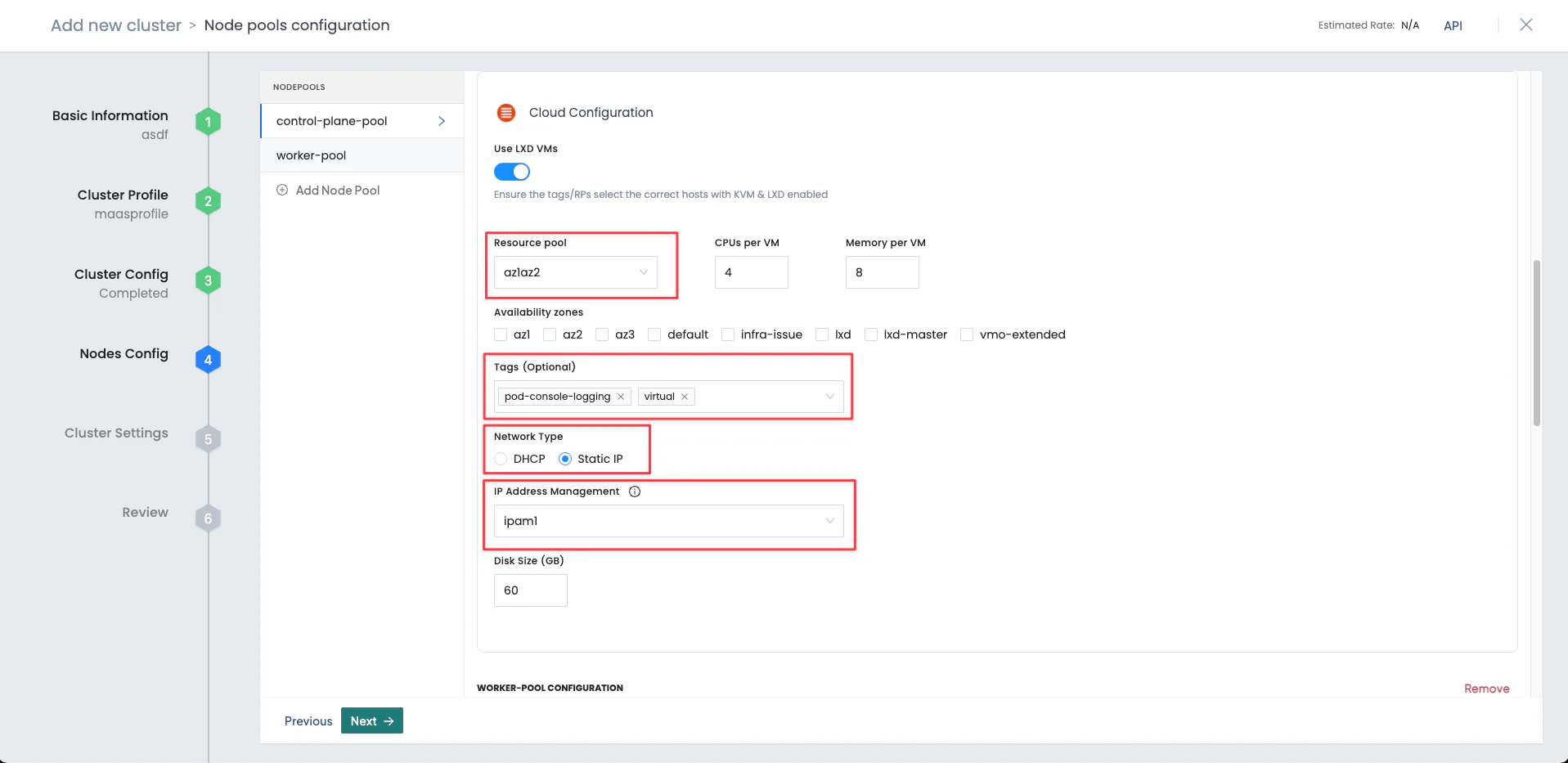
-
On the Optional cluster settings page, select from among the items on the left menu to configure additional options. Refer to applicable guide for additional information.
Left Menu Item Additional Information Manage machines OS Patching Schedule scans Compliance Scan Schedule backups Backup and Restore RBAC - Create Role Bindings
- Palette eXtended Kubernetes (PXK)
-
Select Validate to review the cluster configuration and settings summary.
-
Select Finish Configuration to deploy the cluster. Provisioning can take several minutes.
To monitor the status of your cluster deployment, from the left main menu, select Clusters and choose your cluster. The cluster Overview tab displays the status and health of your cluster, as well as deployment details. Refer to the Events tab to monitor the deployment in real time.
Validate
Use the following steps to You can validate your cluster is up and in Running state.
-
Log in to Palette.
-
Ensure you are in the correct project scope.
-
From the left main menu, select Clusters. The Clusters page displays a list of all available clusters that Palette manages.
-
Select the cluster you deployed. On the Overview tab, ensure the Cluster Status is Running and that the cluster has a Health status of Healthy.
Update a MAAS Cluster
Ensure that the OS image used in your cluster profile is downloaded and available in your MAAS environment before attempting to update your cluster. Review How to use standard images for guidance on downloading compatible OS images for MAAS.
Updates can include changes to the cluster configuration, such as a Kubernetes upgrade, or a node configuration, such as changing the CPU or memory requirements, or picking a different availability zone. These updates are orchestrated using a rolling repave of the cluster nodes. To learn more about managing a MAAS cluster, refer to Manage Clusters.
Updating the host cluster causes a rolling repave across nodes. During the repave, nodes running older versions are removed, and the associated LXD VMs are deleted. If the leader node is deleted, the control plane components of the workload cluster undergo a new leader election process and choose a new leader on an LXD VM running on a different node. For this reason, it is critical that the host and workload clusters are configured for high availability, consisting of at least three nodes per cluster, with the nodes spread across different availability zones.
Workload cluster updates function the same as regular MAAS clusters. Instead of provisioning new bare-metal hosts, new LXD VMs are created for the control plane nodes.
To protect your data, we recommend creating a backup of your MAAS cluster before proceeding with any updates or infrastructure changes. Review our Backup and Restore guide for additional information.
Delete a MAAS Cluster
Before deleting a MAAS LXD cluster, consider the following:
-
If the host cluster currently runs LXD control planes for any workload clusters, you must first move the workload clusters to a different host cluster. Deleting a host cluster that hosts control planes will bring the workload clusters down. Once the host cluster is removed, or if the host cluster is not running on any LXD VMs, you can delete it the same way as regular MAAS clusters.
-
Workload clusters can be deleted the same way as regular MAAS clusters. Deleting a workload cluster that uses LXD will also delete the LXD VMs created for that workload cluster on the host cluster.
Take the following steps to delete a MAAS cluster. Note that when you delete a MAAS cluster, all machines and associated storage disks that were created for the cluster are removed.
-
Log in to Palette as a tenant admin.
-
From the left main menu, select Clusters.
-
Select the cluster you want to delete.
-
In the top-right, select the Settings drop-down menu, and choose Delete.
The cluster status is updated to Deleting while cluster resources are being deleted. When all resources are successfully deleted, the cluster status is updated to Deleted and the cluster is removed from the list. The delete operation returns the hosts to the Ready state. All the artifacts related to the Kubernetes distribution are removed.
Next Steps
Now that you have deployed a MAAS cluster, you can start developing and deploying applications to your cluster. We recommend you review the Day-2 operations and become familiar with the cluster management tasks. Check out the Manage Clusters documentation to learn more about Day-2 responsibilities.