Maintenance Mode
Similar to kubectl commands cordon and drain, maintenance mode allows you to temporarily disable scheduling for an
active control plane or worker node. When a node is placed in maintenance mode, workloads are migrated automatically to
other healthy nodes in the cluster without services being disrupted. Using maintenance mode makes it easier to perform
necessary maintenance tasks, address node issues, and optimize workload distribution while maintaining the desired level
of performance and availability.
Prerequisites
-
An active Palette host cluster with more than one control plane node and worker node.
-
Alternate nodes with sufficient resources available where processes from maintenance nodes can be provisioned.
Limitations
-
Static pods and DaemonSets are not evicted from the node when activating maintenance mode.
-
Scans cannot be performed on the cluster when any node in the cluster is in maintenance mode.
-
Nodes in maintenance mode are not included in the backup process, which also means they cannot be restored.
-
Changes to add-on profiles are not applied to nodes in maintenance mode.
-
Certain changes to infrastructure profiles, such as Kubernetes version upgrades, require nodes to be recreated, removing maintenance nodes in the process.
Activate Maintenance Mode
-
Log in to Palette.
-
Navigate to the left Main Menu and select Clusters.
-
Select the desired cluster and navigate to the Nodes tab of the cluster.
-
Beside the node that needs maintenance, select the three-dot Menu and Turn on maintenance mode.
-
When maintenance mode is activated, the Health icon changes to a set of tools, and the tooltip states Maintenance Mode: Initiated. When Maintenance Mode is finished, the tooltip changes to Maintenance Mode: Complete.
Palette reminds you in several locations that you have a node in maintenance mode:
-
Beside the Settings drop-down while viewing your cluster.
-
On the cluster’s Overview tab beneath Health status.
-
On the cluster’s Nodes tab in the node’s Health column.
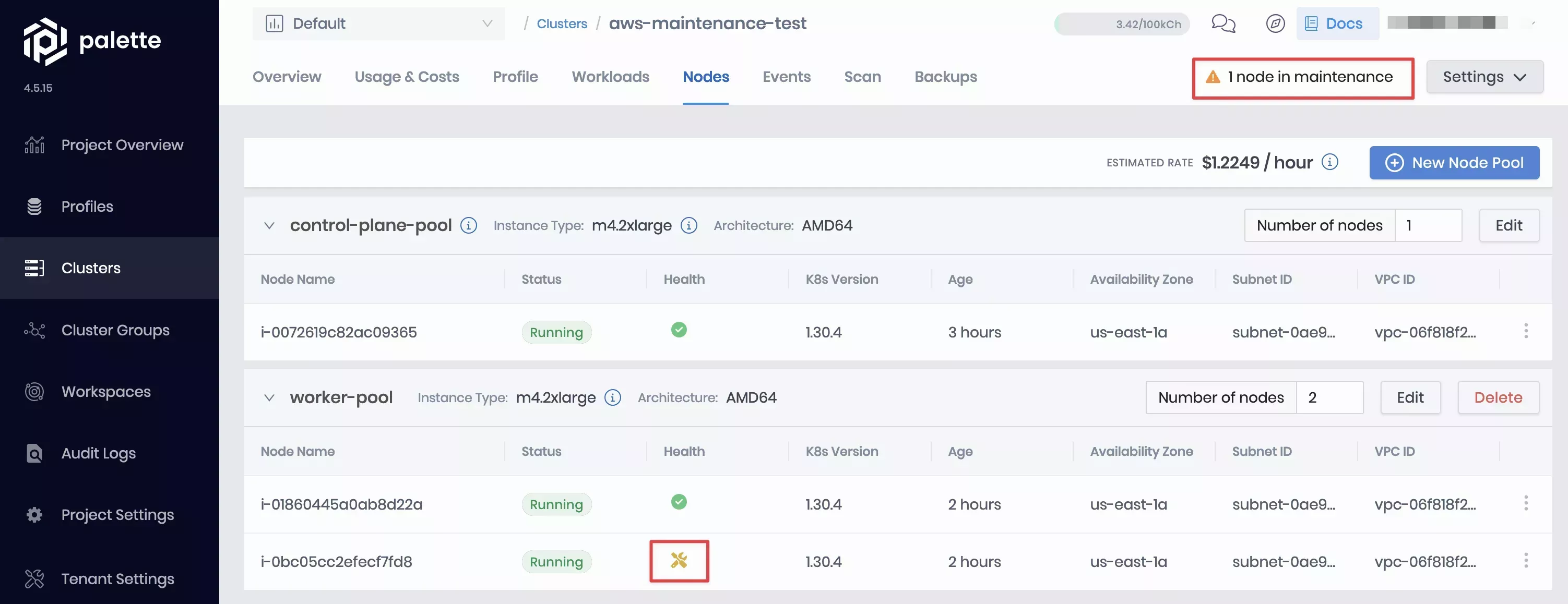
Validate
-
Log in to Palette.
-
Navigate to the left Main Menu and select Clusters.
-
Select the cluster with maintenance mode active and download the kubeconfig file.
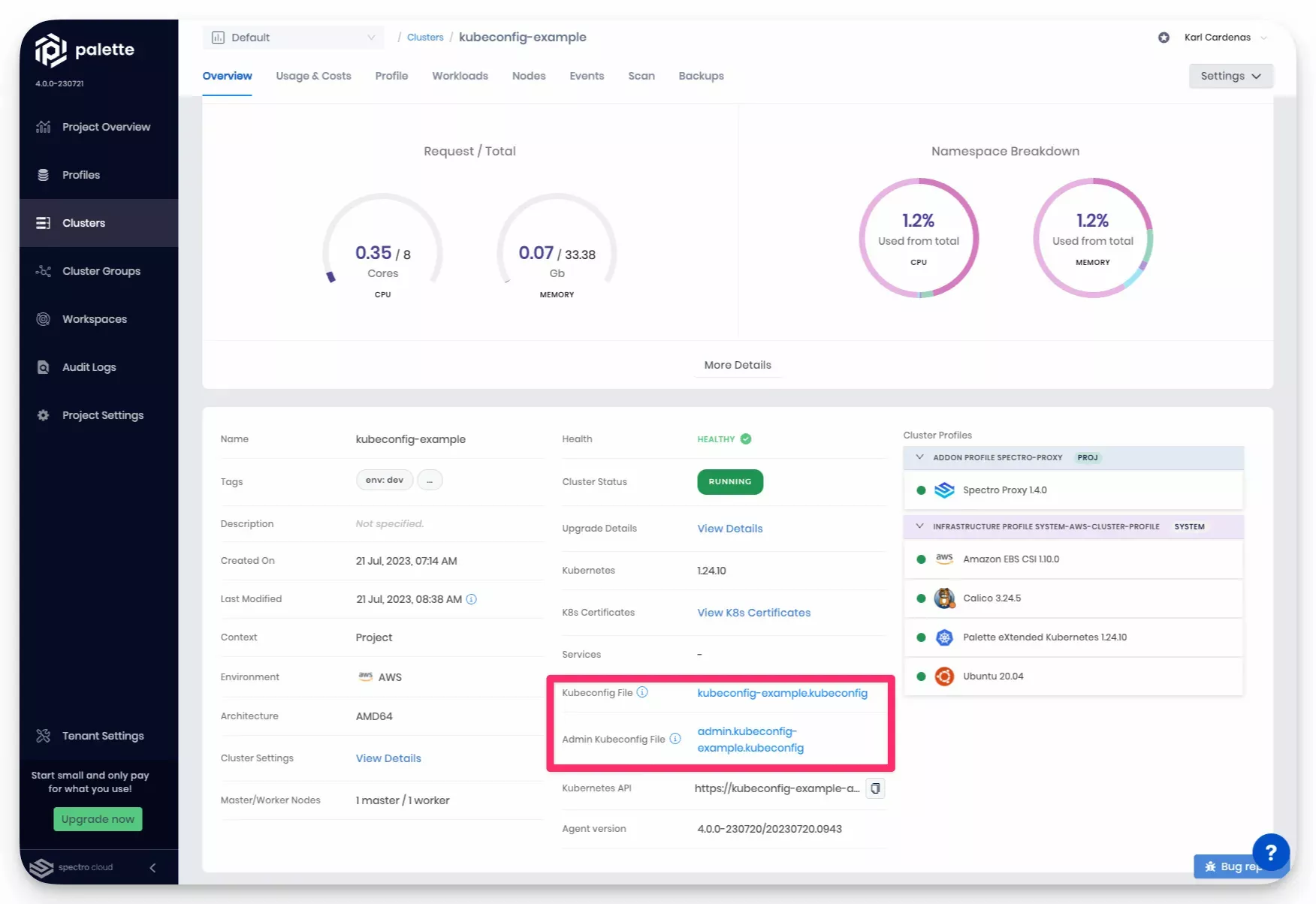
-
Open a terminal window and set the environment variable
KUBECONFIGto point to the kubeconfig file you downloaded.export KUBECONFIG=~/Downloads/admin.aws-maintenance-test.kubeconfig -
Confirm that the node is in a maintenance state, indicated by a
STATUSofSchedulingDisabled.kubectl get nodesNAME STATUS ROLES AGE VERSION
ip-10-0-1-174.ec2.internal Ready control-plane 177m v1.30.6
ip-10-0-1-26.ec2.internal Ready <none> 174m v1.30.6
ip-10-0-1-235.ec2.internal Ready,SchedulingDisabled <none> 174m v1.30.6
Disable Maintenance Mode
-
Log in to Palette.
-
Navigate to the left Main Menu and select Clusters.
-
Select the desired cluster and navigate to the Nodes tab of the cluster.
-
Select the three-dot Menu beside the maintenance node and Turn off maintenance mode.
-
When maintenance mode is disabled, the Health icon reverts to a checkmark.
Taking a node out of maintenance mode does not automatically rebalance workloads.
Validate
-
Log in to Palette.
-
Navigate to the left Main Menu and select Clusters.
-
Select the desired cluster and download the kubeconfig file.
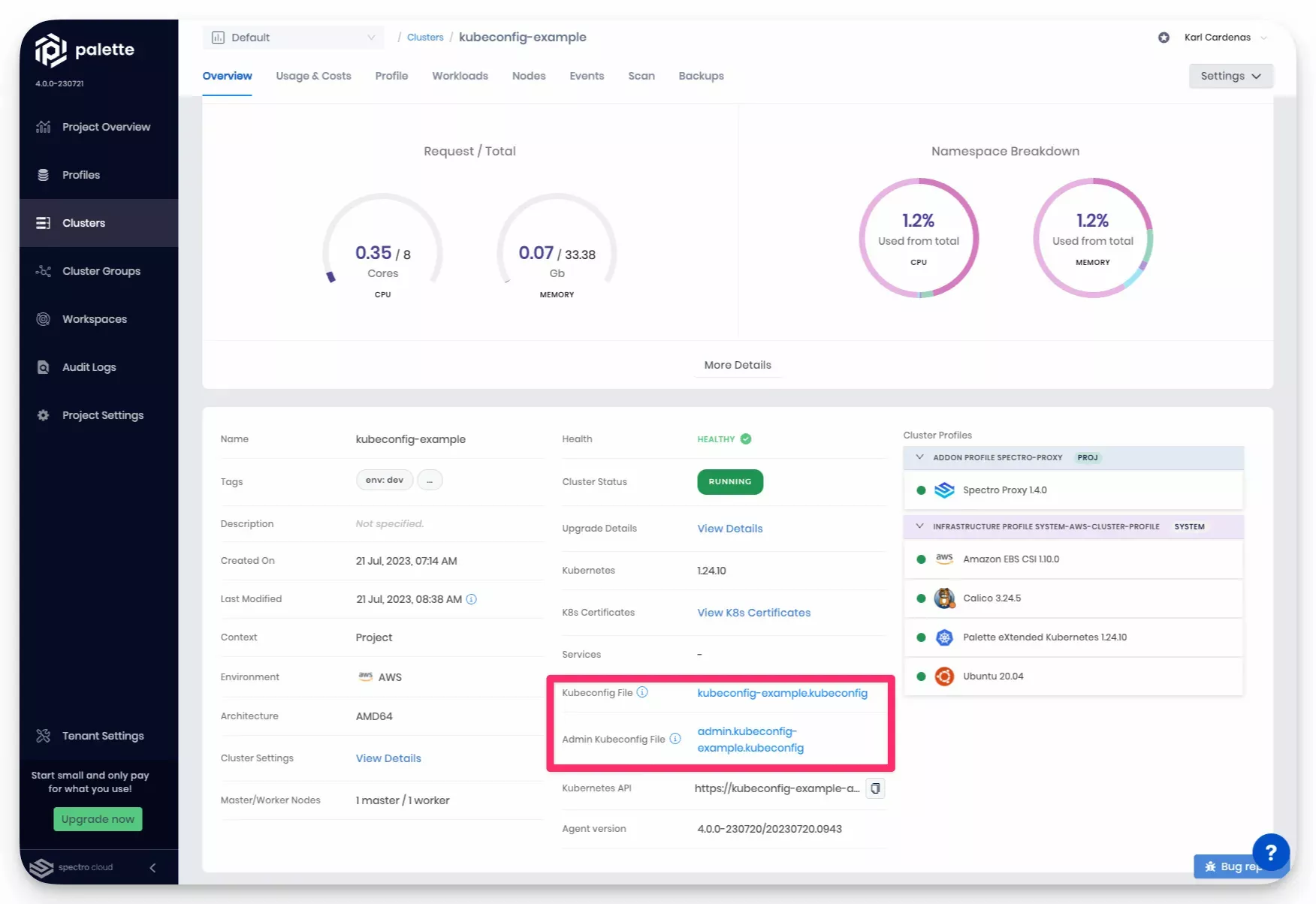
-
Open a terminal window and set the environment variable
KUBECONFIGto point to the kubeconfig file you downloaded.export KUBECONFIG=~/Downloads/admin.aws-maintenance-test.kubeconfig -
Confirm that scheduling is no longer disabled for the node, indicated by a
STATUSofReady.kubectl get nodesNAME STATUS ROLES AGE VERSION
ip-10-0-1-174.ec2.internal Ready control-plane 177m v1.30.6
ip-10-0-1-26.ec2.internal Ready <none> 174m v1.30.6
ip-10-0-1-235.ec2.internal Ready <none> 174m v1.30.6