Compliance Scan
Palette provides a way to run compliance, security, conformance, and software bill of materials (SBOM) scans on tenant clusters. These scans ensure cluster adherence to specific compliance and security standards. The scans also detect potential vulnerabilities by performing penetration tests.
Palette supports four types of scans. Each scan generates reports with details specific to the type of scan. You can initiate multiple scans of each type over time. In addition, Palette keeps a history of previous scans for comparison purposes. To learn more about each scan type, refer to the following sections.
Scans cannot be performed when a node is in maintenance mode. To verify if a node is in maintenance mode, navigate to Clusters > Nodes and check the Health column for a Maintenance mode icon. To turn off maintenance mode, click on the three-dot Menu in the row of the node you want to scan, and select Turn off maintenance mode.
Airgap Environment
If you are using self-hosted Palette or VerteX in an airgap environment, you must ensure the conformance packs are available in the self-hosted OCI registry before triggering scans. Refer to the self-hosted Palette Additional Packs page or the Palette VerteX Supplemental Packs page for guidance on how to upload the conformance packs to the self-hosted OCI registry.
Configuration Security
This scan examines the compliance of deployed Kubernetes security features against the CIS Kubernetes Benchmarks. CIS Kubernetes Benchmarks are consensus-driven security guidelines for the Kubernetes. Different releases of the CIS benchmark cover different releases of Kubernetes. By default, Kubernetes configuration security will determine the test set based on the Kubernetes version running on the cluster being scanned. Internally, Palette leverages an open source tool called KubeBench from Aqua Security to perform this scan. Scans are run against control plane and worker nodes of the Kubernetes cluster, and a combined report is made available on the UI. Users can filter the report to view only the control plane or worker results if required.
All the tests in the report are marked as Scored or Not Scored. The ones marked Not Scored cannot be automatically run, and it is suggested to be tested manually.
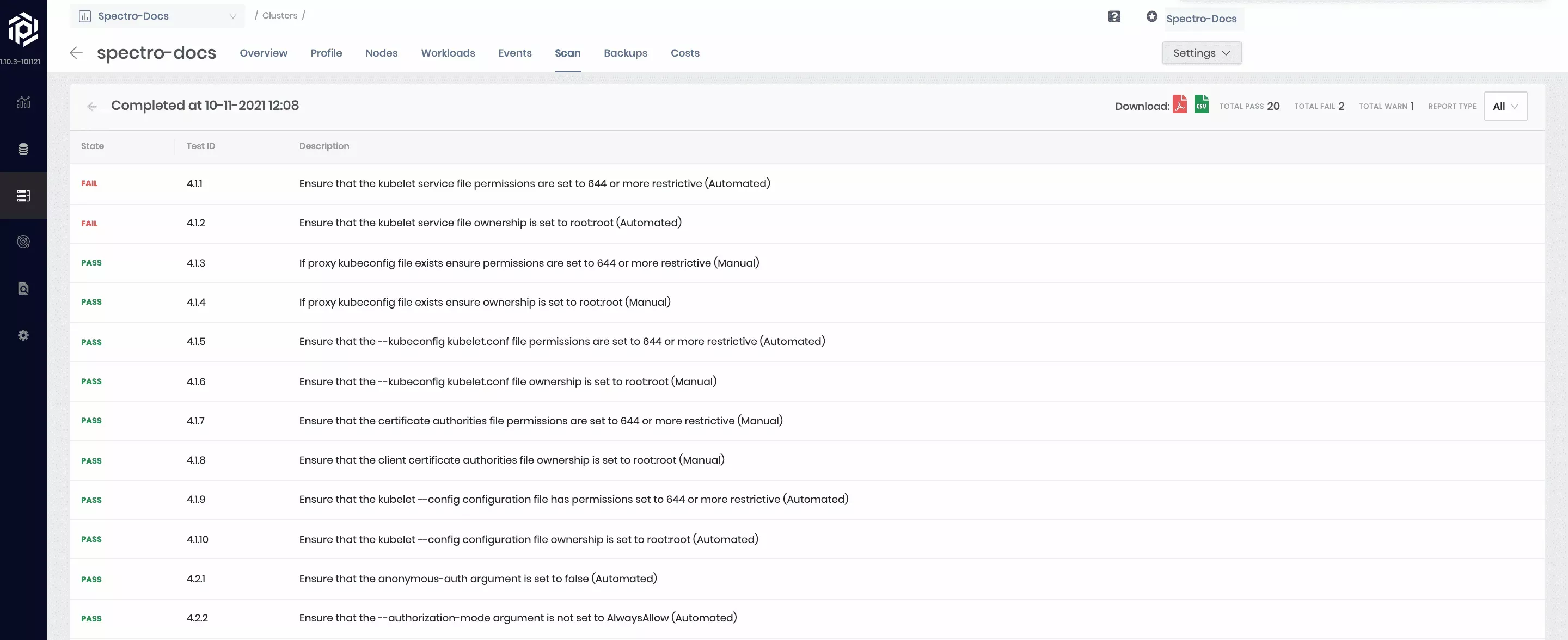
Penetration Testing
Kubernetes penetration testing scans Kubernetes-related open-ports for any configuration issues that can leave the tenant clusters exposed to attackers. It hunts for security issues in your Kubernetes clusters and increases awareness and visibility of the security controls in Kubernetes environments. The scan gives a full report on the cluster security concerns. Internally Palette leverages an open source tool called KubeHunter from Aqua Security to perform this scan. Scans are run in 2 modes, Internal and External. In the internal mode, tests are run against the internal endpoint of the API server, whereas, in external mode, the external public-facing endpoint is used for testing. A combined report of vulnerabilities found in both modes is shown on the Palette UI. Users can filter the report to view just the internal or external report if required.
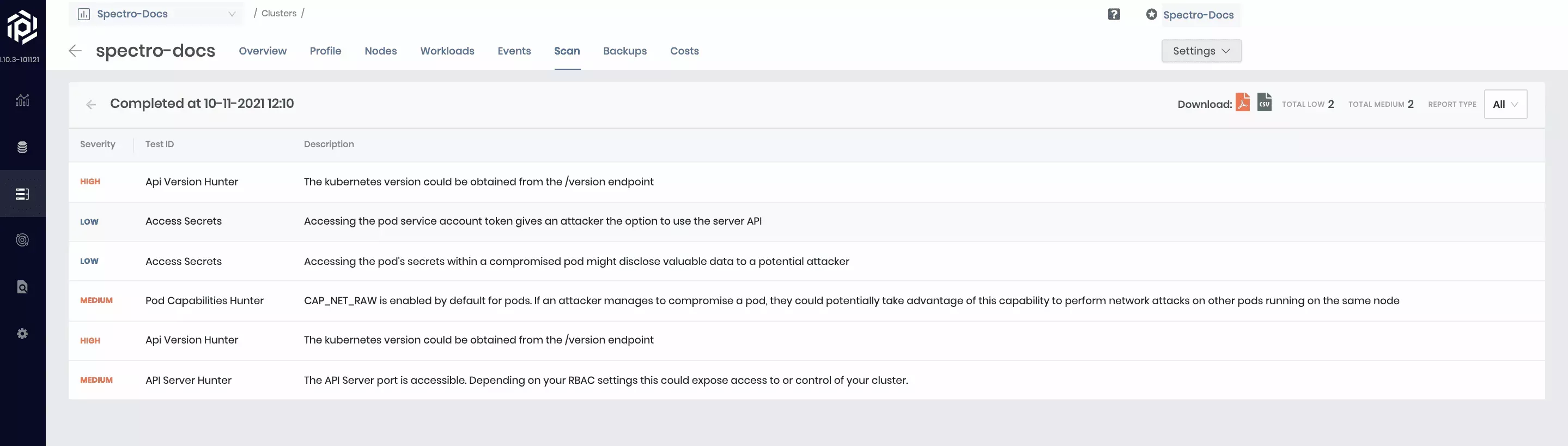
Conformance Testing
Kubernetes conformance testing is about validating your Kubernetes configuration to ensure that they are conformant to the CNCF specifications. Palette leverages an open source tool called Sonobuoy to perform this scan. Automatically select a subset of relevant tests for execution based on the type of cloud (public, private) and the type of deployment infrastructure (IaaS, managed cloud service). Each test can take up to 2 hours to complete. If a cluster has a single worker node, a few tests may fail due to resources. For accurate assessment of conformance for distribution of Kubernetes, set up a cluster with at least two worker nodes. These tests are not destructive. However, they do launch several workloads in test namespaces as part of the tests. As a result, the consumption of cluster resources during the test run duration increases and may impact other workloads running on the cluster.
The scan summary of total passed and failed tests are displayed while the test is in progress. In addition, a complete overview of the tests that were run is displayed after the completion of the report.
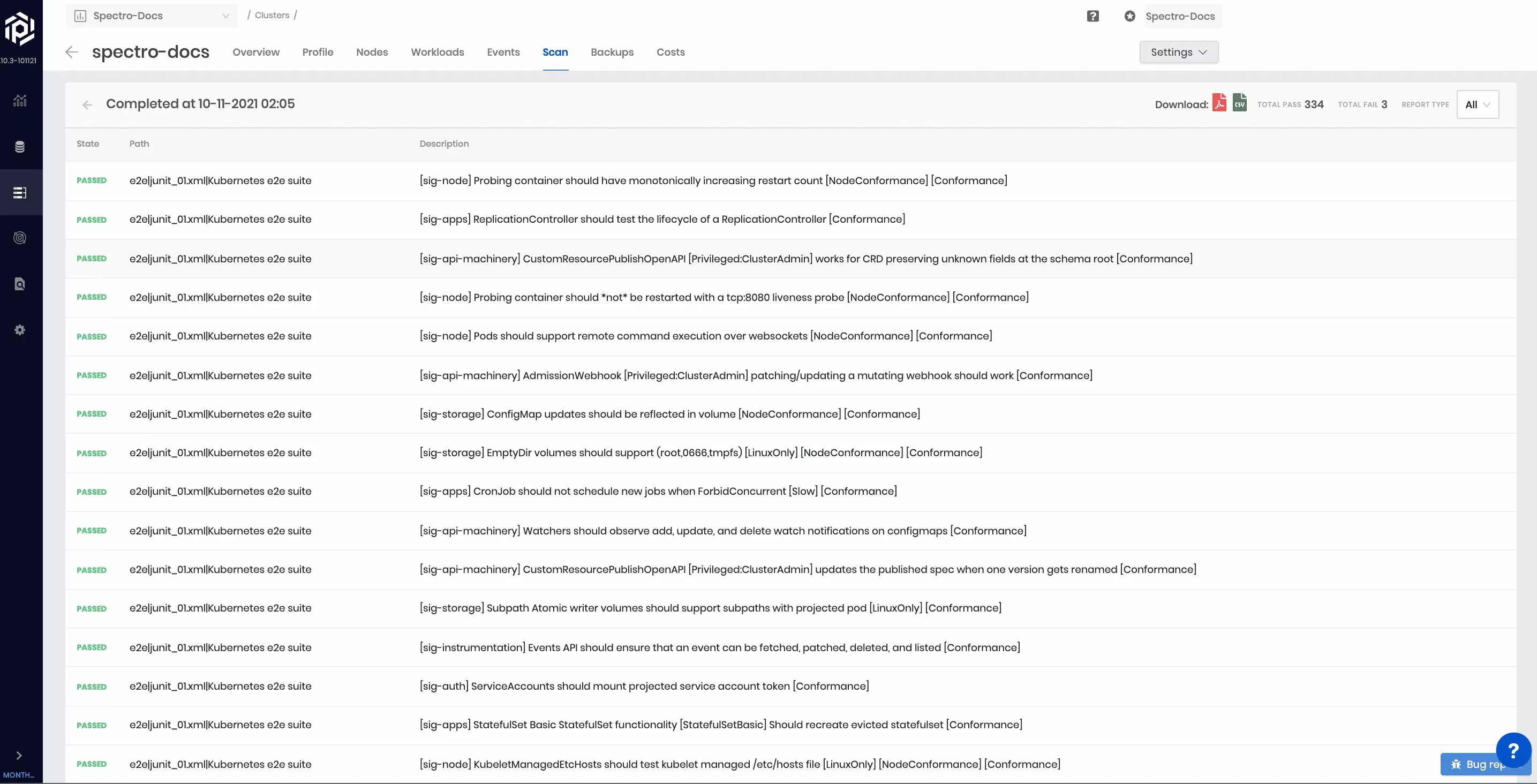
SBOM: Dependencies & Vulnerabilities
What is an SBOM?
An SBOM is a comprehensive list of the components, libraries, and other assets that make up a software application. It details the various third-party components and dependencies used in the software and helps to manage security and compliance risks associated with those components.
The SBOM provides metadata about each component such as version, origin, license, and more. Reviewing the SBOM enables organizations to track vulnerabilities, perform regular software maintenance, and ensure compliance with regulatory requirements such as the European Union's General Data Protection Regulation (GDPR) and the Payment Card Industry Data Security Standard (PCI DSS).
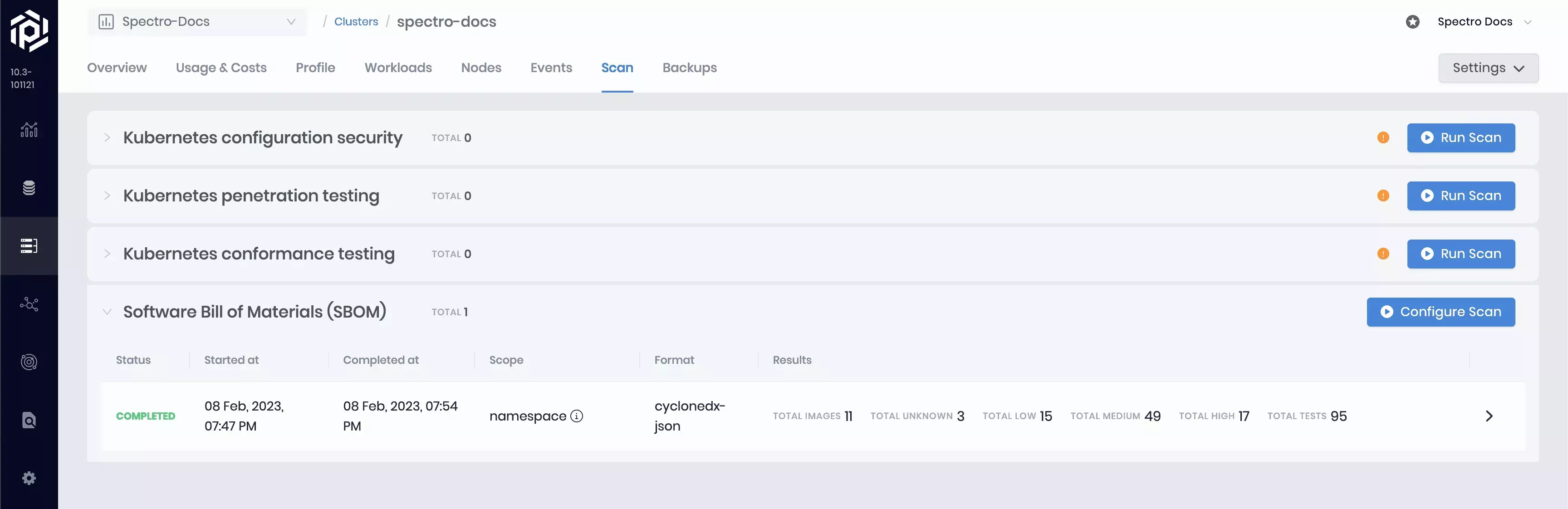
Configure an SBOM Scan
To initiate an SBOM scan, navigate to Clusters and select the cluster to scan. On the Cluster Overview page, click the Scans tab, and expand the Software Bill of Materials (SBOM) drop-down menu. Select Configure Scan and choose the desired SBOM format, scan scope, and an optional backup location. Confirm your changes.
Palette will identify every unique container image within your chosen scope and generate an SBOM for that image. Palette also runs the SBOM through a vulnerability scanner to flag any Common Vulnerabilities and Exposures (CVEs). Palette leverages two open source tools from Anchore: Syft for SBOM generation and Grype for vulnerability detection.
Suppose you specify a backup location. In that case, the SBOM for each image will be uploaded to your backup location, and you can subsequently download the SBOMs with the click of a button or using the Palette API.
If a backup location is not provided, Palette will preserve all of the identified dependencies and vulnerabilities, but the raw SBOMs will not be available for download. The report results are available for review regardless of their backup location setting.
SBOM Scan Format
-
SPDX: A standard SBOM format widely used by organizations and governments. The SPDX format has been around longer than any other SBOM format.
-
CycloneDX: An open source XML-based SBOM format that provides a standard representation of software components and their metadata.
-
Syft JSON: Syft custom SBOM format. The Syft SBOM format contains the most metadata compared to the other SBOM formats.
SBOM Scan Scopes
-
Cluster: Scans all the images in your Kubernetes cluster.
-
Namespace: Scans all images in a particular Kubernetes namespace.
-
Label Selector: Scans all images used by all the Pods matching a label selector within a particular Kubernetes namespace.
-
Pod: Scans all images used by a single Pod.
Review SBOM Results
To review a completed scan, expand the Software Bill of Materials (SBOM) row. The expanded row displays the completed report containing detailed information about every scanned image. The context column indicates every unique use of each image, broken out by container name, namespace, and pod name. Each image may be used by various containers within a given scope. The vulnerability summary column provides a condensed view of the vulnerability report, which can be viewed in greater detail by clicking on any row in the scan report.
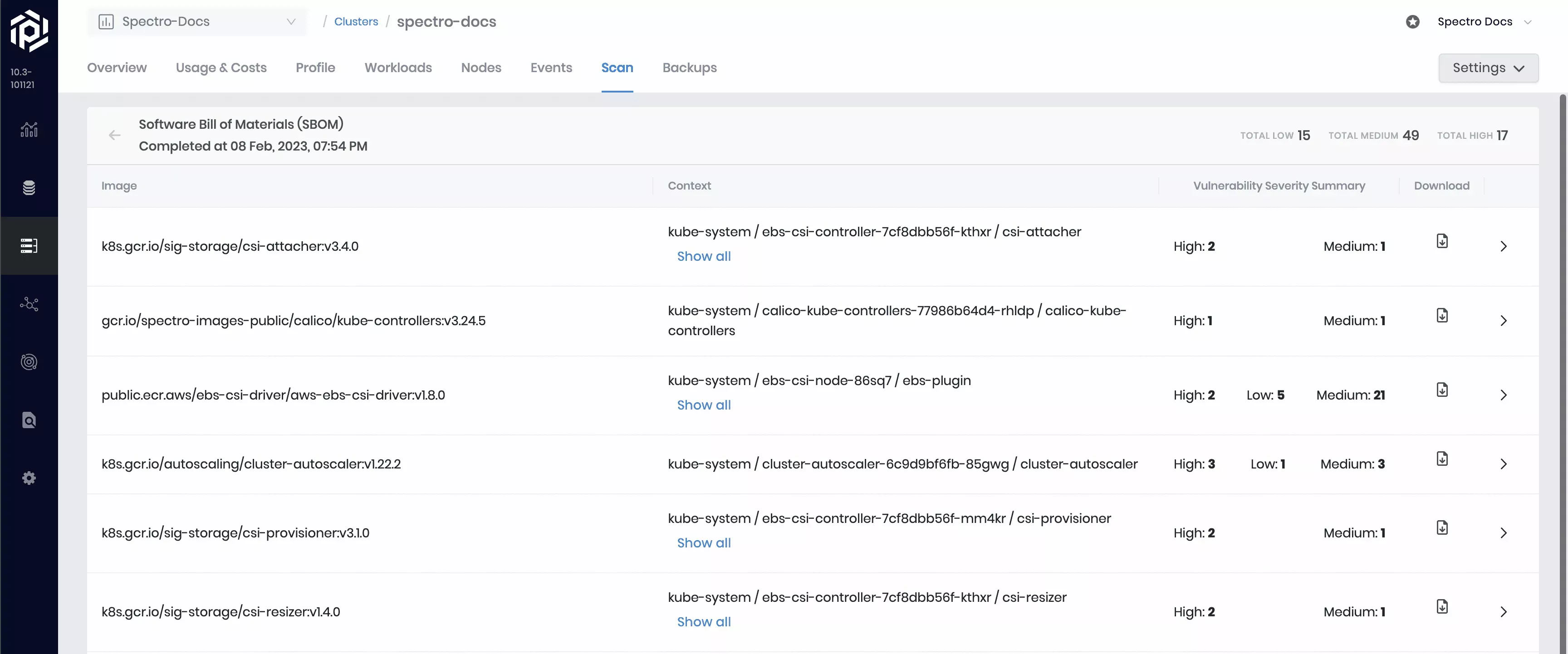
Each identified image has its own detailed results page containing dependency and vulnerability reports. To review an image's result page, select the > button. Regardless of the selected SBOM format, each dependency’s name, version, and type is displayed, and each vulnerability's name, severity, code, impacted version, and fixed version is displayed.
Additional metadata will be included in the SBOM. Exactly what additional metadata is included depends on the selected SBOM format.
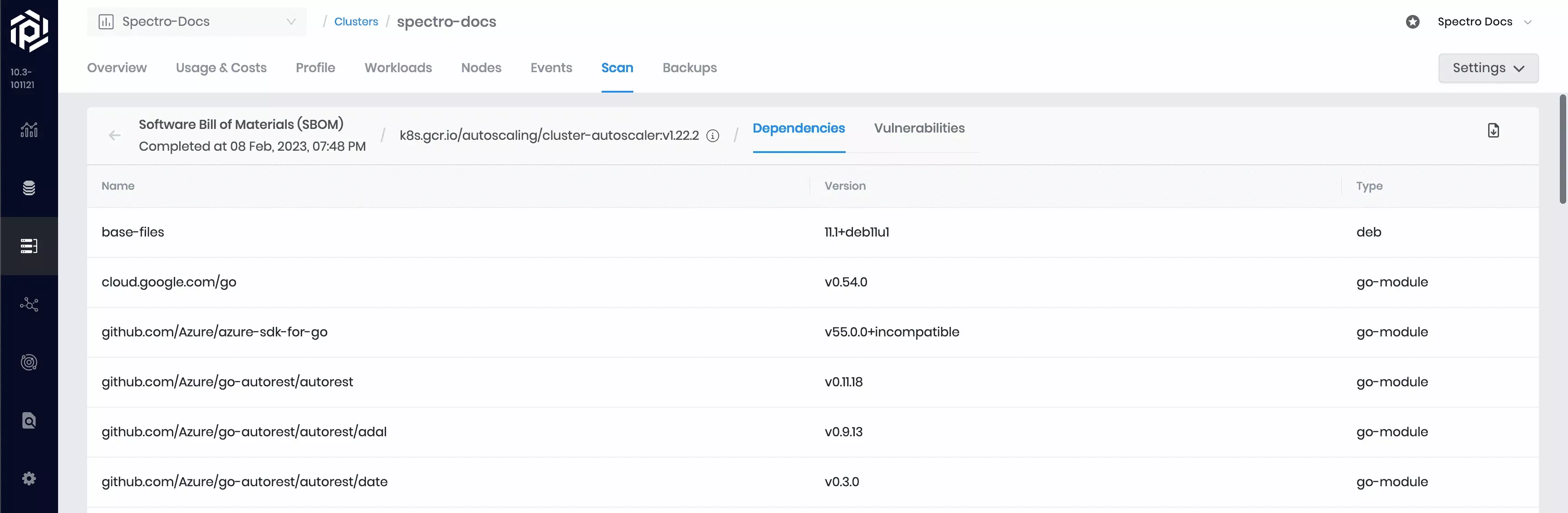
For each identified vulnerability, you can view the name, severity level, vulnerability code, installed or impacted version, and the fix version (if a fix is available). Any CVEs documented in the NIST National Vulnerability Database (NVD) will render as a hyperlink to the NVD detail page for that particular vulnerability.
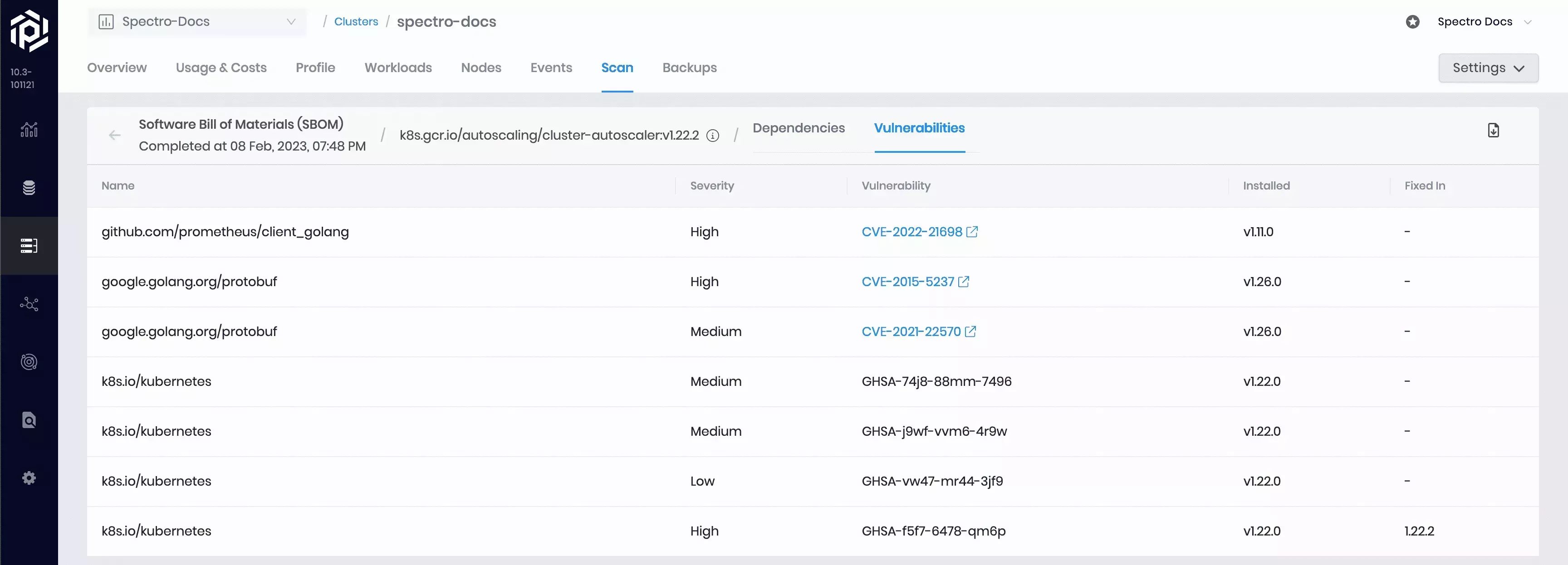
Scan Options
The following options are available cluster scans.
- On Demand: Start a scan immediately.
- Scheduled: Schedule a scan to start at a specific time.
On Demand
On demand scans can be initiated by navigating to the Scans tab of a cluster's details page in Palette. The scan progress displays as Initiated and changes to Completed when the scan is complete.
| On Demand Scan |
|---|
| From the cluster details page. Select the Scan tab. Click on Run Scan on the desired scan type. |
Scheduled
You can set a fixed schedule for a scan when you deploy the cluster. You can also change the schedule at a later time.
| Cluster Deployment |
|---|
| From the cluster creation settings page. Click on Schedule scans tab and configured the schedule. |
| Active Cluster |
|---|
| From the cluster details page. Click on the Settings drop-down Menu. Select Cluster Settings, followed by clicking on the Scan Policies tab. Enable and schedule the scans of your choice. |
Schedule Options Available
This operation can be performed on all cluster types across all clouds. Schedule your compliance scan for month, day, hour, or minute. The following options are available:
- Every week on Sunday at midnight.
- Every two weeks at midnight.
- Every month on the first day of the month at midnight.
- Every two months on the first day of the month at midnight
Scan reports
All scan reports are available in the Palette UI. You can download them in CSV or PDF formats.
The Palette agent stores reports in the Kubernetes cluster as a Kubernetes resource. You can list all available reports in the cluster and gather each report's status. To retrieve the list of all available reports, use the admin kubeconfig file downloaded and kubectl. Refer to the Kubectl to learn how to download the kubeconfig file and configure kubectl.
To list all available reports, use the following command.
kubectl get audits.cluster.spectrocloud.com --all-namespaces
The output of this command provides the list of all reports executed on this Kubernetes cluster with the status for each report.
NAMESPACE NAME AGE STATUS
cluster-66d8a761ed405e70b86a8a17 kube-bench-66df28ab3c13fb7876674c98-xscvq 5h14m Complete
cluster-66d8a761ed405e70b86a8a17 kube-hunter-66df65dced406e0856d8536a-zetys 53m Complete
cluster-66d8a761ed405e70b86a8a17 syft-66df6d437cda16db7074cefe-czfxq 21m Complete
To check the details for a particular report, including report content. Issue the following command and replace the
<cluster-uuid> with the actual cluster UUID and <name of the report> with the name of the report from the list.
kubectl get audits.cluster.spectrocloud.com --namespace cluster-<cluster-uuid> <name of the report> --output yaml
Below is an example of the command to get the details of the kube-bench report.
kubectl get audits.cluster.spectrocloud.com --namespace cluster-66d8a761ed405e70b86a8a17 kube-bench-66df28ab3c13fb7876674c98-xscvq --output yaml
The scan report content is available in the output block status.results.<scan name>.scanReport.Worker.reportData.