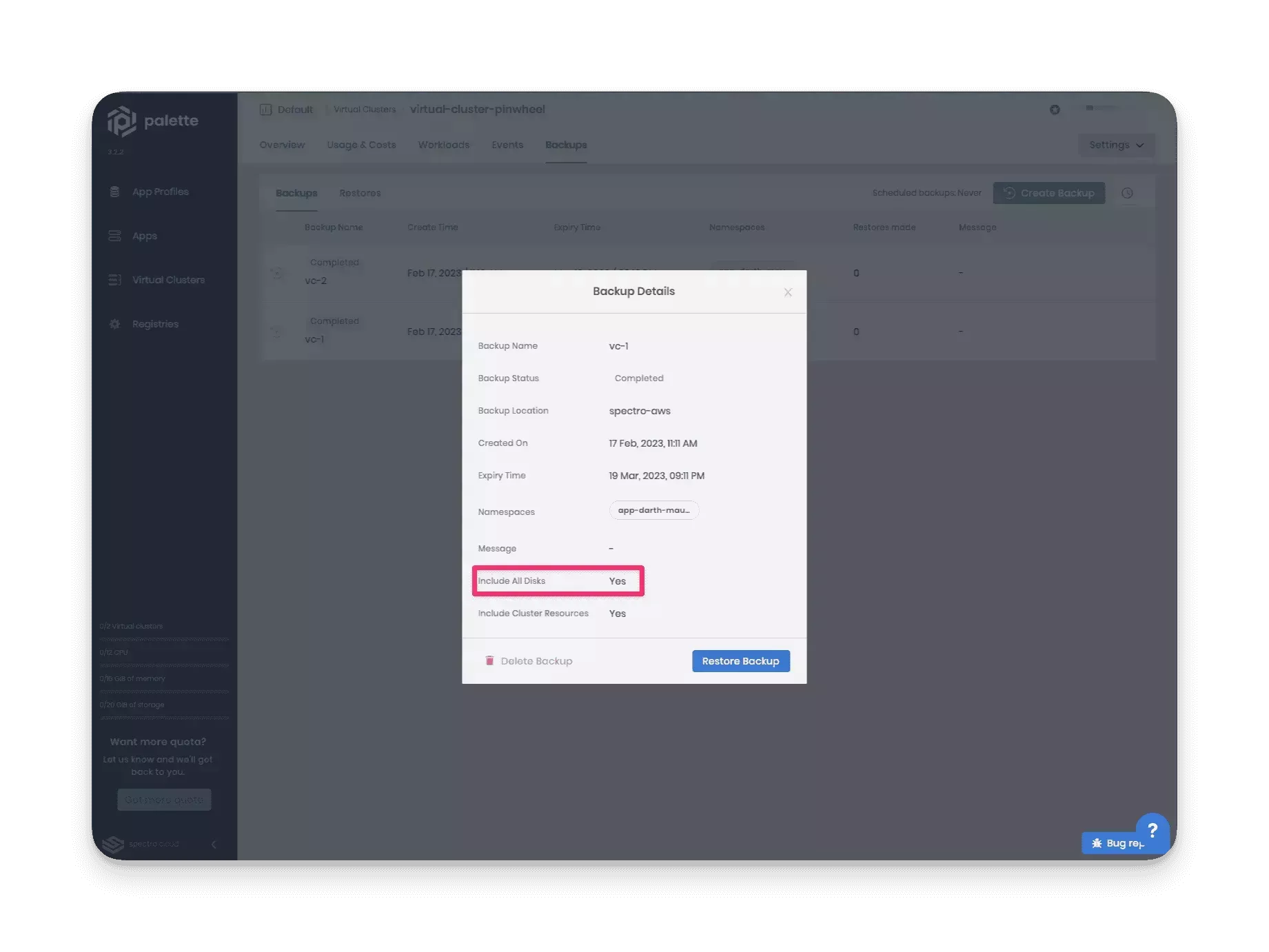Enable Disk Backup on Virtual Clusters
Palette Virtual Clusters are a capability that cluster groups support and that you can enable when creating a cluster group. By default, the virtual cluster settings in a cluster group disable disk backups. You can back up all the volumes within a virtual cluster using the following steps.
Prerequisites
-
A project or tenant backup location. Refer to the cluster backup and restore document to learn how to configure a backup location.
-
Cluster group modification permissions.
-
A cluster group. Review the create a cluster group for additional guidance.
You can also enable virtual cluster disk backup during the cluster group creation process.
Enable Backup for Virtual Clusters
-
Log in to Palette.
-
Navigate to the left Main Menu and select Cluster Groups.
-
Select a cluster group to enable virtual cluster disk backup.
-
Click Settings and expand the Settings Menu.
-
To enable disk backup you need to change the following configurations in the Advanced Config section.
- Set
syncer.extraArgs.rewrite-host-pathstotrue
syncer:
extraArgs:
- --rewrite-host-paths=true- Set
hostpathMapper.enabledtotrue
hostpathMapper:
enabled: true- Set
podSecurityStandardtoprivileged
isolation:
podSecurityStandard: privileged - Set
Setting the podSecurityStandard to privileged can introduce privilege escalations. We recommend you discuss this
with your security system administrator.
- Save your changes.
All virtual clusters deployed in this cluster group will now include disk storage during backup operations.
Validate
You can validate that the disk backups are occurring by deploying a virtual cluster and taking a backup.
-
Log in to Palette.
-
Deploy a virtual cluster in your cluster group that has the disk backup settings enabled. Refer to the Deploy a Virtual Cluster to a Cluster Group guide to learn how to deploy Palette Virtual clusters.
-
Create a backup of your virtual cluster and include all disks. Use the Create a Cluster Backup guide for additional guidance.
-
Access the backup location's blob storage and review the backup files.
Example of a backup that includes the virtual cluster disks.