Modify Cluster Templates
Cluster templates use cluster profiles and cluster template policies to declaratively define and manage the software stack and lifecycle of clusters deployed with Palette. Since cluster templates are wrappers that reference existing profiles and policies as objects, you can modify cluster profiles and policies independent of cluster templates, regardless of whether the template is linked to a cluster.
Each resource in Palette, such as profiles, policies, and templates, has a unique identifier (UID). When a cluster is deployed, it references the UID of the associated cluster template, which in turn references the UIDs of linked profiles and policies to define the cluster's infrastructure, applications, and operational settings.
If a linked object is updated, such as changing a cluster profile version from 1.0.0 to 2.0.0, the cluster template is updated to reference the new UID. During the cluster's next upgrade window, it uses this updated reference to apply the changes. This modular architecture allows users to swap out components in a cluster template at any time, enabling flexible, version-driven management.
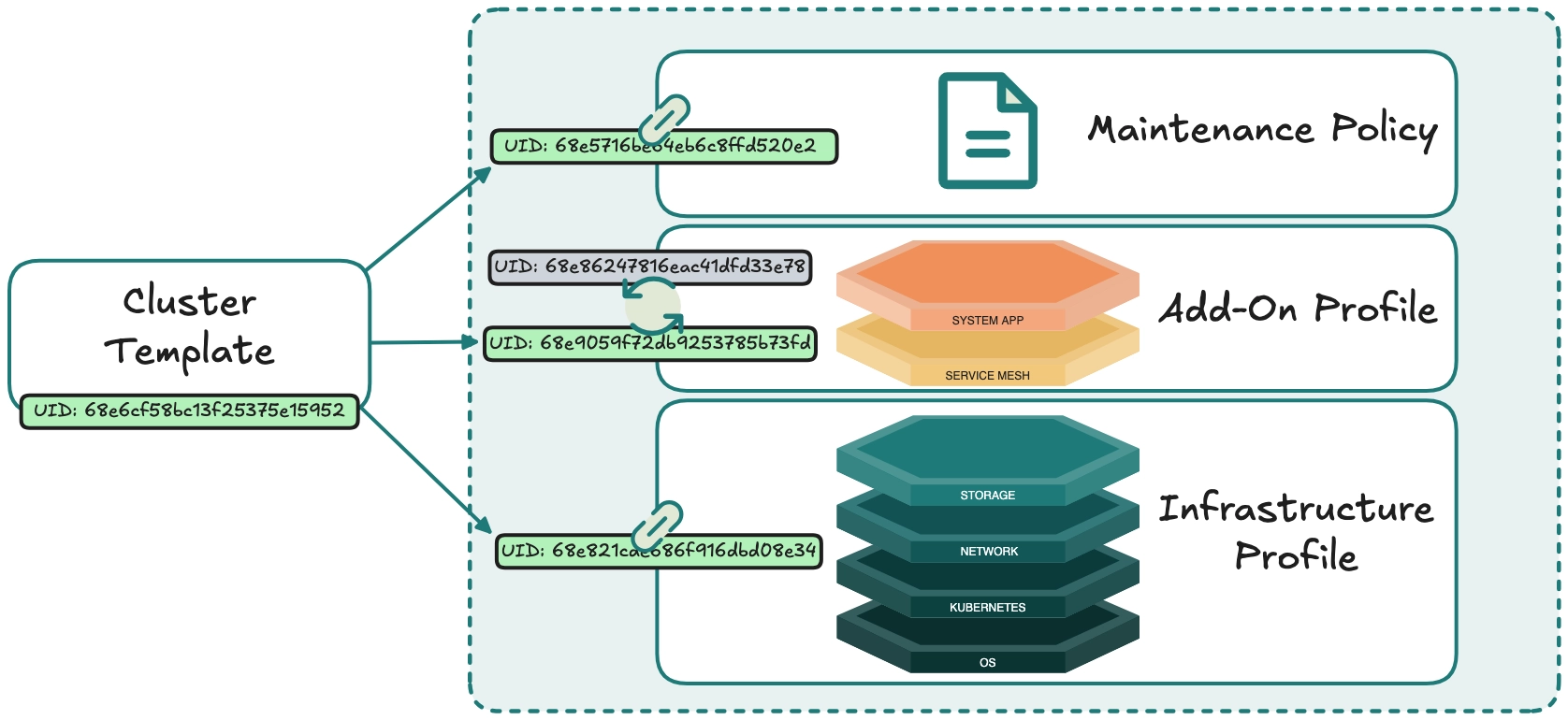
Prerequisites
-
The ClusterTemplate feature flag enabled.
-
The
clusterTemplate.updatepermission to modify cluster templates. Refer to our Roles and Permissions guide for more information. -
An existing cluster template.
Modify Cluster Templates
Use the appropriate cluster template tab depending on the required modification.
| Tab | Available Actions |
|---|---|
| Overview | - Update your cluster to the latest version, regardless of the upgrade schedule specified in the maintenance policy. |
| Policies | - Add, update, replace, and remove referenced cluster templates and policies. - Modify the cluster profile version of a linked cluster profile. |
| Variable values | - Get a high-level overview of all cluster profile variables deployed using the cluster profiles linked to the cluster template. - Perform batch updates for cluster variable values across specified clusters. |
Overview Tab
Use the Overview tab to manually update clusters linked to your cluster template and to view the following information about your cluster template:
-
Basic metadata
-
Number of linked policies
-
Number of clusters linked to the cluster template
-
List of linked cluster profiles and their packs
The option to manually trigger cluster updates is available only if a cluster template is linked to a cluster and there is a discrepancy between the cluster profile variable versions used in the cluster and the versions referenced in the template. This is caused when a cluster profile has been recently added to or removed from the cluster template, or the version of a cluster profile linked to a cluster template has been updated, but the upgrade window specified in the attached maintenance policy has not passed.
To force cluster updates and bypass the scheduled maintenance window, select Options > Upgrade now. The Upgrade now button is disabled while the upgrade is in progress.
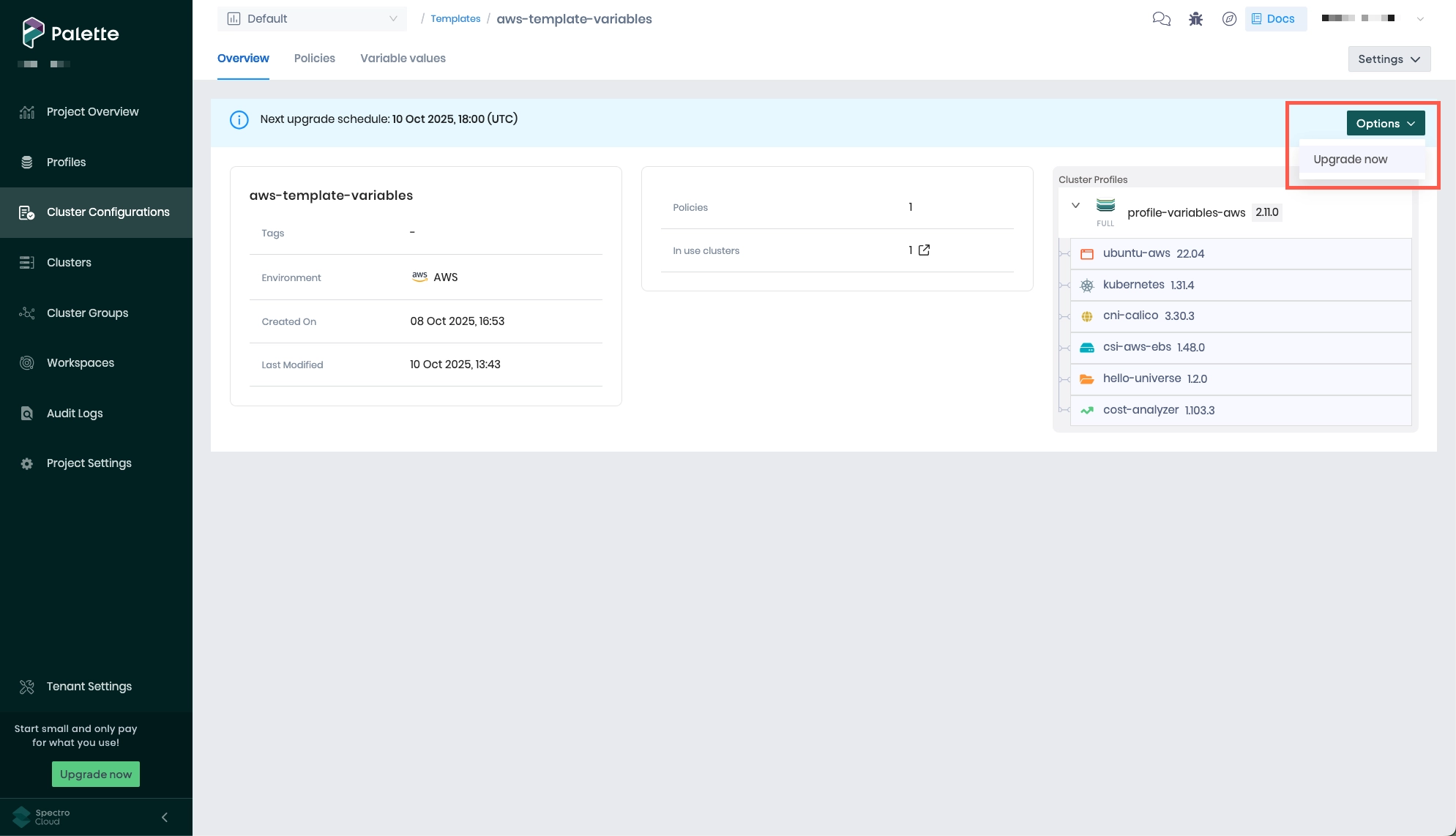
-
If there are any pending variable assignments, the banner [N] cluster(s) pending variable assignment is displayed. Even if you attempt to force an upgrade, any clusters with pending variable assignments will not be updated when you select Upgrade now. Navigate to the Variable values tab and assign a New Value to each variable before attempting the upgrade again.
-
If your changes require a cluster repave, you must approve the repave before the upgrade can proceed.
Policies Tab
Use the Policies tab to perform the following actions:
-
Replace the linked maintenance policy.
-
Replace the linked infrastructure or full cluster profile.
-
Add, remove, or replace add-on cluster profiles.
-
Update the version of a linked cluster profile.
Infrastructure and full cluster profiles, as well as maintenance policies, can only be replaced, not removed, as they are required components of cluster templates.
Maintenance Policies
Currently, maintenance policies are the only policy type. To swap the current maintenance policy attached to your cluster template for another, select Replace and choose another maintenance policy. Save your changes when finished, or Discard your changes to revert to the previous policy.
To edit an existing maintenance policy, refer to our Maintenance Policies guide.
-
If you do not have a maintenance policy that fits your needs, choose Create a maintenance policy. Refer to our Maintenance Policies guide for more information on creating maintenance policies.
-
The In Use Templates column indicates if the maintenance policy is currently referenced by another cluster template. Refer to our Create and Manage Cluster Template Policies guide for details on modifying the default display for policies.
Cluster Profiles
Once a cluster profile version is linked to a cluster template, that version of the cluster profile is immutable. To make changes to a cluster profile attached to a cluster template, you must create a new version of your cluster profile and update the version referenced in the cluster template. Cluster profiles are modified the same way, regardless of whether a cluster is or is not deployed using the cluster template.
Update Cluster Profile Version
To update the cluster profile version linked to a cluster template, expand the version drop-down menu beside the cluster profile, and choose the version that contains the desired changes.
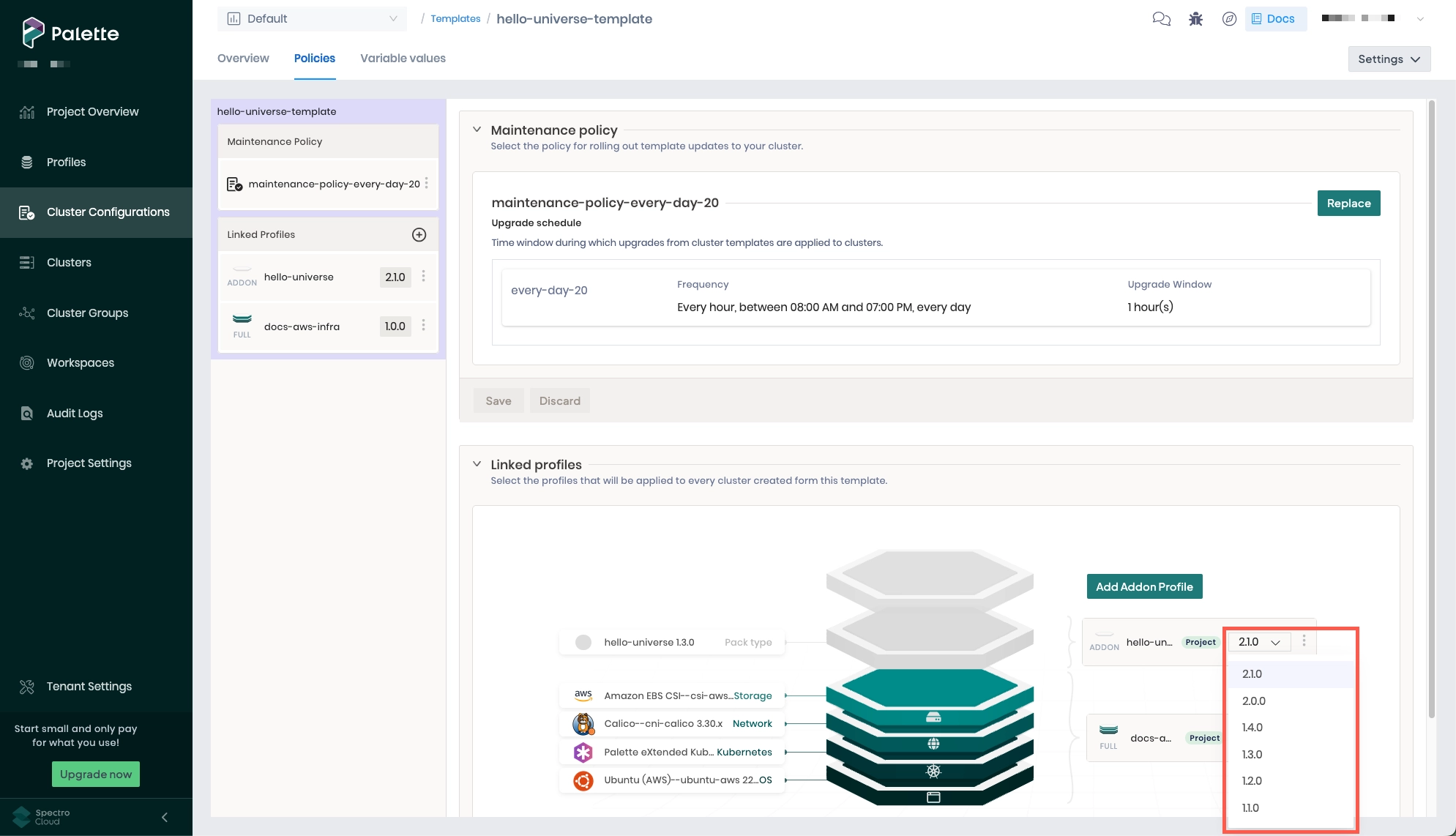
Depending on the changes made to the updated cluster profile version and whether the cluster template is linked to a cluster, you have the option to either Save or Review & Save your changes.
Selecting Review & Save opens the Review changes dialog. The items displayed on the left depend on your changes.
| Template Linked to Cluster | Pack YAML Changes | Variable Changes | Button Displayed | Items Displayed |
|---|---|---|---|---|
| ❌ | ❌ | ❌ | Save | N/A |
| ❌ | ❌ | ✅ | Save | N/A |
| ❌ | ✅ | ❌ | Review & Save | - Modified Packs |
| ❌ | ✅ | ✅ | Review & Save | - Modified Packs |
| ✅ | ❌ | ❌ | Save | N/A |
| ✅ | ❌ | ✅ | Review & Save | - Profile Variable Changes |
| ✅ | ✅ | ❌ | Review & Save | - Modified Packs |
| ✅ | ✅ | ✅ | Review & Save | - Modified Packs - Profile Variable Changes |
Modified Packs
Select each pack to view the changes in read-only mode. Once you view a pack, the empty circle changes to a check mark. If you need to make changes, you must modify the applicable cluster profile version. You cannot select Apply changes until you have viewed each pack.
Profile Variable Changes
Use the search bar and drop-down menus to filter your changes. To view a list of removed variables and variables without definition changes, clear the Show only new variables or variables with a configuration change check box.
You can assign values for new or updated variables either now or at a later time via the Variable Values Tab. To update or assign values in batches, select the check box beside each cluster, and choose Assign new value. If you do not assign a new value, the Running value is retained.
Values assigned are propagated to the applicable clusters during the next upgrade window defined in the attached maintenance policy.
A new value cannot be assigned if the changes made to the variable definition do not affect the current value. Hover over the icon preceding the Running value column for additional information on what variable changes were made.
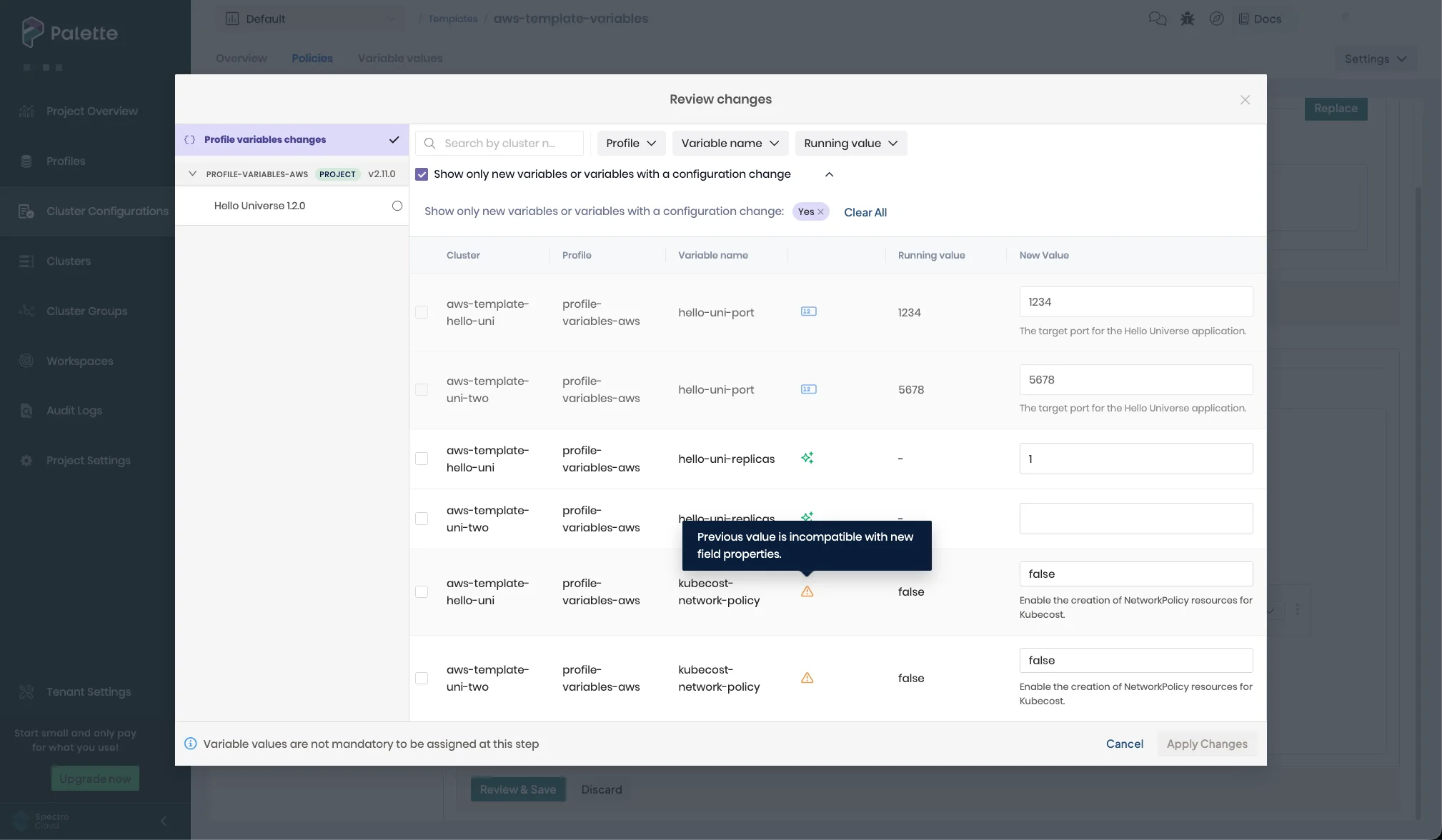
If at any time you want to revert your cluster profile stack to its previous state, return to the Policies tab and Discard your changes. Once changes are applied, they cannot be discarded.
If you attempt to update the cluster profile version when cluster profile variable values are in a Pending state, you will not be able to save your changes, as the upgrade is blocked until all variable values are in an Assigned state. Refer to the Variable Values Tab section of this guide for additional information.
Add Profiles
Use the Add Addon Profile button to link add-on profiles to your cluster template. Confirm each addition, and ensure the correct profile version is selected. A cluster profile version cannot be linked to a cluster template if that profile version is already being used by a cluster that is not attached to a cluster template.
When you are finished, Save your changes, or Discard your changes to revert your cluster profile stack to its previous state. If your changes include cluster profile version updates and the cluster template is linked to a cluster, you must Review & Save your changes. Refer to the Update Cluster Profile Version section for more information.
Only one infrastructure or full cluster profile can be linked to a cluster template. To change the infrastructure or full cluster profile linked to a cluster template, select the three-dot menu beside the profile, and Replace the profile with a new one.
Replace or Delete Profiles
To replace or delete an add-on profile, select either the three-dot menu beside the add-on profile in the left menu and choose Replace or Remove; alternatively, select the three-dot menu beside the add-on profile version in the expanded Linked profiles panel and choose Replace or Remove.
When you are finished, Save your changes, or Discard your changes to revert your cluster profile stack to its previous state. If your changes include cluster profile version updates and the cluster template is linked to a cluster, you must Review & Save your changes. Refer to the Update Cluster Profile Version section for more information.
Only add-on profiles can be deleted. To change the infrastructure or full cluster profile linked to a cluster template, select the three-dot menu beside the profile, and Replace the profile with a new one.
Update Process
If a cluster is currently deployed using the cluster template, the cluster will update during the next upgrade window specified in the linked maintenance policy. To force cluster updates and bypass the scheduled maintenance window, navigate to the Overview tab, and select Options > Upgrade now.
-
If there are any pending variable assignments, the banner [N] cluster(s) pending variable assignment is displayed. Even if you attempt to force an upgrade, any clusters with pending variable assignments will not be updated when you select Upgrade now. Navigate to the Variable values tab and assign a New Value to each variable before attempting the upgrade again.
-
If your changes require a cluster repave, you must approve the repave before the upgrade can proceed.
Variable Values Tab
If your cluster template is linked to a cluster profile that contains cluster profile variables (regardless if variables are present in the layer configuration) and a cluster is deployed using the cluster template, the Variable values tab is populated.
Since cluster profile versions are immutable once linked to a cluster template, cluster profile variables remain the recommended way to configure environment-specific values per cluster, such as IPs, resource limits, and more.
Variable values are assigned and propagated when you deploy a cluster using a cluster template. Once the cluster is deployed, the variables appear on the Variable values tab of your cluster template with an Assignment status of Assigned and the Running value listed.
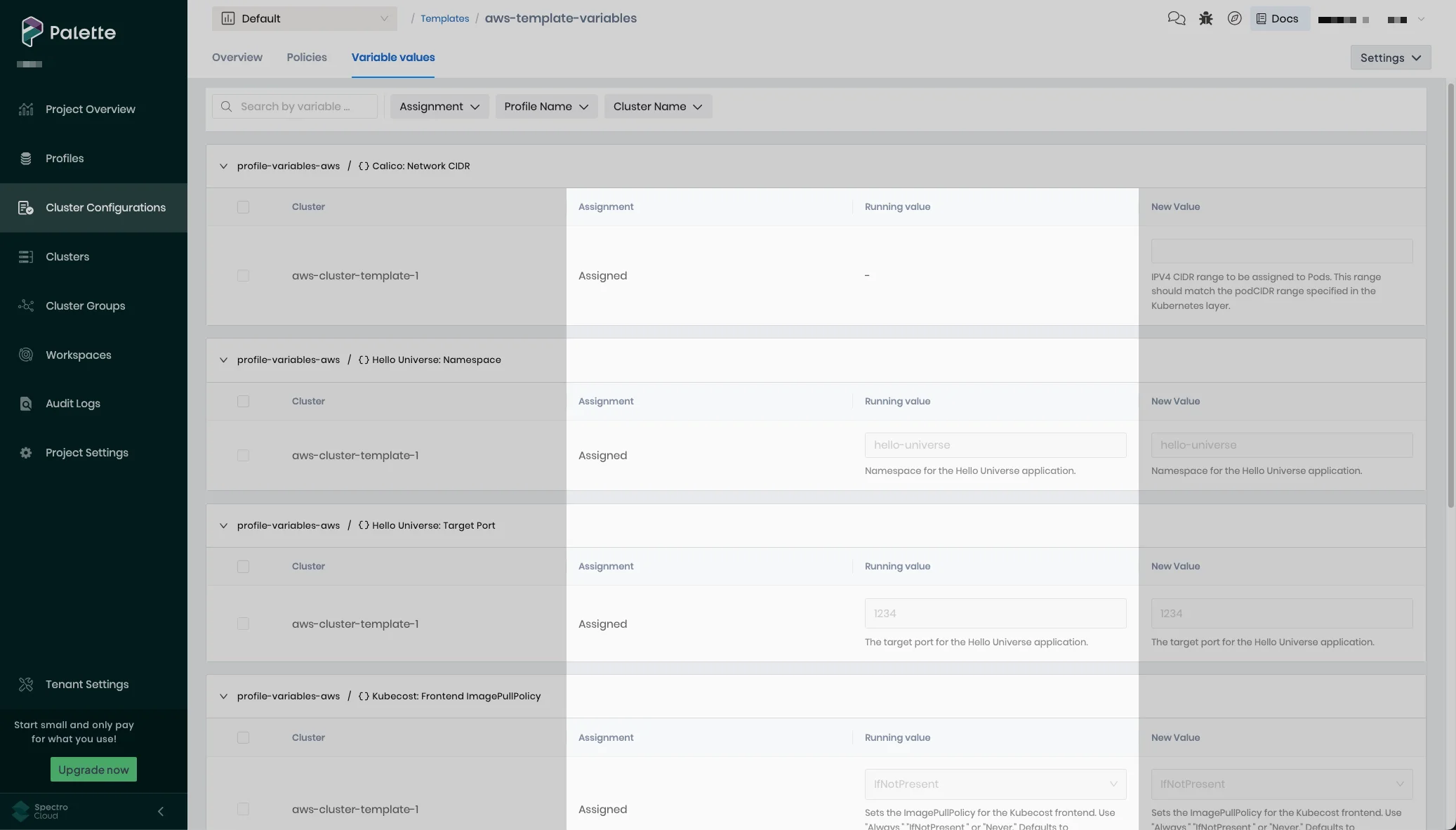
Cluster templates help with the initial propagation of new variable values, but they are not the source of truth for ongoing variable management across clusters. The source of truth remains the cluster profile, which defines the schema, and the cluster itself, where values are updated in real time.
Use the following table to help you determine which workflow to use when updating profile variables.
| Scenario | Recommended Workflow |
|---|---|
| Modify existing variable values for individual clusters | Clusters > Profile > Configure Values |
| Modify existing variable values for several clusters at once | Variable Values tab |
| Add or remove variables | Variable Values tab |
| Update the schema of an existing variable | Variable Values tab |
Update Variables via the Variable Values Tab
When you update the cluster profile version linked to a cluster template or add or remove a cluster profile containing variables, any required values that were not assigned in the Profile variable changes panel enter a Pending state. Upon viewing your cluster or the cluster profile version linked to your cluster template, the banner Action required: This cluster is managed by the template [name] and has unassigned profile variables is displayed. Select the linked cluster template to view the list of cluster Variable values attached to your cluster template via cluster profiles.
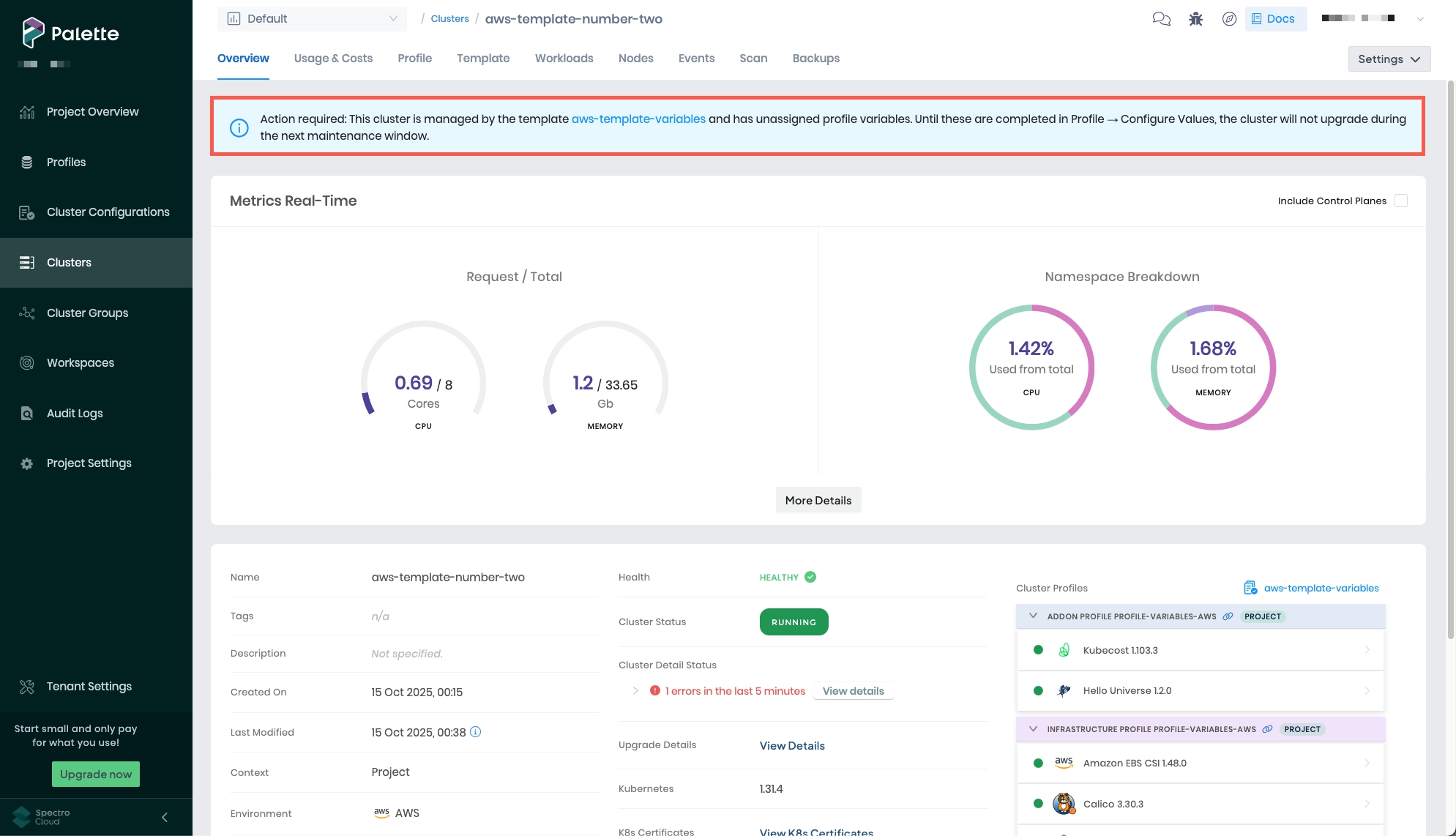
Until you verify a New Value for all variables in the cluster and all variables are in an Assigned state, the cluster will not update to the latest profile version, regardless of whether you wait until the next update window specified by the maintenance policy or initiate the update from the Overview tab using Options > Upgrade now.
Use the following procedure to modify variable values across a fleet of clusters deployed with the same cluster template.
-
Log in to Palette.
-
From the left main menu, select Cluster Configurations.
-
Select the Policies tab. Add, replace, and update your cluster profiles as necessary, and Save your changes when finished. Refer to the Cluster Profiles section of this guide for additional information.
-
Navigate to the Variable values tab. Each variable has its own collapsible panel, identified using the formula
<cluster-profile> / <variable-display-name>. Each variable contains a list of all clusters that have the variable defined in their cluster profile. When you update the profiles linked to the cluster template, all variables revert to a Pending state. -
To proceed with cluster updates, each variable must be in an Assigned state. To resolve each variable, use one of the following workflows:
-
To set individual values for a single cluster or multiple clusters, enter the New Value for one or multiple clusters. When finished, select Apply changes [N] > OK, where [N] is the number of clusters for which you set the value.
-
To set the same value for multiple clusters, select the check box to the left of each applicable cluster, and choose Assign new value. Update the value and Apply your changes.
-
-
Once a new value is applied, the variable's Assignment status changes to Assigned, and the New value column is disabled. The updated value becomes the Running value. Repeat step 5 until all variables are Assigned.
-
Once all variables have an Assigned value, you can proceed with cluster updates. Either wait until the next upgrade window specified in the linked maintenance policy, or force the updates by navigating to the Overview tab and selecting Options > Upgrade now.
Validate
Take the following steps to verify that your cluster is using the correct profile variable values.
-
Log in to Palette.
-
Locate a cluster deployed with your cluster template in one of the following ways:
-
From the left main menu, select Clusters. Locate and select the desired cluster.
-
From the left main menu, select Cluster Configurations. Navigate to the Templates tab, and select the drawer icon in the In use clusters column to view a list of all clusters linked to the cluster template. Locate and select the desired cluster.
-
-
From the cluster Overview page, select the Profile tab.
-
Below the list of cluster profiles, select Configure Values to open the Settings drawer.
-
Scroll through the Profile Variables Configuration list. Note that the variable values currently used in the cluster are the same as those specified on the Variable values tab.