Create Cluster Templates
Cluster templates allow you to define and enforce the software and governance stack for a fleet of clusters. By referencing cluster profiles and operational policies, all while leveraging cluster profile variables and macros, clusters attached to cluster templates remain consistent and allow environment overrides where necessary.
Limitations
- Cluster templates can be used to deploy new clusters only. Certain Day-2 operations, such as attaching a cluster template to an existing cluster and detaching clusters from cluster templates, are not supported at this time.
Prerequisites
-
The ClusterTemplate feature flag enabled.
-
The
clusterTemplate.createpermission to create cluster templates. Refer to our Roles and Permissions guide for more information. -
An existing infrastructure or full cluster profile.
-
An existing cluster template maintenance policy.
Create a Cluster Template
-
Log in to Palette.
-
From the left main menu, select Cluster Configurations.
-
Select the Templates tab. In the top-right, select Create Template.
-
Choose the appropriate public cloud, data center, or Edge environment where your cluster will be hosted, and select Start Configuration.
-
Enter a unique Name for your cluster template. If desired, enter a Description and assign Tags. Select Next Step to open the Template configuration window.
-
Use either of the following methods to add a maintenance policy to your cluster template:
-
Select the plus icon beside Maintenance Policy on the left menu.
-
In the expanded Maintenance policy panel, Select a maintenance policy.
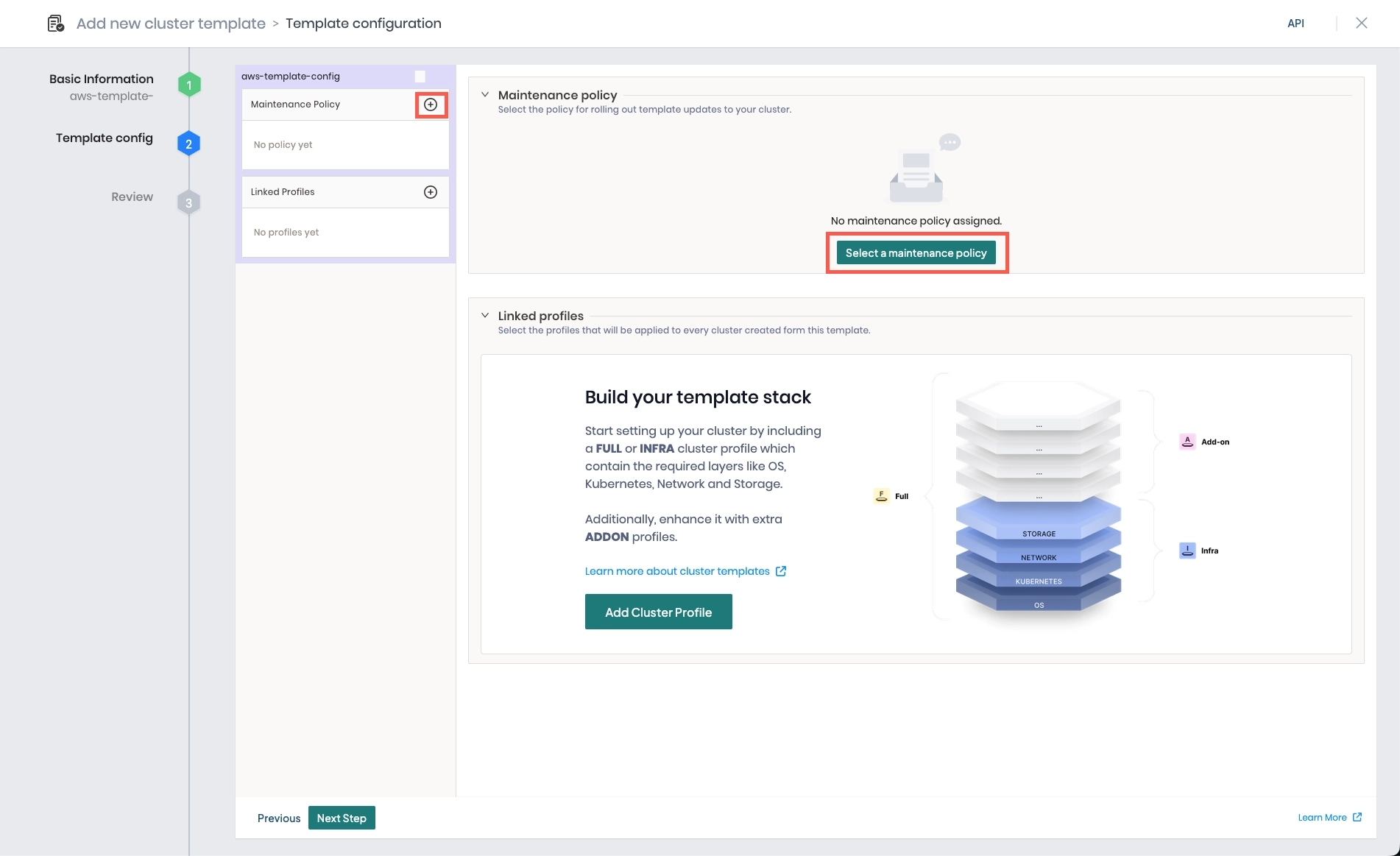
-
-
The Select a policy drawer displays a list of maintenance policies. In the menu bar, locate your policy by name, Type, or Tags, select it, and Confirm your selection.
tip-
If you do not have a maintenance policy that fits your needs, choose Create a maintenance policy. Refer to our Maintenance Policies guide for more information on creating maintenance policies.
-
The In Use Templates column indicates if the maintenance policy is currently referenced by another cluster template. Refer to our Create and Manage Cluster Template Policies guide for details on modifying the default display for policies.
-
-
The selected maintenance policy is displayed on the left menu and in the expanded Maintenance policy panel, which provides an overview of the selected policy.
infoOnce you select a maintenance policy, the option to add a maintenance policy is removed, as only one maintenance policy can be linked to a cluster template at a time. To link a different policy, select either the three-dot menu beside the maintenance policy in the left menu and choose Replace, or select Replace in the expanded Maintenance policy panel.
-
Use either of the following methods to add a cluster profile to your cluster template:
-
Select the plus icon beside Linked Profiles on the left menu.
-
In the expanded Linked profiles panel, select Add Cluster Profile.
-
-
The Select a profile drawer displays a list of infrastructure and full cluster profiles compatible with the infrastructure selected in step 4. Choose the desired cluster profile and Confirm your selection.
-
The selected cluster profile is displayed on the left menu and in the expanded Linked profiles panel, which provides an overview of the selected profile.
-
Use the version drop-down menu to select the appropriate cluster profile version. A cluster profile version cannot be linked to a cluster template if that profile version is already being used by a cluster that is not attached to a cluster template.
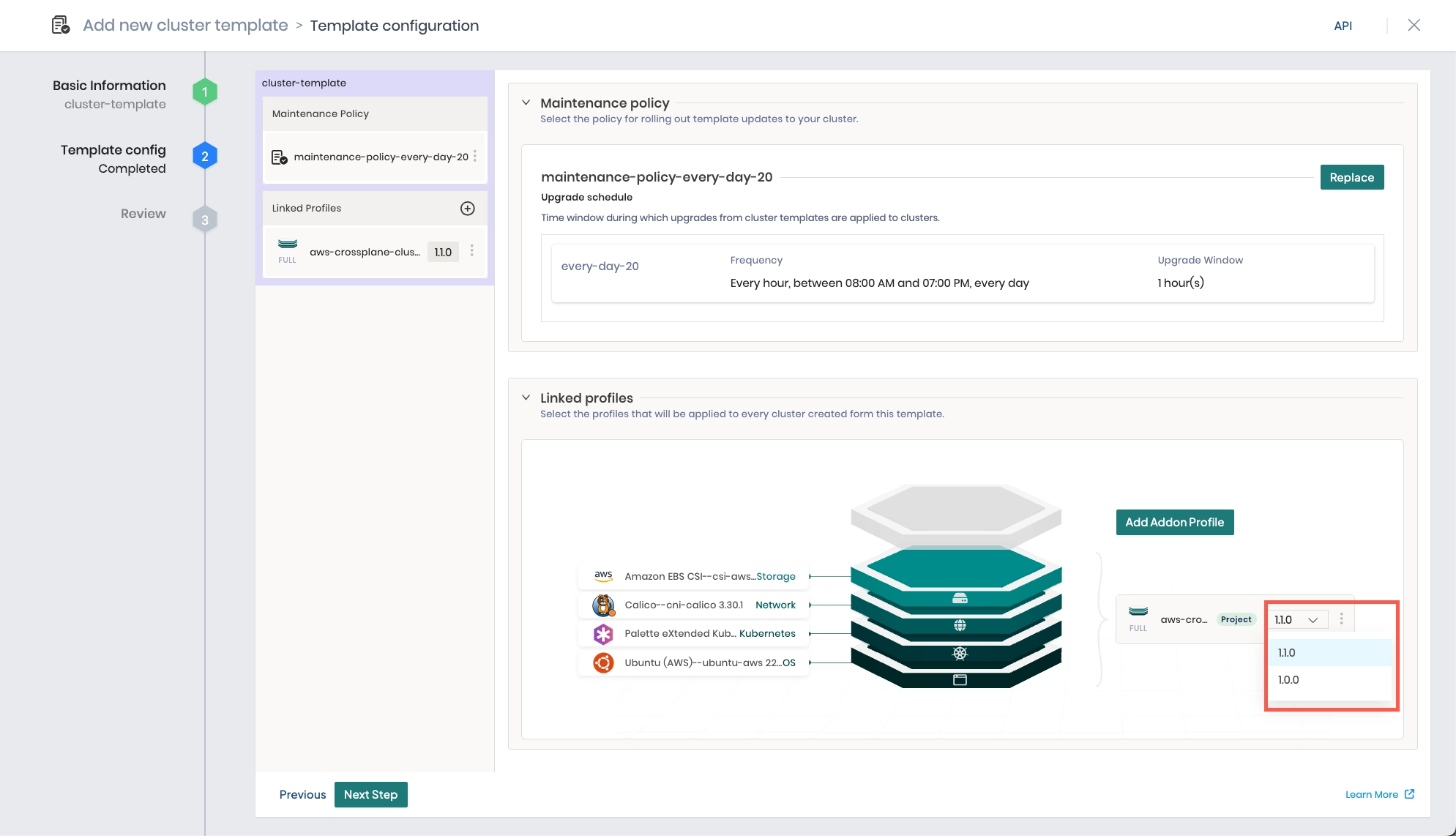
To link a different cluster profile, select the three-dot menu beside the cluster profile in the left menu and choose Replace, or select the three-dot menu beside the cluster profile version in the expanded Linked profiles panel and choose Replace. Infrastructure and full cluster profiles cannot be removed once linked, only replaced by another profile.
warningOnce a cluster profile is linked to a cluster template, that version of the cluster profile becomes immutable. To make changes to a linked cluster profile, you must create a new version of the cluster profile and update the version referenced in the cluster template. This protects your cluster fleet from configuration drift.
-
Use the Add Addon Profile button to link add-on profiles to your cluster template. Confirm each addition, and ensure the correct profile version is selected. A cluster profile version cannot be linked to a cluster template if that profile version is already being used by a cluster that is not attached to a cluster template.
To replace or delete an add-on profile, select either the three-dot menu beside the add-on profile in the left menu and choose Replace or Remove; alternatively, select the three-dot menu beside the add-on profile version in the expanded Linked profiles panel and choose Replace or Remove.
-
Once you have added all applicable cluster profiles, select Next Step.
-
Review your cluster template. To view the individual layers of your cluster profile stack, expand each cluster profile panel. If any changes are needed, return to the Previous screen and make the required modifications; otherwise, Finalize your cluster template.
-
When finished, your cluster template appears on the Templates list.
Next Steps
Once you have created your cluster template, you are ready to deploy a new cluster using your template. The process to deploy a cluster using a cluster template instead of individual cluster profiles is similar with the exception of the following differences:
- On the Cluster setup type window, you must specify Cluster Template instead of Cluster Profiles.
- You cannot make any adjustments to individual profile layers during the cluster deployment workflow.
- When viewing the cluster attached to the cluster template, an additional Templates tab is available.
Cluster profile variable values are assigned during the cluster deployment flow. Note that cluster templates can only be used to deploy new clusters. Certain Day-2 operations, such as attaching a cluster template to an existing cluster, are not supported. Additionally, once a cluster template is attached to a cluster, it cannot be detached. For additional information, refer to the cluster deployment guide for your applicable infrastructure environment.
| Public Cloud (IaaS) | Public Cloud (Managed) | Data Center | Edge |
|---|---|---|---|
| AWS IaaS | EKS | MAAS | Edge Native |
| Azure IaaS | AKS | MAAS LXD | - |
| GCP IaaS | GKE | Nutanix | - |
| - | - | OpenStack | - |
| - | - | VMware vSphere | - |
When a cluster is deployed using a cluster template, the cluster template is referenced above the cluster profiles on the cluster Overview tab, and the tab Templates appears. To view the cluster template attached to the cluster, select either the link or the Template tab.
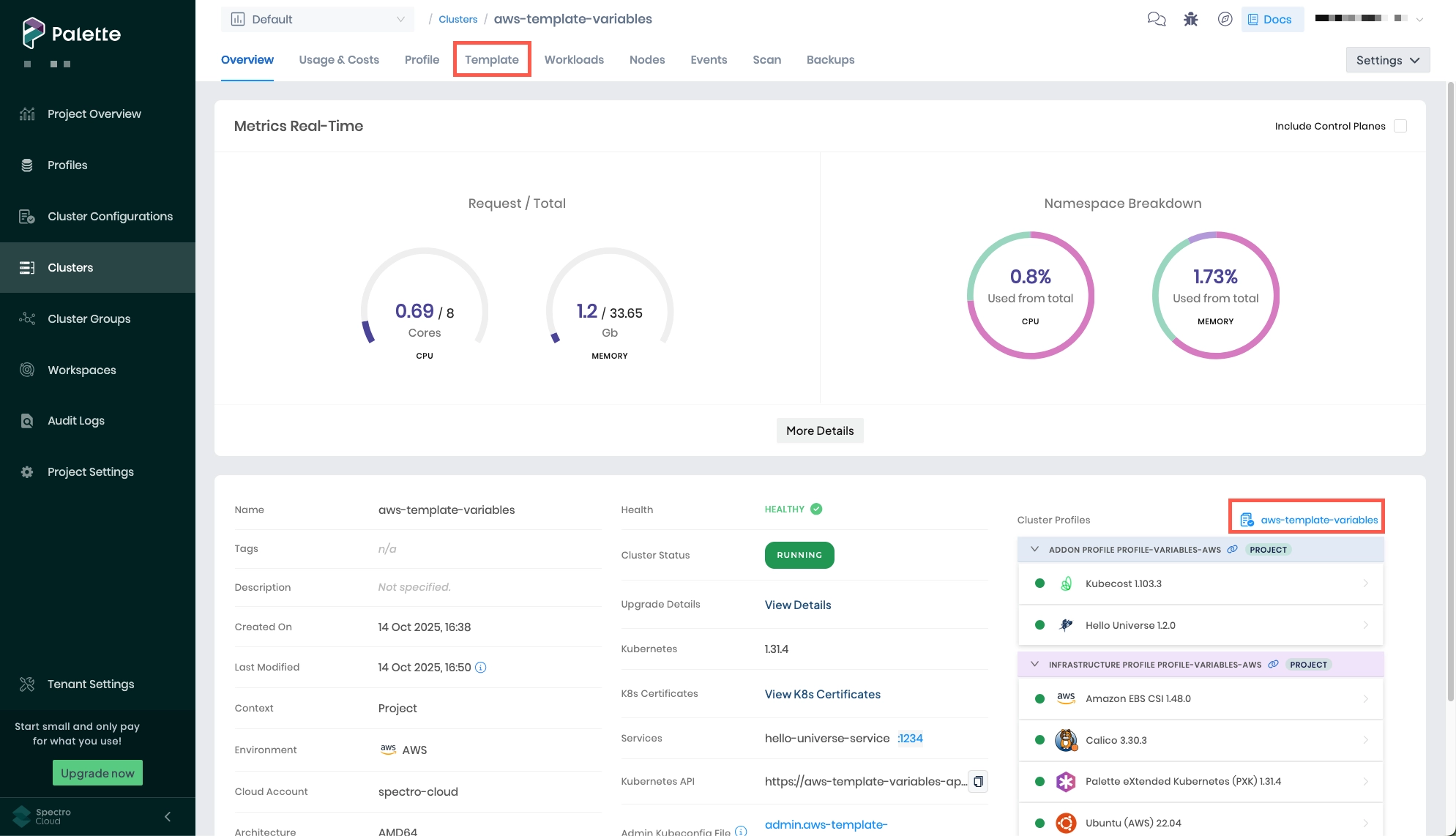
To make additional changes to your cluster template, refer to our Modify Cluster Templates guide. If you no longer need your cluster template, you can delete your cluster template as long as it is not attached to a cluster.