Maintenance Policies
A maintenance policy is a required component for cluster templates. Maintenance policies determine when and how upgrades are executed on the cluster. Since clusters can be provisioned across multiple regions and time zones, upgrades are executed based on Coordinated Universal Time (UTC).
When the cluster profile version linked to a cluster template is updated, or when profiles are added, deleted, or replaced, the associated maintenance policy automatically schedules upgrades for all active clusters. These clusters are then upgraded during the upgrade windows defined in the maintenance policy. Each maintenance policy can have multiple upgrade schedules, and upgrades can be manually triggered outside of the defined schedule, giving you the flexibility to trigger upgrades across clusters whenever necessary.
All clusters must be on the same cluster profile version, and all cluster profile variables must be in an Assigned state before they can be upgraded to the next cluster profile version. If two or more clusters deployed with the same template are on different cluster profile versions (such as in the case of incomplete variable assignments or failure to upgrade during the upgrade window), the template enters a "partially applied" state, and further version upgrades and are blocked until all clusters are on the same version again. In this situation, you can either wait for the next upgrade window, at which time the system will attempt to upgrade the remaining clusters, or you can force the upgrade using the Upgrade now button.
The following table discusses several upgrade scenarios, as well as the result.
| Scenario | Details | Result |
|---|---|---|
| Single Profile Update | 1,000 clusters are deployed from Cluster Template A. A cluster profile linked to Cluster Template A is updated from version 1.0.0 to 2.0.0. | All 1,000 clusters are upgraded to version 2.0.0 during the next scheduled upgrade window. |
| Multiple Profile Updates Before Rollout | 1,000 clusters are deployed from Cluster Template B. A cluster profile linked to Cluster Template B is updated from version 1.0.0 to 2.0.0. An additional update is made before the upgrade window begins, and the profile version is bumped from 2.0.0 to 3.0.0. | Since the upgrade window did not begin until version 3.0.0 was specified, version 2.0.0 is skipped, and all 1,000 clusters are upgraded from version 1.0.0 to 3.0.0 during the next scheduled upgrade window. |
| Updates Do Not Complete During Upgrade Window | 1,000 clusters are deployed from Cluster Template C. A cluster profile linked to Cluster Template C is updated from version 1.0.0 to 2.0.0. Some clusters begin to update to version 2.0.0 during the next scheduled upgrade window, but the updates do not finish before the upgrade window closes. | Some clusters are upgraded to 2.0.0, and others remain on 1.0.0, forcing the template to enter a "partially applied" state and blocking additional version upgrades. During the next upgrade window, or via a forced upgrade, the clusters finish upgrading to version 2.0.0, and future upgrades are unblocked. |
Create Maintenance Policies
Use the following procedure to create a maintenance policy to schedule automatic updates for clusters deployed with cluster templates.
Prerequisites
-
The ClusterTemplate feature flag enabled.
-
The
spcPolicy.createpermission to create cluster template policies. Refer to our Roles and Permissions guide for more information.
Enablement
-
Log in to Palette.
-
From the left main menu, select Cluster Configurations.
-
From the top-right of the Policies tab, select Create Policy > Maintenance Policy.
-
On the Basic Information window, enter a unique Name for the maintenance policy, and add any desired Tags.
-
In the Upgrade schedule section, select Add Schedule to open the Configure schedule drawer.
-
Enter a Name for your first schedule. The name must be unique within the scope of the current maintenance policy.
-
Use the Schedule drop-down menu to specify when to initiate cluster updates. Update schedules use cron expressions under the hood; the cron expression for predefined options cannot be changed. Available options include the following:
Option Equivalent Cron Expression Cron Expression Interpretation Every week on Sunday at midnight 0 0 * * SUNAt 12:00 AM, only on Sunday Every two weeks at midnight 0 0 1,15 * *At 12:00 AM, on day one and 15 of the month Every month on the 1st at midnight 0 0 1 * *At 12:00 AM, on day one of the month Every two months on the 1st at midnight 0 0 1 */2 *At 12:00 AM, on day one of the month, every two months Custom Varies. Refer to the Custom Schedules section for more information. Not applicable Custom Schedules
Use the options described in the following table to create a Custom schedule. All upgrade times are relative to UTC.
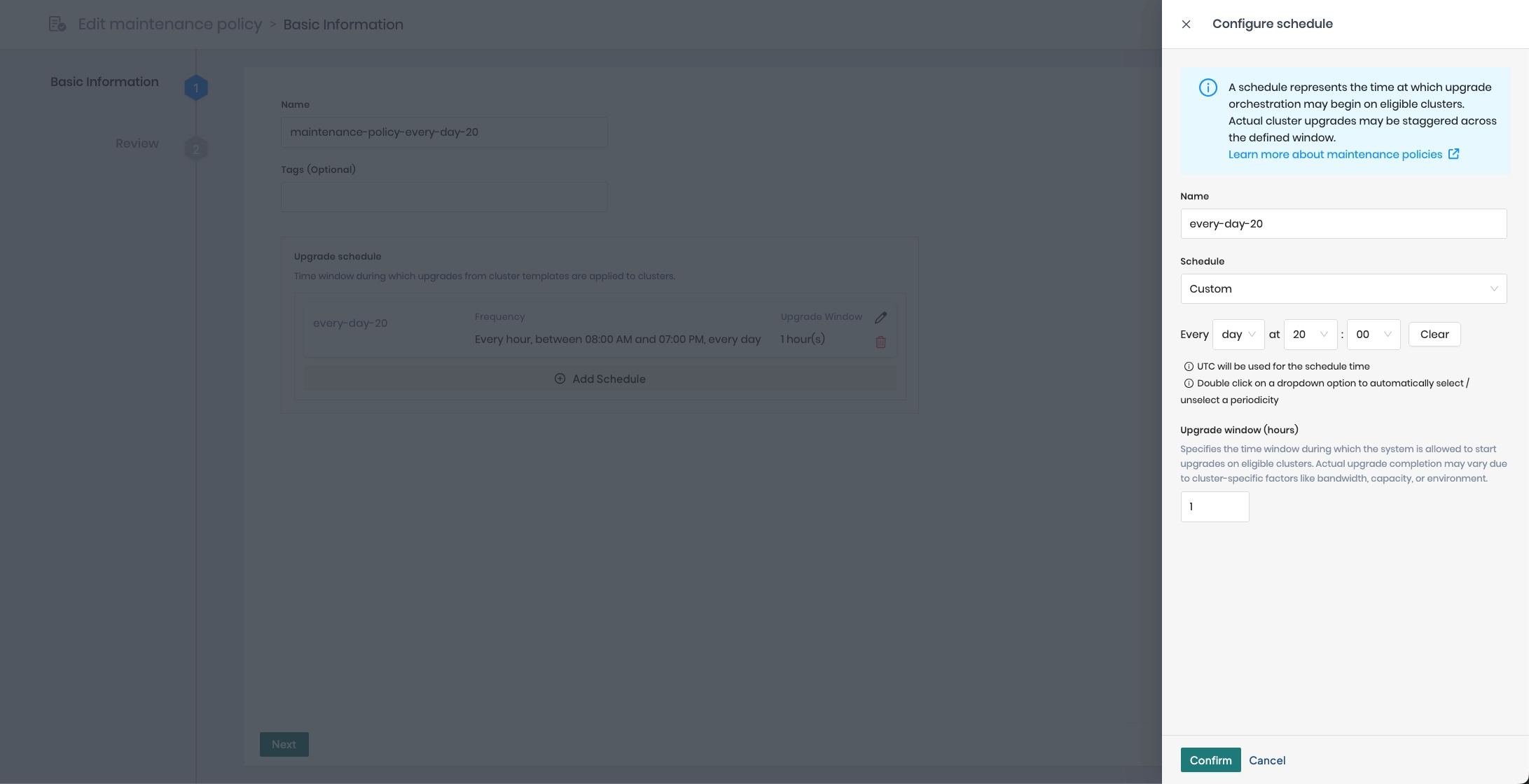
Every Options day - every hour - Initiate the update every hour or select one or multiple hours within the range 00 - 23.
- every minute - Initiate the update every minute of the selected hour or select one or multiple minutes within the range 00 - 59.week - every day of the week - Initiate the update every day of the week or select one or multiple days of the week (Sunday - Saturday).
- every hour - Initiate the update every hour of the selected weekday or select one or multiple hours within the range 00 - 23.
- every minute - Initiate the update every minute of the selected hour or select one or multiple minutes within the range 00 - 59.month - every day of the month - Initiate the update every day of the month or select one or multiple days of the month within the range 01 - 31. If the selected day does not fall within the month, the update is skipped that month.
- every day of the week - Initiate the update every day of the week or multiple days of the week (Sunday - Saturday) in the selected month in addition to the selected day of the month.
- every hour - Initiate the update every hour of the selected day of the month or day of the week or select one or multiple hours within the range 00 - 23.
- every minute - Initiate the update every minute of the selected hour or select one or multiple minutes within the range 00 - 59.year - every month - Initiate the update every month or select one or multiple months of the year (January - December).
- every day of the month - Initiate the update every day of the month or select one or multiple days of the month within the range 01 - 31. If the selected day does not fall within the month, the update is skipped that month.
- every day of the week - Initiate the update every day of the week or multiple days of the week (Sunday - Saturday) in the selected month in addition to the selected day of the month.
- every hour - Initiate the update every hour of the selected day of the month or day of the week or select one or multiple hours within the range 00 - 23.
- every minute - Initiate the update every minute of the selected hour or select one or multiple minutes within the range 00 - 59. -
Select how many hours you want the Upgrade window to last. Values range from 1 - 24 hours. Updates will be deployed to clusters gradually during the upgrade window.
warningDepending on the number of clusters attached to the template, as well as cluster or environment constraints, the upgrade may not be applied to all eligible clusters within the specified time frame. In this scenario, the template enters a "partially applied" state, and further updates to the cluster are blocked. Updates to the cluster resume during the next upgrade window or when manually triggered using the Upgrade now button on the cluster template Overview tab. Once all clusters are on the same cluster profile version, normal updates are resumed.
-
When finished, Confirm your schedule.
-
Your schedule appears in the Upgrade schedule section of the Basic information window. If you would like to add additional schedules, select Add Schedule, and repeat steps 5 - 10. When you are finished adding schedules, select Next.
info-
If you have multiple schedules for the same maintenance policy, the upgrade windows cannot overlap. For example, if one schedule begins at 8:00 AM on Sunday with a three-hour upgrade window, and another schedule begins at 10:00 AM on Sunday with a three-hour upgrade window, the upgrade windows overlap at 10:00 AM, and you will receive an error when attempting to Finalize your maintenance policy.
-
Each template can be linked to one maintenance policy only. All schedules attached to a maintenance policy are initiated on the attached clusters during the specified upgrade window. If you do not want all schedules applied to certain clusters, consider creating another maintenance policy and attaching it to a separate cluster template.
-
-
Review your maintenance policy. If any changes are needed, return to the Previous screen, and make the necessary modifications; otherwise, Finalize your maintenance policy.
-
Your maintenance policy is added to the Policies list. Repeat steps 3 - 11 to create additional policies as needed.
Edit Maintenance Policies
Use the following procedure to modify an existing maintenance policy. You can edit maintenance policies at any time, regardless if they are attached to a cluster template and the template is or is not linked to a cluster.
Prerequisites
-
The ClusterTemplate feature flag enabled.
-
The
spcPolicy.updatepermission to update cluster template policies. Refer to our Roles and Permissions guide for more information.
Enablement
-
Log in to Palette.
-
From the left main menu, select Cluster Configurations.
-
On the Policies tab, locate and select your maintenance policy; alternately, beside the policy, select the three-dot menu, and choose Edit.
-
On the Basic Information window, modify the Name and Tags as necessary.
-
In the Upgrade schedule section, make one of the following selections:
Option Description Edit icon Modify an existing schedule. Refer to the Create Maintenance Policies section for field details. Delete icon Remove a schedule from the policy. If your maintenance policy is linked to a cluster via a cluster template, you must always have at least one upgrade schedule; if you delete all upgrade schedules, you cannot save your changes to the maintenance policy. Add Schedule Add a new upgrade schedule to your policy. Refer to the Create Maintenance Policies section for field details. -
When you are finished editing your maintenance policy, select Next and Finalize your changes.
Delete Maintenance Policies
Use the following procedure to delete an existing, detached maintenance policy. You can delete a maintenance policy only if it is not linked to a cluster template, regardless of whether the template is or is not attached to a cluster.
Prerequisites
-
The ClusterTemplate feature flag enabled.
-
The
spcPolicy.deletepermission to delete cluster template policies. Refer to our Roles and Permissions guide for more information.
Enablement
-
Log in to Palette.
-
From the left main menu, select Cluster Configurations.
-
Locate your maintenance policy on the Policies tab. Beside your maintenance policy, select the three-dot menu, and choose Delete. This option is available only if the maintenance policy is not attached to a cluster template.
-
Confirm the deletion of your maintenance policy. Your maintenance policy is removed from the Policies list.
Next Steps
Once you create a maintenance policy and have a full or infrastructure cluster profile, you can create a cluster template to deploy a synchronized cluster fleet. Alternatively, you can use any existing maintenance policy to replace one currently linked to a cluster template, regardless if clusters are deployed using the template. For more information, refer to our Modify Cluster Templates guide.