Create and Manage Cluster Template Policies
Policies are an integral part of cluster templates. While cluster profiles define the infrastructure and software stack for your clusters, cluster template policies are modular, reusable definitions that define how the cluster operates as well as its lifecycle. Policies are linked rather than embedded within cluster templates, allowing you to manage policies independently; this includes updating and swapping them as needed to create a comprehensive governance stack for your clusters.
Currently, Palette supports maintenance policies. Each cluster template can be linked to only one policy of each type. For example, while you can create multiple maintenance policies that you can update or swap as needed, only one can be attached to the cluster template at any time. However, the same policy can be attached to multiple cluster templates.
Policies Tab
From the left main menu, select Cluster Configurations > Policies to create, edit, and delete cluster template policies. Use the menu bar to locate your policy by name, Type, or Tags. Select the column headers to sort in ascending or descending order.
Select the gear icon on the right of the table to customize the list of policies in any of the following ways:
- Clear and mark check boxes to hide and display columns.
- Select and hold the three vertical dots beside each column and drag to rearrange the column order.
- Select the pin icon to pin the column to the front of the table.
- Select Reset to Default to revert your changes.
The following table lists the available columns.
| Column | Description |
|---|---|
| Type | Type of cluster template policy. At this time, Maintenance is the only policy type. |
| Name | Name of the policy. Each policy name must be unique. |
| Last Modified | Date the policy was last modified. |
| In Use Templates | Specifies if the policy is linked to a cluster template. If a policy is linked, select the drawer trigger beside it to view which templates the profile is linked to. Refer to the In Use Templates section for more information. |
| Scope | Specifies if the policy is part of the tenant or project scope. |
| Tags | Tags assigned to the policy. |
In Use Templates
If a policy is linked to a cluster template, select the drawer trigger beside the policy to view which templates the policy is linked to. A drawer similar to the Policies tab is displayed, listing all cluster templates linked to the selected policy.
Use the menu bar to locate your template by name, infrastructure Environment, types of Policies, or Tags. Select the column headers to sort in ascending or descending order. Use the arrow beside Tags to view the Policies selected. To remove policies from the filter, select Clear All to remove all policies or select x to remove individual policies.
Select the gear icon on the right of the table to customize the display using the same methods used to modify the list of policies. The following table lists the available columns.
| Column | Description |
|---|---|
| Name | Name of the cluster template. Each template name must be unique. |
| Env | Infrastructure environment of the cluster template. This is based on the infrastructure or managed Kubernetes provider selected when creating the linked infrastructure or full cluster profile. |
| Last Modified | Date the template was last modified. |
| In use clusters | Specifies if the template is linked to an active cluster. If a template is linked, select the drawer icon beside it to view details about the template. For more information, refer to our Modify Cluster Templates guide. |
| Scope | Specifies if the template is part of the tenant or project scope. |
| Tags | Tags assigned to the template. |
Create and Edit Cluster Template Policies
To create a policy, make a selection from the Create Policy drop-down menu in the top-right of the Policies tab.
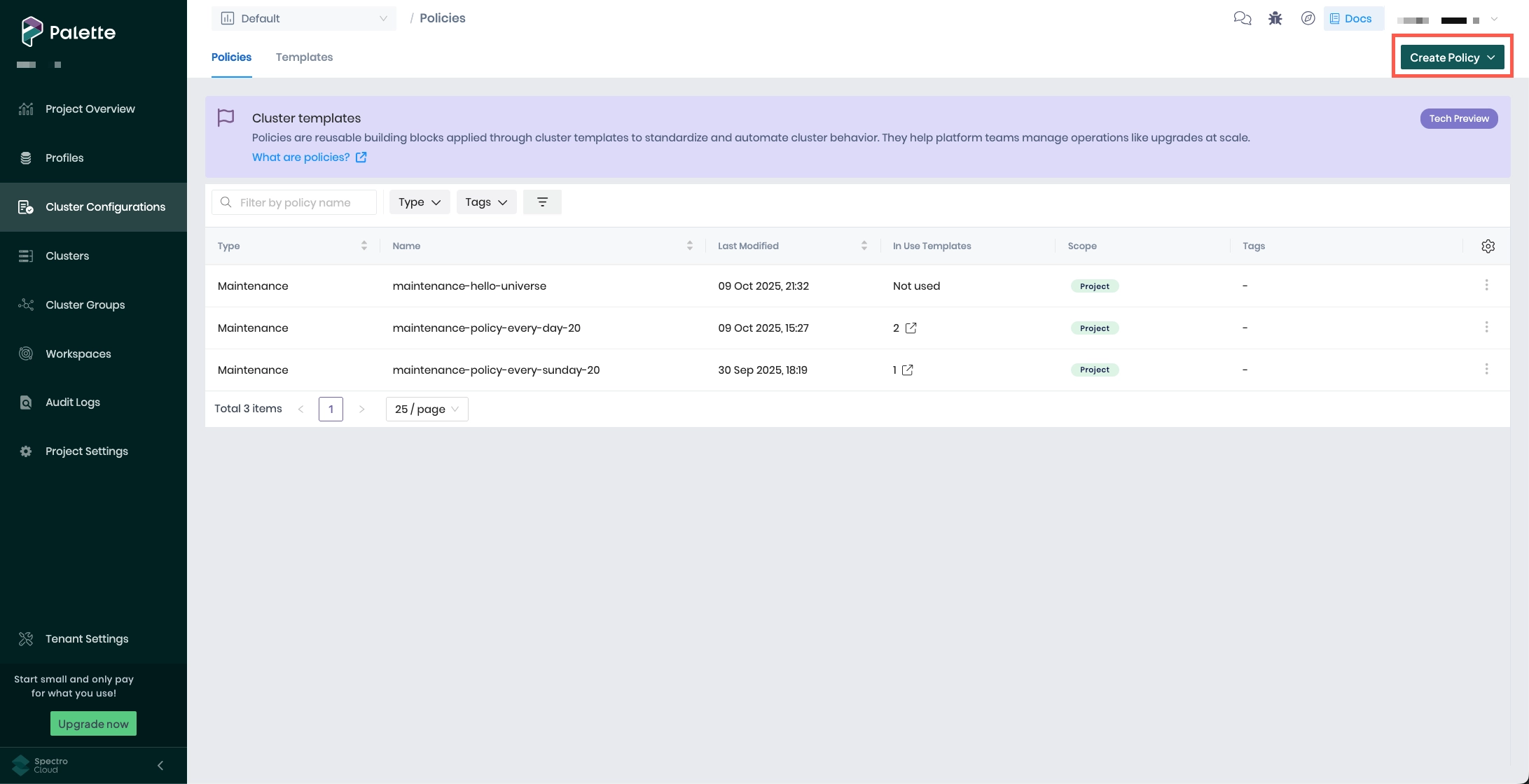
To edit an existing policy, either select the policy from the list, or select the three-dot menu beside the policy and choose Edit. Policies can be edited at any time, regardless of whether they are currently part of a cluster template that is or is not attached to a cluster.
The fields and steps associated with creating and editing policies depend on the type of policy. At this time, maintenance policies are the only policy type. For detailed information on creating maintenance policies, refer to our Maintenance Policy guide.
Delete Cluster Template Policies
Policies can be deleted only when they are not referenced in any cluster template, regardless of whether the cluster template is or is not being used in an active cluster. To delete a policy, select the three-dot menu beside the policy, and choose Delete.
Next Steps
Cluster template policies are a required component of cluster templates. At this time, Palette supports maintenance policies only. Refer to our Maintenance Policies guide to learn more about creating and managing maintenance policies.
Once you have a maintenance policy as well as a full or infrastructure cluster profile, you can create a cluster template and deploy a new cluster using your cluster template.